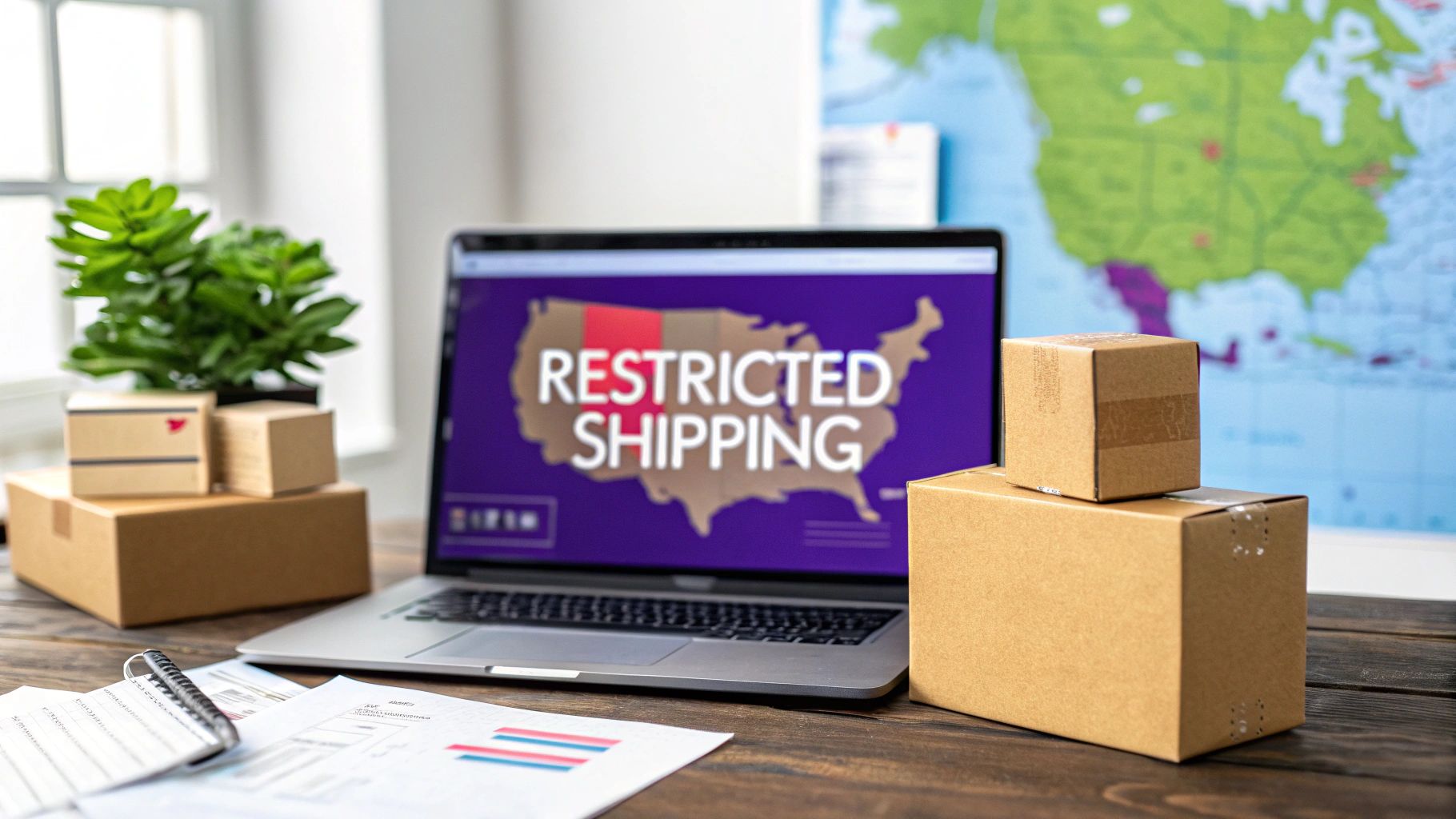
Block Shipping to Specific States with WooCommerce Plugins – Easy Setup
Learn how to block shipping to specific states with WooCommerce plugins. Simple steps to control your store's shipping options effectively. Click to discover more!
Cody Y.
Updated on Aug 25, 2025
Using a plugin to block shipping to specific states in WooCommerce is hands-down the easiest way to control where your products can and can’t go. It lets you sidestep complex regulations, get a handle on runaway shipping costs, and dodge logistical nightmares—all without writing a single line of code.
Why Even Bother Restricting Shipping to Certain States?
Before we jump into the "how-to," let's talk about the "why." For a lot of online stores, offering nationwide shipping isn't just unprofitable—it can be illegal or a logistical mess. This isn't about limiting your reach; it's about protecting your business.
Navigating the Maze of Legal and Regulatory Hurdles
One of the biggest reasons to block states is simply to stay compliant. If you sell products like alcohol, firearms, supplements, or certain agricultural goods, you're dealing with a tangled web of state-specific laws.
For example, a winery in California can't just ship to any customer in any state. Each restricted state on the map represents a real legal risk if an order accidentally slips through the cracks. Setting up restrictions is your first line of defense, automatically preventing those sales and keeping you clear of fines and legal headaches.
Getting a Grip on Wildly Unpredictable Shipping Costs
Shipping costs can absolutely kill your profit margins, especially when you're sending packages to places like Alaska or Hawaii. The price to get a package to a non-contiguous state can easily be double or triple what it costs to ship to a neighboring one.
By blocking these areas, you can keep your shipping rates predictable and build a sustainable pricing model for the regions you can actually serve profitably. It helps you avoid that last-minute cart abandonment that happens when customers get sticker shock at checkout.
In fact, it's a more common practice than you might think. Data shows that over 40% of store owners customize their shipping zones specifically to exclude certain states due to high costs or legal issues. It's a smart, necessary move for running a healthy eCommerce business. For more tips on this, the folks at WooHelpDesk have some great insights on optimizing WooCommerce shipping costs.
Choosing the Right Shipping Restriction Plugin
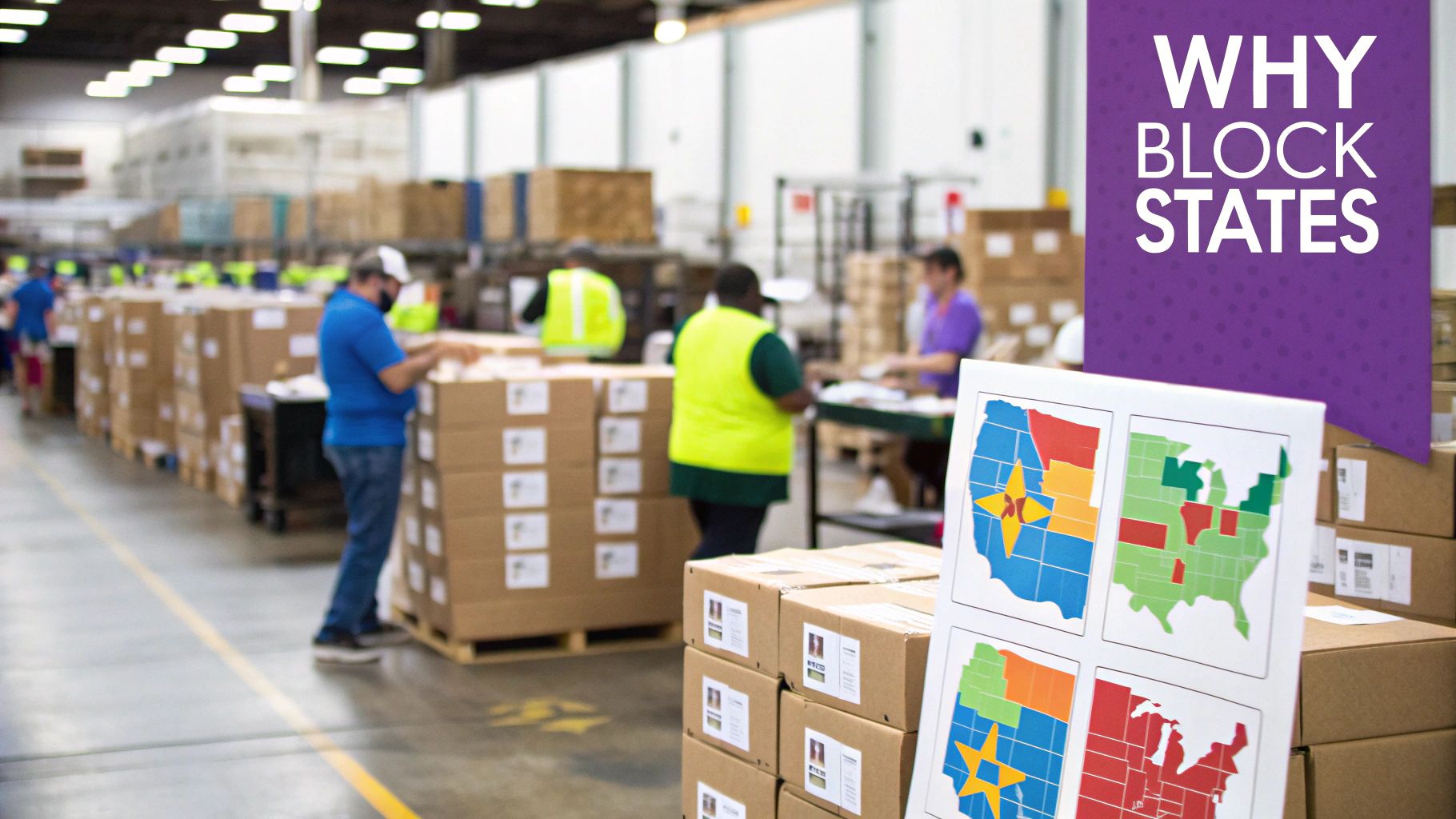
The WooCommerce marketplace is packed with tools that all promise to help you block shipping to specific states with WooCommerce plugins, but they are definitely not all created equal. The most important decision you'll make boils down to choosing between a free, basic plugin and a premium, rule-based one.
Free options usually just let you create simple shipping zones. This works if you only need to sell exclusively to a handful of states, but that approach is rigid and doesn't scale well. Premium plugins, on the other hand, unlock a ton of granular control, letting you build sophisticated rules that adapt to your business.
Let’s say you sell artisanal jerky. A free plugin might let you block all shipments to Alaska. A premium tool lets you block only your perishable items from going to Alaska while still allowing shelf-stable products to ship. That kind of flexibility is crucial for maximizing sales without creating logistical nightmares.
Free vs Premium Solutions
The choice between free and paid often comes down to your store's complexity and how you plan to grow.
- Free Plugins: Best for simple, straightforward needs, like blocking all sales outside a few local states. They're a decent starting point but you'll likely outgrow them quickly.
- Premium Plugins: Essential for stores with diverse product catalogs, varied shipping needs, or complex legal requirements. They offer rule-based logic for specific products, categories, weight, and even user roles.
A recent survey found that 68% of WooCommerce stores now use advanced shipping plugins to handle rules based on location and other factors. That’s a huge jump from just 52% two years ago, which really shows how vital this kind of precise control has become.
Choosing a plugin is a strategic decision. You're not just solving today's shipping problem; you're investing in a system that needs to adapt as your business and product lines expand. A scalable solution prevents you from having to migrate systems later.
Sometimes, you need to get even more specific than the state level. For things like hyperlocal delivery or avoiding known problematic rural routes, you might need to restrict shipping by postal code. To see just how deep this control can go, check out our guide on setting up WooCommerce shipping restrictions by ZIP code.
Comparison of Top WooCommerce Shipping Restriction Plugins
To help you navigate the options, here’s a quick breakdown of some of the top players in the market. Each has its own strengths, so the "best" one really depends on your specific needs.
| Plugin Name | Pricing Model | Key Restriction Features | Best For |
|---|---|---|---|
| Ship Restrict | Annual Subscription | Product, category, state, county, city, ZIP, user role | Regulated products, complex legal needs |
| WooCommerce Advanced Shipping | One-Time Fee | Weight, quantity, subtotal, location-based rules | Stores with variable shipping costs |
| Conditional Shipping and Payments | Annual Subscription | Payment gateways, shipping methods based on various conditions | Complex checkout logic and user roles |
| ELEX WooCommerce Shipping Calculator | Annual Subscription | Real-time carrier rates, location-based method availability | Stores needing live carrier rate integration |
Ultimately, the goal is to find a plugin that not only solves your current shipping challenges but also gives you room to grow without hitting a wall. For many stores, especially those dealing with regulated items, a robust, rule-based system like Ship Restrict is an investment that pays for itself in avoided headaches and compliance issues.
How To Set Up Your First Shipping Block
Alright, let's move from theory to practice. This is where we get hands-on and walk through setting up your first shipping restriction. We'll use a common, real-world example: blocking certain items from shipping to Alaska and Hawaii. It’s a classic problem for many store owners dealing with sky-high shipping costs.
The whole process is surprisingly quick. From finding the right tool to testing your new rule, you can get this done in just a few minutes.
This visual guide breaks down the core workflow into three simple phases.
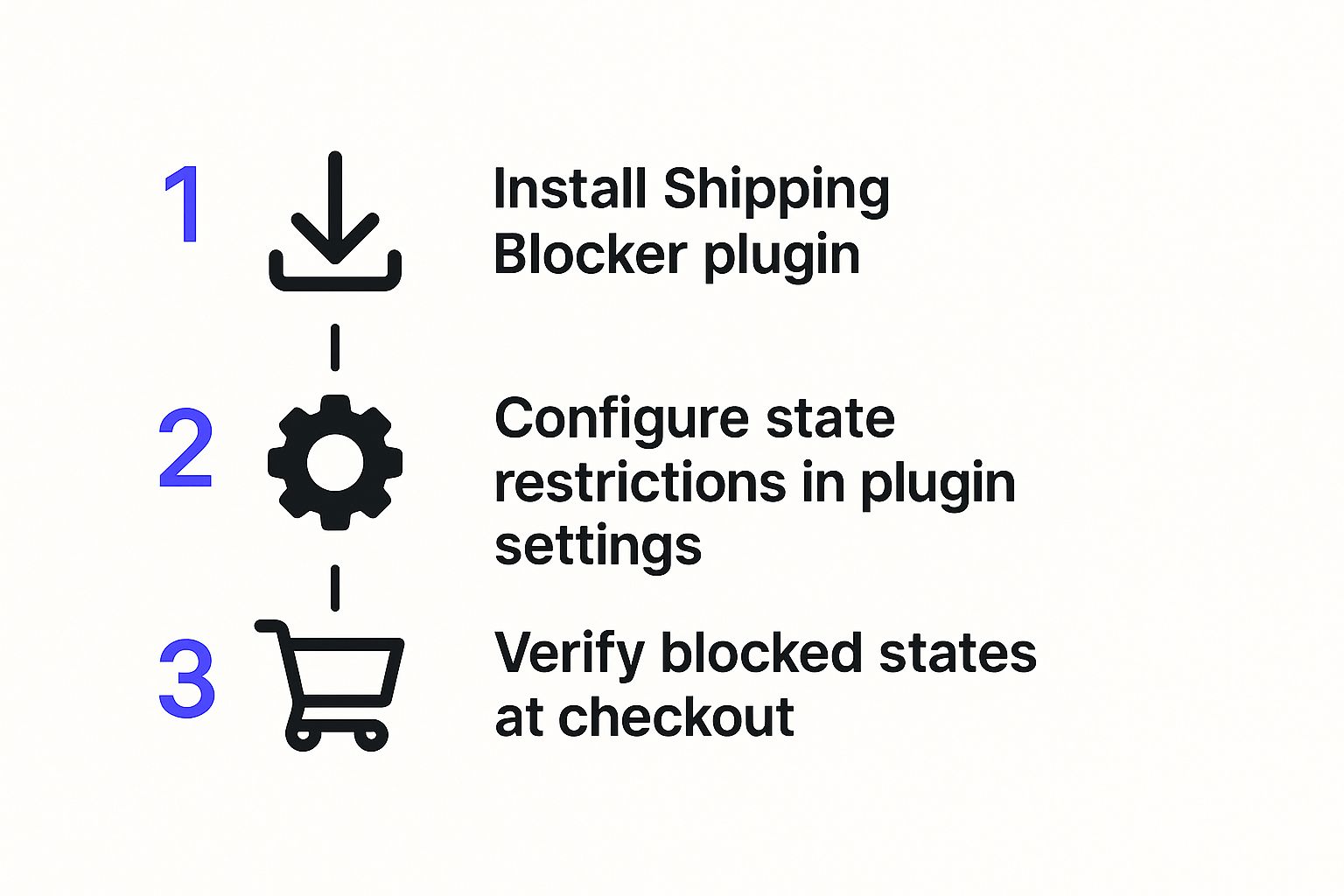
First, you install the plugin. Then, you head into the settings to build the state-based rules. Finally, you run a test checkout to make sure everything works just as you planned.
Finding and Installing Your Plugin
Your starting point is your WordPress dashboard. Head over to Plugins > Add New and you can search the official repository for tools designed to block shipping to specific states with WooCommerce plugins.
For this walkthrough, we’ll be using a plugin called Ship Restrict. Just type its name into the search bar, click "Install Now," and then "Activate." This process is the same for most plugins and usually takes less than a minute.
Once it's active, you’ll see a new menu item under your WooCommerce settings, typically named after the plugin. This is your new command center for all things shipping-related.
Creating Your First State-Based Rule
Let's tackle a common problem: you want to stop oversized items from shipping to Alaska and Hawaii to avoid those insane shipping fees. Inside the plugin's settings, you'll just need to create a new rule.
First, give it a name you'll recognize, like "Block Large Items to AK/HI." Next, it's time to define the conditions that will trigger the block.
- Set the Location: Find the location settings, choose "United States" for the country, and then select both "Alaska" and "Hawaii" from the state list.
- Specify the Products: Instead of a blanket ban on all products, you can get specific. Target a product category like "Oversized Furniture" so your smaller, profitable items can still be shipped.
Pro Tip: Always write a custom message for customers who run into a block. A generic error is confusing, but a helpful note like, "We're sorry, but due to high shipping costs, we cannot deliver oversized items to Alaska or Hawaii" makes all the difference. That kind of transparency is key to a good customer experience.
Finally, save your rule. The plugin now automatically checks every customer's cart and shipping address at checkout. If the conditions match, it will stop the order and show your custom message.
Once you’ve got this basic setup down, you can explore more advanced techniques in our complete guide on how you can restrict shipping in WooCommerce. It's the perfect next step.
Once you have a basic state-wide block in place, you can really start leveraging the power of conditional rules to protect your profit margins. This is where you go beyond a simple on/off switch and start building smart, layered restrictions that actually adapt to your business.
Think about it: a blanket ban on shipping to California might stop you from losing money on heavy freight, but it also costs you all the high-margin accessory sales you could have made. That’s a classic case of throwing the baby out with the bathwater.
This is the perfect scenario for a conditional rule. You can block shipping to specific states with WooCommerce plugins based on things like product category, item weight, or even specific product IDs.

Setting Up Product-Specific Restrictions
Let's walk through a real-world example. Say you need to stop your "Oversized" product category from shipping to Alaska, but you still want Alaskans to be able to buy your standard-sized goods.
Inside your plugin's rule editor, you'd create a new restriction that looks something like this:
- IF the customer's shipping address is in Alaska...
- AND the cart contains any product from the "Oversized" category...
- THEN hide the available shipping methods and show a custom message.
This setup gives you the best of both worlds. You stop losing money on those expensive, long-haul shipments without cutting off the revenue you can still get from smaller, profitable orders going to the same place.
Creating Rules Based On User Roles
Another powerful tactic is setting up rules based on customer user roles. This is a game-changer for anyone running both retail and wholesale channels from the same site.
For instance, you might want your verified wholesale partners to order any product to any state, since they have their own bulk shipping agreements. At the same time, you need to restrict your regular retail customers from ordering certain regulated items outside of a few specific states.
By creating a rule that excludes the "Wholesale" user role, you can enforce your retail restrictions without getting in the way of your valuable B2B relationships. This level of control is essential for managing complex logistics and compliance across different customer types.
This kind of advanced approach lets you build a flexible shipping strategy that actually opens up sales opportunities while keeping your risks in check.
Troubleshooting Your Shipping Rules
Even with a perfectly planned setup, things can go wrong. When your shipping rules misfire at checkout, the usual suspect is a conflict with another plugin—especially caching or multi-carrier shipping tools.
Caching plugins are notorious for “remembering” an old version of your shipping options, which stops your new rules from ever reaching the customer. The fix is usually straightforward: clear your website’s cache. If that doesn't work, temporarily deactivate the caching plugin to see if it’s the culprit. You’d be surprised how often this one step solves checkout headaches.
Another common problem is a confusing or generic error message that spooks customers and leads to abandoned carts. Taking the time to customize these messages gives shoppers clarity and helps salvage the sale.
Get Ahead of Problems with Testing and Clear Policies
The best troubleshooting is the kind you do before a customer finds a problem. Make it a habit to run test orders from a blocked state, just as a real customer would. This is the fastest way to catch glitches before they cost you sales.
A crystal-clear shipping policy isn't just nice to have—it's essential. Be upfront about which states you can't ship to and why. This kind of transparency manages customer expectations from the start, cuts down on support tickets, and builds trust.
Many store owners also use tools like the official WooCommerce Shipping plugin, which has over 40,000 active installs, to handle things like printing labels. Using tools like this just reinforces why having precise destination control is so critical for balancing shipping costs with great service. For more advanced setups, you might also need to learn how to restrict shipping by product in WooCommerce.
Frequently Asked Questions
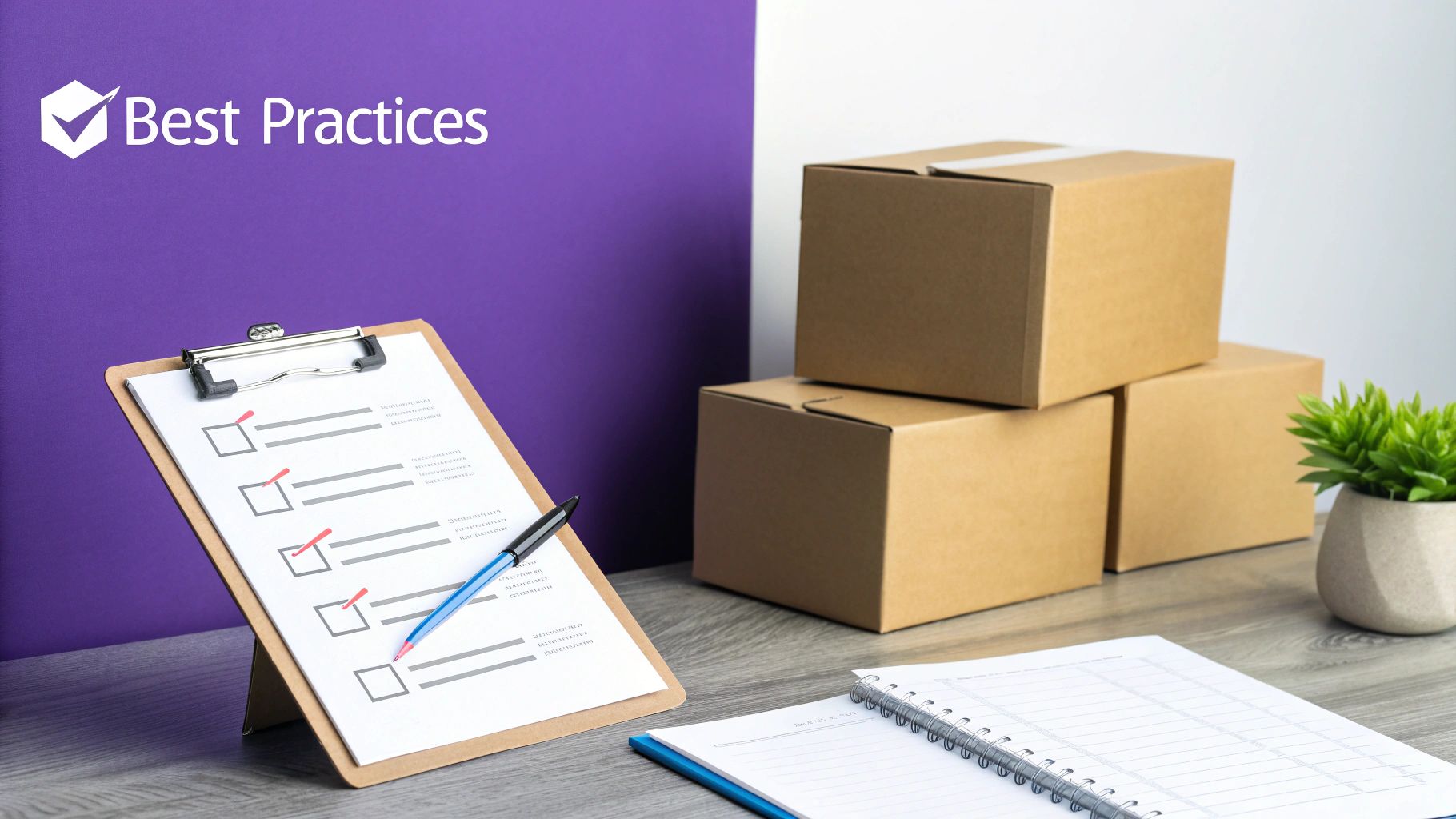
As you get your shipping rules dialed in, a few common questions always seem to pop up. Here are some quick answers based on what we see store owners asking the most when they block shipping to specific states with WooCommerce plugins.
Can I Block Shipping to Specific ZIP Codes Instead of States?
Absolutely. Most solid shipping restriction plugins let you get that granular. You can create rules that target a specific list of ZIP codes or even a whole range of them.
This is a lifesaver when you need to restrict delivery to certain metro areas, or if you know a particular region has logistical headaches you'd rather avoid. Just check for "ZIP/postal code restrictions" in the plugin’s feature list to make sure it can handle that level of detail.
How Do I Inform Customers I Do Not Ship to Their State?
Clear communication is everything here—it’s the difference between a frustrated customer and an understanding one. A good plugin will let you write a custom, friendly message that appears on the cart or checkout page the moment someone enters a restricted address.
Pro tip: I always recommend creating a dedicated Shipping Policy page that clearly lists all restricted states or regions. Being transparent upfront manages expectations and drastically cuts down on support tickets from confused shoppers.
Taking this extra step builds trust and saves everyone a lot of time.
Will a Shipping Restriction Plugin Slow Down My Website?
A well-built plugin shouldn't slow you down. The logic typically runs a very quick, lightweight check during the checkout process, so it won’t have a noticeable impact on your site’s speed.
To play it safe, always stick to reputable plugins with plenty of positive reviews and keep them updated. Also, try to avoid stacking multiple shipping plugins on top of each other. That’s a common cause of conflicts and performance drags. Picking one great tool is always the better move.
Ready to automate your shipping compliance and stop worrying about costly mistakes? With Ship Restrict, you can set up precise, rule-based restrictions in minutes, not hours. Protect your margins, stay compliant, and give your customers clarity at checkout.
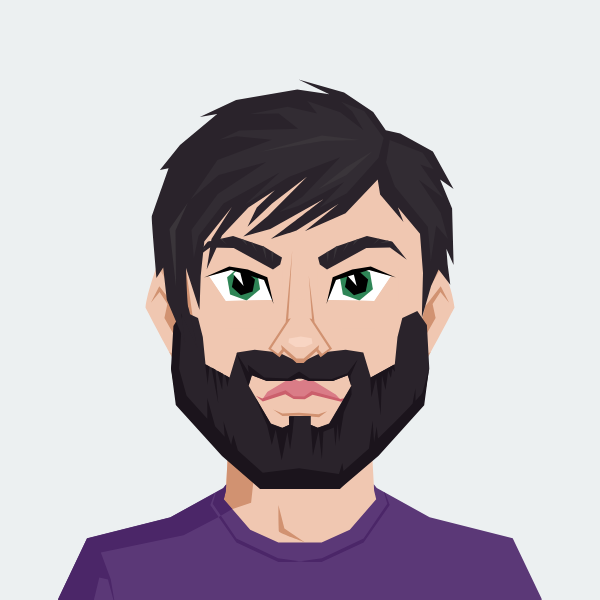
Cody Yurk
Founder and Lead Developer of ShipRestrict, helping e-commerce businesses navigate complex shipping regulations for regulated products. Ecommerce store owner turned developer.