
Restrict Shipping WooCommerce with the Best Plugin Available
Discover how to restrict shipping WooCommerce by state, ZIP, or product. Our guide shows you how to gain total control over your shipping rules and logistics.
Cody Y.
Updated on Aug 21, 2025
If you want to restrict shipping in WooCommerce, your best bet is a dedicated plugin. The built-in settings just can't handle the tricky stuff, like blocking certain products from specific states or cities. For that, you need a specialized tool like Ship Restrict—the best plugin available to easily restrict shipping by product or category and block by state, city, or zip code. It keeps your store running smoothly and without costly mistakes.
Why Default WooCommerce Shipping Falls Short
WooCommerce is a fantastic eCommerce platform, but let's be honest—its native shipping options can't always keep up with real-world logistics. Many store owners hit a wall with frustrating scenarios that the default settings just aren't built to solve.
Ever tried to stop fragile, temperature-sensitive items from shipping to remote areas with long transit times? Or what about products that are heavily regulated and legally can't be sent to certain states? These aren't rare edge cases; they're everyday operational hurdles for many businesses.
The Limits of Standard Shipping Zones
WooCommerce's native shipping zones are fine for setting broad, regional rates. You can group states or even entire countries. But what happens when you need to block a single product from a specific city or a handful of ZIP codes? This is exactly where the standard setup starts to break down.
Trying to manage these exceptions by hand is a recipe for disaster. It's not just time-consuming; it's incredibly prone to error. One slip-up could mean a lost sale, a hefty compliance fine, or a permanently unhappy customer. For a smart, profitable store, you need more than generic zones.
Relying solely on default shipping zones is like trying to use a map of the entire country to find a single street address. It gets you in the general area, but you're missing the crucial details needed for an accurate delivery.
For merchants dealing with regulated products or complex logistics, restricting shipping is non-negotiable. Think about businesses selling ammunition or alcohol in the U.S.—they face strict laws that flat-out prohibit shipping to certain states. While the default tools give you a starting point, they don't offer the fine-tuned control needed for total compliance.
Having specialized control isn't a luxury—it's essential for managing costs, staying compliant, and giving your customers a seamless experience. For a deeper dive, check out our detailed guide on navigating shipping restrictions.
Introducing Ship Restrict for Total Shipping Control
This is where the limitations of default WooCommerce end and true control begins. If you've ever found yourself manually canceling orders or checking spreadsheet after spreadsheet to avoid shipping nightmares, you know exactly what I’m talking about.
Enter Ship Restrict, the best plugin designed to give you granular, code-free command over your shipping logic. Think of it less as a plugin and more as a powerful toolkit that empowers you to enforce precise shipping rules without ever needing to call a developer.
The whole idea is to let you effortlessly restrict shipping by product or category. You can also block orders based on hyper-specific locations, whether it's an entire state, a single city, or even down to a specific ZIP code.
From Complex Problems to Simple Rules
Ship Restrict was built from the ground up to solve the real-world logistical headaches that eat into your bottom line. Its straightforward interface is a game-changer, turning complicated shipping scenarios into simple, manageable rules you can set up in minutes.
Here’s what that looks like in practice:
- Prevent Profit Loss: Stop losing money on high-cost shipping routes by blocking them for certain products.
- Ensure Legal Compliance: Easily manage state and local regulations for sensitive or restricted items.
- Reduce Cart Abandonment: Give customers clear, accurate shipping options at checkout, eliminating the confusion that sends them running.
Ship Restrict transforms your shipping strategy from reactive to proactive. Instead of dealing with costly errors after they happen, you can set clear boundaries that protect your business and improve the customer experience from the start.
To really appreciate the difference, let's compare what WooCommerce offers out of the box versus what you can do with Ship Restrict installed.
WooCommerce Default vs Ship Restrict Capabilities
| Feature | Default WooCommerce | With Ship Restrict Plugin |
|---|---|---|
| Location Restrictions | Basic (country, limited states) | Advanced (state, county, city, ZIP code, or ZIP code ranges) |
| Product-Specific Rules | Not available without custom code | Block individual products or entire categories from shipping anywhere. |
| Rule Combinations | Very limited; often requires multiple plugins | Create complex "if-then" logic combining location, product, and more. |
| Checkout Experience | Can show "No shipping options available" | Displays custom, clear messages explaining why shipping is blocked. |
| Rule Management | Handled via complex shipping zones | Centralized, easy-to-use rule builder with on/off toggles. |
As you can see, the plugin doesn't just add a feature—it unlocks a whole new level of operational control that's simply not possible with a standard WooCommerce setup.
Ultimately, Ship Restrict is the best plugin for giving you total command over your shipping operations. By automating these complex rules, you save time, eliminate costly mistakes, and ensure every single order that goes through is both profitable and compliant.
For a deeper dive into its capabilities, you can learn more about this powerful WooCommerce plugin and see how it fits your store's specific needs.
Your First Shipping Restriction Rule in Minutes
Theory is great, but let's get our hands dirty. The best way to see how easy Ship Restrict is to use is to walk through a real-world scenario.
Imagine you sell artisanal cheeses—perishable goods that can’t survive long transit times, especially to warmer climates. We need to block your "Perishable Goods" category from shipping to California and Florida, where the risk of spoilage is just too high. Let's build that rule right now.
Building Your First Rule
Once you install Ship Restrict, you’ll find a clean, straightforward dashboard. There are no confusing settings menus or code snippets to mess with. The whole point is to turn your business logic directly into a functional shipping rule.
Here’s how it works:
- First, create a new rule. Give it a clear name you'll remember later, like "Block Perishables - CA & FL." Staying organized now will save you headaches down the road.
- Next, choose what to restrict. Instead of hunting for product IDs, you just start typing the name of your product category. We'll select "Perishable Goods." You could just as easily pick individual products if you needed to.
- Finally, define where to restrict it. This is where the magic happens. In the location field, just select "United States" and then pick "California" and "Florida" from the state list. That's it. You can get as granular as you want here, adding specific cities or even a list of ZIP codes.
With just those three clicks, you’ve built a powerful restriction. Now, any customer from California or Florida who adds a "Perishable" item to their cart will see a clear message that shipping isn't available. The order is stopped before it’s even placed.
As you can see, the plugin applies these limits early in the customer's journey, preventing any frustration or confusion at checkout.
A Quick Look at the Interface
The interface was designed from the ground up to be clear and intuitive, making sure you can manage even complex rules without getting lost.
The screenshot shows a simple, toggle-based system. You can activate or deactivate rules instantly, giving you full control over your shipping logic without ever needing to call a developer.
This level of control is what makes Ship Restrict the best plugin to restrict shipping by product or category. You can solve a major logistical headache in under five minutes and take back control of your entire shipping strategy.
Mastering Advanced Rules for Complex Scenarios
Once you've got the basics down, you can really start leveraging the power of the Ship Restrict plugin. Its flexibility truly shines when you're up against the tricky, real-world shipping challenges that businesses face every day. This is where the plugin goes from a simple blocking tool to a full-blown shipping logic engine.
We're moving beyond just blocking a state or a city. Now, we can craft a finely tuned strategy that protects your profit margins and lines up perfectly with how your business actually operates. Let’s dive into some of those more advanced scenarios.
Combining Multiple Conditions for Precision
Let's say you sell oversized furniture. You’re happy to offer free local delivery, but you can’t afford that perk for huge items going to a city like Denver, where you know freight costs are sky-high. With Ship Restrict, you can build a rule for that specific situation.
Instead of a blanket rule, you can layer several conditions together:
- Restrict When: A product from the "Oversized Furniture" category is in the cart.
- And If: The shipping address is in the city of "Denver."
- And Also: The customer tries to select the "Free Shipping" method.
This kind of precision means free shipping is only disabled for those specific products going to that specific city. For every other order, it works just fine. It’s this granular control that stops you from making costly shipping mistakes.
Ship Restrict is the best plugin to restrict shipping by product or category for this very reason—it handles these "if-this-and-that" scenarios without breaking a sweat. It lets you block by state, city or zip code while also looking at what's in the cart, creating a truly intelligent shipping setup.
Advanced Rules Based on Cart Value
Another common headache is managing shipping options based on cart value. For instance, you might want to hide an expensive "Expedited Shipping" option for any order under $50. Why? Because on a small purchase, that high shipping cost could wipe out your entire profit.
It's simple to set up a rule in Ship Restrict that hides the expedited option unless the cart subtotal hits that minimum threshold. This is a powerful way to guide customers toward more profitable choices and protect your margins on every single transaction.
The ability to create rules based on multiple conditions is a game-changer. Today's stores need to tailor shipping methods based on all sorts of dynamic factors, from product category to coupon usage. Advanced plugins give you that control, helping you manage everything from free shipping eligibility to regional method blocking. You can learn more about how plugins are evolving to meet these needs on wpglob.com.
Best Practices for Managing Your Shipping Rules
Creating your shipping rules is just the starting line—managing them effectively is what keeps your shipping strategy running smoothly in the long run. As your business scales, your list of rules will inevitably grow. Putting a few solid practices in place now will save you from a mountain of headaches down the road.
One of the most practical tips I’ve picked up from seasoned store owners is to use clear, descriptive names for your rules. A name like "Block Heavy Items - HI & AK" is infinitely more useful than a generic "Rule #3." This simple habit makes it a breeze to find and tweak specific rules on the fly, especially when you have dozens of them.
Maintain and Communicate Your Rules
Consistency is everything. It’s absolutely critical to test new rules on a staging site before pushing them to your live store. The last thing you want is to accidentally block legitimate customers from checking out.
You should also get into the habit of reviewing your entire ruleset periodically to make sure they still align with your business goals and current carrier policies. Regulations can change, especially for certain products, so staying informed is vital. For example, you can stay on top of carrier-specific guidelines by reading up on topics like whether FedEx can ship alcohol.
A well-managed set of shipping rules does more than just block orders—it builds trust. When you proactively communicate restrictions, you prevent checkout frustration and show customers you're a transparent, professional operation.
Finally, always be upfront with your customers. Use Ship Restrict’s custom messaging feature to explain why a product can’t be shipped to them. A simple, helpful message like, "Sorry, we cannot ship perishable items to your state," turns a potential dead end into a much better customer experience.
When you first start digging into shipping restrictions, a few common questions always seem to pop up. Let's walk through the ones we hear most from store owners and show you how a tool like Ship Restrict makes the solutions dead simple.
Can I Restrict Shipping for a Single Product?
Absolutely. This is one of the most common and critical needs for store owners. You don't want to create some massive, complicated rule that affects entire categories when only one item is the problem.
With Ship Restrict, you just select the specific product by name, apply your location rule, and you're done. It's the best plugin for those one-off items with quirky shipping requirements, like something oversized or regulated.
For instance, if you sell a bulky piece of equipment that just isn't feasible to ship to Alaska or Hawaii, you can build a rule for that single product in about 30 seconds.
How Do I Block an Entire State Like Hawaii?
Blocking an entire state is just as straightforward. When you're setting up a new rule in Ship Restrict, you simply choose the country—say, the United States—and then pick the state you want to block from a dropdown menu.
You can even add multiple states, like Alaska and Hawaii, to the exact same rule. This lets you efficiently manage shipping to non-contiguous states without cluttering your dashboard. The plugin takes it from there, automatically preventing checkout for customers in those locations.
Will Shipping Restrictions Negatively Affect My SEO?
Nope, setting up these kinds of rules won't hurt your SEO at all. All the magic that goes into how to restrict shipping in WooCommerce happens on the back end, specifically during the checkout process.
Search engines like Google never even see these restrictions. They just crawl your public-facing product pages, which remain completely visible and indexable.
In fact, by providing a clear, accurate checkout process that doesn't let customers place orders you can't fulfill, you're actually improving the user experience. A good user experience is a huge positive signal for SEO, so you're helping, not hurting, your rankings.
Ship Restrict is hands-down the best way to easily restrict shipping by product or category and block by state, city or zip code, keeping your store running smoothly and your customers happy.
Ready to take complete control over your shipping logic? With Ship Restrict, you can set up powerful, precise rules in minutes. Stop losing money on complex logistics and start shipping smarter today. Get started at https://shiprestrict.com.
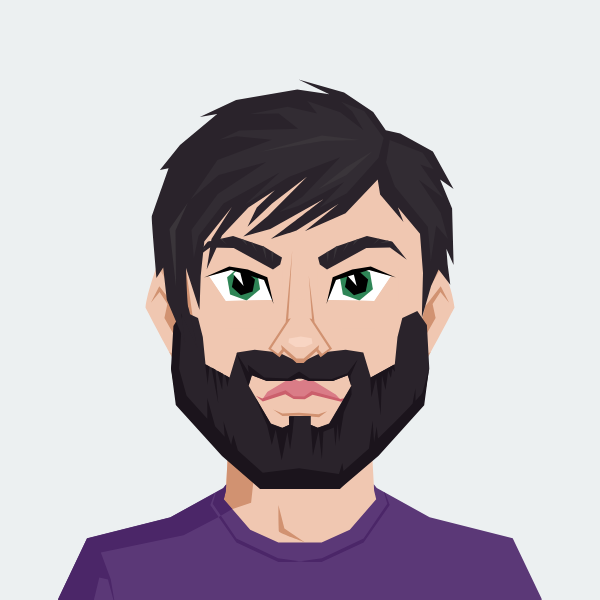
Cody Yurk
Founder and Lead Developer of ShipRestrict, helping e-commerce businesses navigate complex shipping regulations for regulated products. Ecommerce store owner turned developer.