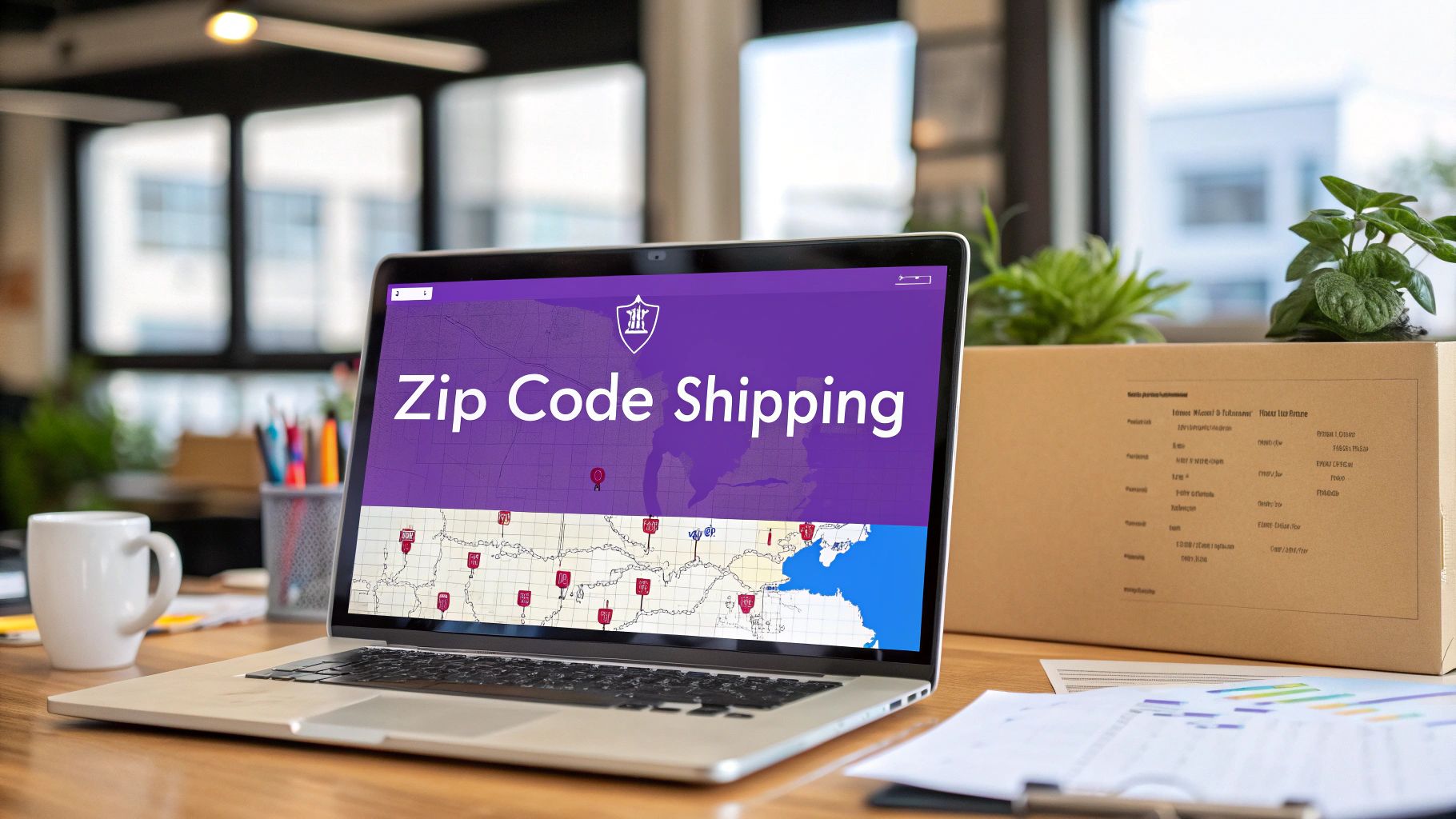
WooCommerce Shipping Restrictions by Zip Code Setup Guide
Set up WooCommerce shipping restrictions by zip code. Our guide covers native settings, advanced rules, and troubleshooting for perfect local delivery control.
Cody Y.
Updated on Aug 24, 2025
Setting up WooCommerce shipping restrictions by zip code is the single best way to control exactly where you ship. It stops unprofitable orders in their tracks and gives your customers accurate rates at checkout. You can block specific areas, offer special rates to others, and get incredibly precise with your delivery zones.
Why Zip Code Shipping Rules Are Essential for Your Store
Controlling where your products ship isn't just a technical setting—it's a core business strategy. For many online stores, the ability to define delivery areas with precision can be the difference between profit and loss. When you implement WooCommerce shipping restrictions by zip code, you move beyond broad, state-level rules and gain granular, street-level control.
This level of precision is critical in countless real-world situations. Think about a local bakery that can only guarantee freshness within a 10-mile radius. By restricting shipping to a specific list of local zip codes, they can prevent orders from customers too far away, ensuring every single delivery meets their high quality standards.
Cutting Costs and Reducing Risk
On the flip side, a national retailer might identify certain remote zip codes where shipping costs are just too high to make sense. Blocking these areas stops orders that would otherwise eat into their margins or force them to cancel the sale. It’s a proactive way to protect your bottom line without disappointing customers after they’ve already checked out.
The importance of this feature is clear from its evolution. Early versions of WooCommerce only allowed you to set rules by country or state. But as e-commerce exploded, store owners demanded more precise control, leading to the introduction of postal code-based shipping zones around 2017. Today, it’s standard practice, with research suggesting that approximately 63% of WooCommerce stores in North America use zip code-based shipping zones to align with carrier pricing and their own logistics. You can find more insights on these e-commerce localization trends.
For example, this is what a standard WooCommerce shipping zone setup looks like, where you can start defining specific regions.
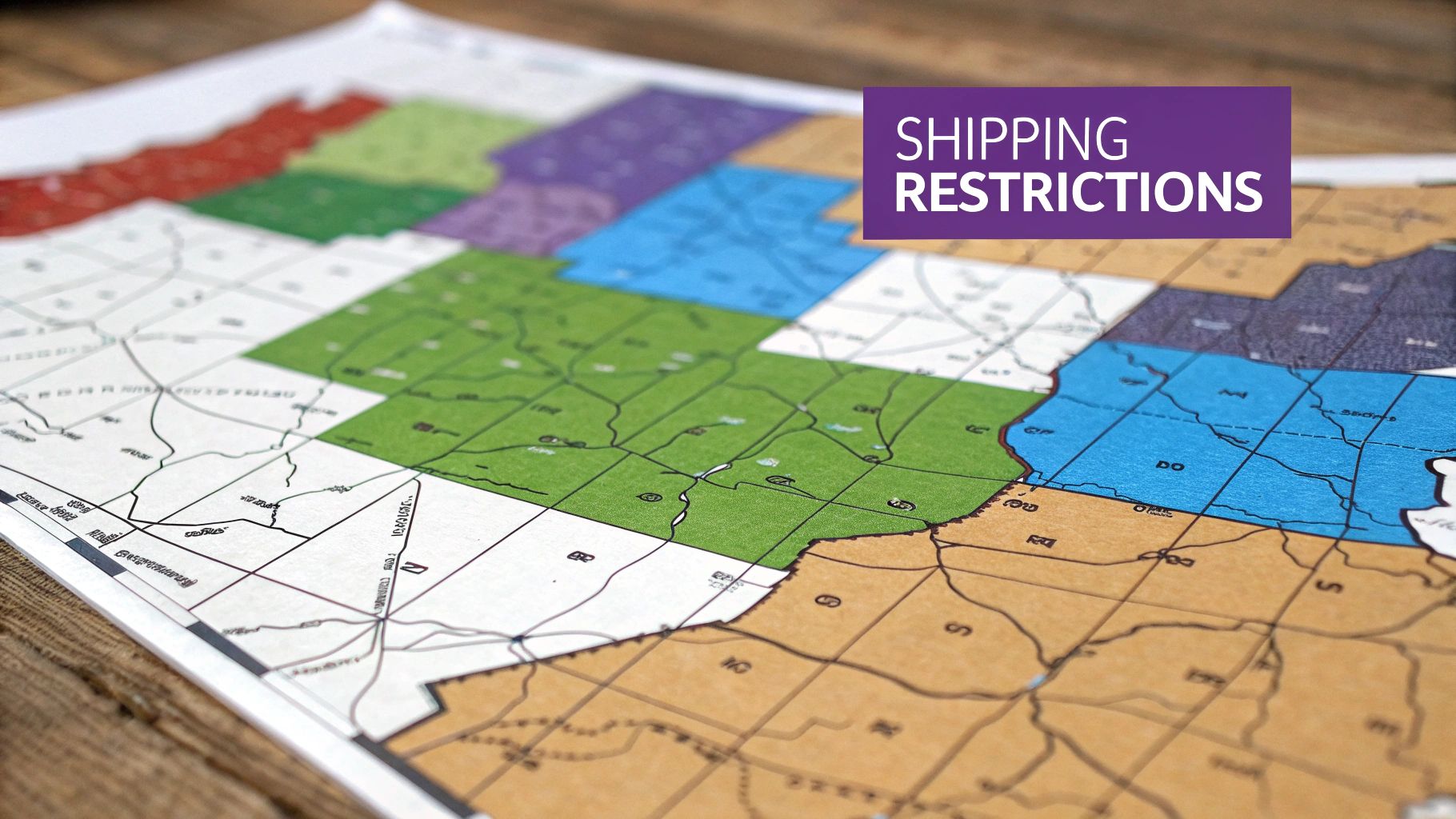
This interface is the foundation, but to get truly granular, you’ll need to apply rules that target specific postal codes within these larger zones.
Improving the Customer Experience
Ultimately, clear shipping rules create a much better customer experience. When shoppers enter their zip code and immediately see accurate, fair shipping options—or a clear message if you don't deliver to them—it builds trust.
This kind of transparency is huge. It cuts down on cart abandonment and saves your support team from answering endless questions about where you can and can't ship.
By mastering zip code rules, you transform shipping from a logistical headache into a strategic advantage, ensuring every order is both profitable and deliverable.
Using Native WooCommerce for Basic Zip Code Restrictions
Believe it or not, you don't always need a specialized plugin to start setting up WooCommerce shipping restrictions by zip code. The most essential tools are already built right into WooCommerce's core, tucked away inside a feature called Shipping Zones. If you're just getting started or have simple delivery areas, this is the perfect, no-cost way to get things running.
A Shipping Zone is exactly what it sounds like: a geographic area you're willing to ship to. You can set up zones for entire countries or states, but for local businesses, their real power lies in restricting delivery to a specific list of postal codes.
Let's say you're running a local bakery in Miami. You could create a "Miami Metro" zone that only includes zip codes for neighborhoods you can realistically deliver fresh goods to.

Defining Your First Zip Code Zone
To get started, head over to WooCommerce > Settings > Shipping in your WordPress dashboard and click 'Add shipping zone'. First, give your zone a name that makes sense to you, like "Local Delivery Area." This is where you'll tell WooCommerce which postal codes belong to this zone.
WooCommerce gives you a few flexible ways to do this:
- List individual codes: You can just paste in a list of zip codes, with one on each line. This is perfect for targeting very specific neighborhoods.
- Use wildcards: To cover a broader area without typing every single code, the asterisk (
*) is your friend. For example,902*will match every zip code from 90200 all the way to 90299. - Set numerical ranges: If you're covering a big, contiguous area, using a range is much faster. Entering
33101...33199tells WooCommerce to include all zip codes between those two numbers.
After you've defined the zone with your zip codes, the final step is to assign one or more shipping methods to it, like "Flat Rate" or "Free Shipping." Now, any customer whose address falls within that specific zone will see those options at checkout. Anyone outside of it won't.
Crucial Tip: WooCommerce processes these zones from top to bottom and stops as soon as it finds a match for the customer's address. You absolutely must place your most specific zones (like a single zip code) above your broader zones (like an entire state). Get this order wrong, and your rules won't work as expected.
Avoiding Common Configuration Pitfalls
While the native tool is surprisingly capable, it's also a common source of headaches for store owners. A simple misconfiguration can lead to a ton of customer frustration and, ultimately, lost sales when shipping options mysteriously disappear at checkout.
In fact, some estimates suggest that nearly 35% of all shipping-related support complaints are tied to misconfigured zip code restrictions. A small typo in a zip code range or a misplaced wildcard can easily block legitimate customers from making a purchase. The key is to double-check your entries and make sure your zone ordering is logical.
Although the built-in tools are great for basic scenarios, you'll likely find yourself needing more advanced control as your business grows. When you reach that point, it might be time to explore our guide on restricting shipping in WooCommerce to see when a dedicated plugin becomes the smarter choice.
When your business starts to take off, your shipping logic has to keep up. The native tools in WooCommerce are fantastic for setting up basic zones, but they just can’t handle the more complex situations that come with growth. This is where a dedicated plugin really shines, letting you build powerful conditional rules that turn your shipping strategy into a precision instrument.
Imagine you're a local shop wanting to reward nearby customers. You could create a rule that offers free shipping to a few specific zip codes, while everyone else in the same city still gets a standard flat rate. Or, if you sell perishable items, you could block overnight shipping options for rural postal codes to make sure your products don't spoil during a long trip. This kind of control is simply impossible with the default WooCommerce settings.
Moving Beyond Basic Zone Management
With an advanced plugin, you’re no longer just managing a simple list of postal codes. You can layer conditions on top of each other to handle highly specific scenarios.
Here are a few real-world examples I’ve seen work wonders:
- Cart Total Condition: Offer free shipping to zip codes
10001through10010, but only if the cart total is over $75. - Product Category Condition: For customers in the
902*zip code range, hide all shipping options if their cart contains anything from the "Heavy Goods" category. - Item Weight Condition: Apply a special "Bulk Freight" shipping method for any order over 50 lbs heading to specific industrial park zip codes.
These multi-layered rules give you incredible precision over your shipping costs. You can finally stop worrying about losing money on an order because of an unexpected logistical quirk.
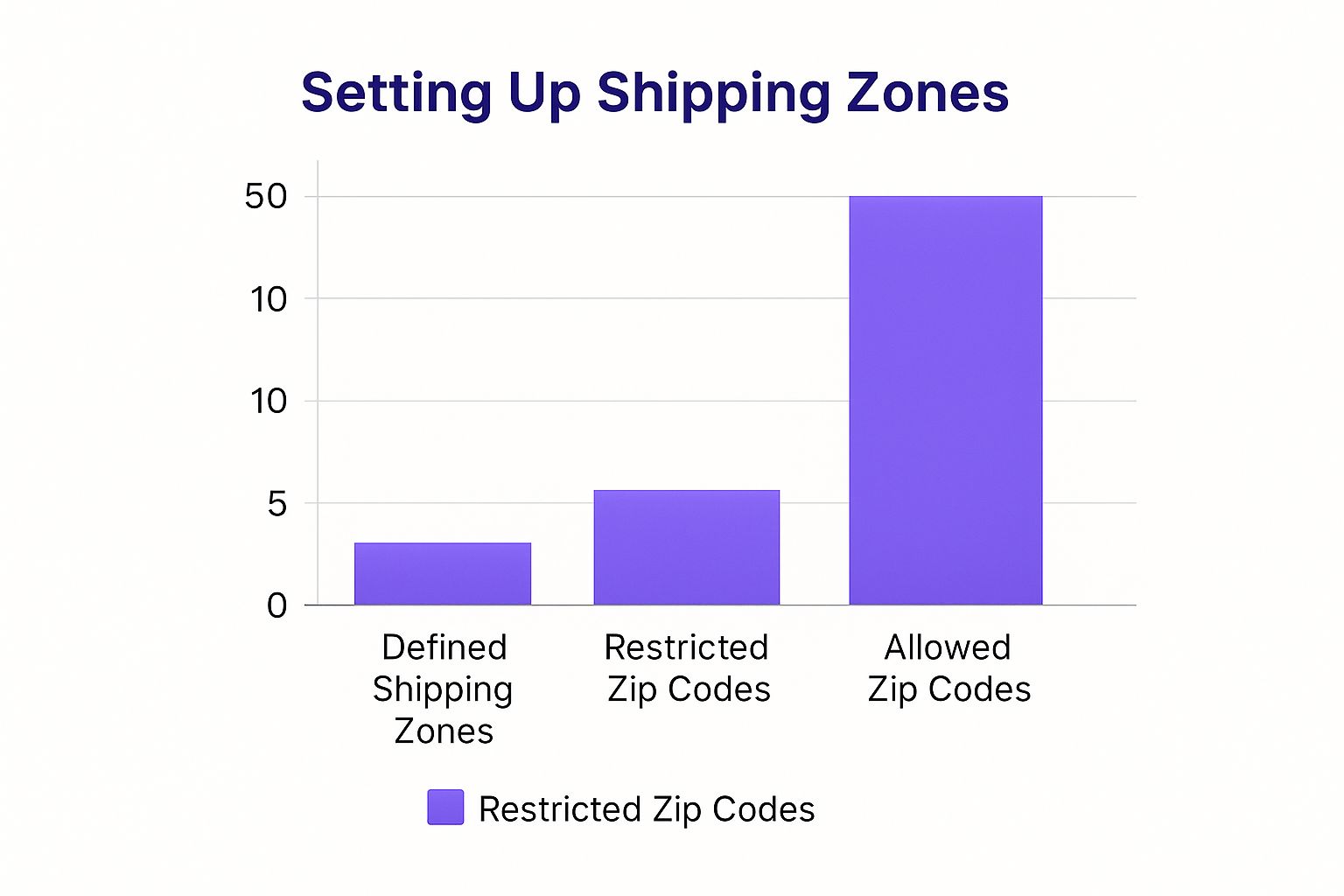
As this shows, the goal is to move from a few broad zones to a much more granular strategy. That’s where conditional logic becomes absolutely essential.
The Impact on Conversion and Costs
Setting up these tailored WooCommerce shipping restrictions by zip code isn't just about control—it's a direct line to boosting conversions and protecting your profit margins. When customers see shipping options that feel fair and make sense for their location and order, cart abandonment drops. It's that simple.
This strategy is popular for a good reason. Data shows that around 42% of WooCommerce stores use postcode-based rules to manage their shipping cost structures. This approach has been shown to increase conversion rates by up to 12%, mainly because shoppers get accurate pricing right away instead of a nasty surprise at the end. You can find more insights on these strategies over at calcurates.com.
By combining zip code restrictions with conditions like cart value or product type, you create a responsive shipping system that adapts to every unique order, making your store smarter and more profitable.
The whole point is to shift from a one-size-fits-all approach to a dynamic one. You’re no longer just defining where you ship. Now, you can define how you ship based on what's in the cart. That level of detail is what separates a good ecommerce operation from a great one.
How to Block Shipping to Specific Zip Codes
<iframe width="100%" style="aspect-ratio: 16 / 9;" src="https://www.youtube.com/embed/cRroR6wXlRc" frameborder="0" allow="autoplay; encrypted-media" allowfullscreen></iframe>While setting up shipping zones for places you do ship is a good start, the real power often lies in defining where you can’t. Proactively blocking specific zip codes is one of the smartest ways to manage risk, protect your profit margins, and dodge logistical nightmares before they even begin.
The problem is, native WooCommerce is built around creating zones to include locations. This makes strategically excluding a handful of problem areas a real headache.
That’s where a dedicated plugin becomes a must-have. You need the ability to create a simple but powerful exclusion rule: "If a customer's zip code is X, Y, or Z, then hide all shipping options." This isn't just about convenience; it's a critical business decision.
Think about a few real-world scenarios where this is a game-changer. Maybe you need to block shipments to P.O. boxes because your products are oversized or require a signature on delivery. A more common use case is blocking zip codes in places like Alaska or Hawaii, where unexpected shipping surcharges can instantly turn a profitable order into a loss.
Creating Your First Exclusion Rule
Setting up an exclusion rule with a tool like Ship Restrict flips the logic on its head. Instead of defining where to ship, you’re telling the system where not to. It’s a simple shift that gives you an incredibly powerful tool to stop problematic orders before they’re even placed.
Your main goal is to build a list of off-limits zip codes. This could be just a few local addresses or a massive list covering thousands of areas.
Here are a few practical blocklists you might create:
- P.O. Boxes: You can find and compile a list of all P.O. box-only zip codes in your primary shipping country to prevent undeliverable orders.
- High-Fraud Areas: Some businesses track zip codes with an unusual number of fraudulent orders or chargebacks and add them to a blocklist as a preventative measure.
- Logistical Black Holes: These are the remote or hard-to-reach areas where your carrier slaps on extreme surcharges or offers spotty, unreliable service.
By creating specific blocklists, you take direct control over your shipping vulnerabilities. It’s a proactive strategy that saves you from the hassle of manually canceling orders, dealing with frustrated customers, and losing money on shipping costs you never saw coming.
Blocking by Zip Code Versus Product
Putting WooCommerce shipping restrictions by zip code in place is a fantastic strategy for any location-based control. But what if the restriction isn't about where the customer is, but what they're trying to buy?
For instance, you might ship most of your catalog nationwide but have a few specific items that can't legally cross state lines. That requires a completely different type of rule.
While zip code rules manage geography, product-based rules let you manage your catalog with the same level of precision. If you need that kind of control, you can learn more about how to restrict shipping by product in WooCommerce and use it alongside your location rules.
When you combine both approaches, you get ultimate control over your entire fulfillment process. You can finally ensure that every single order that comes through is both profitable and compliant.
Testing and Troubleshooting Your Shipping Rules
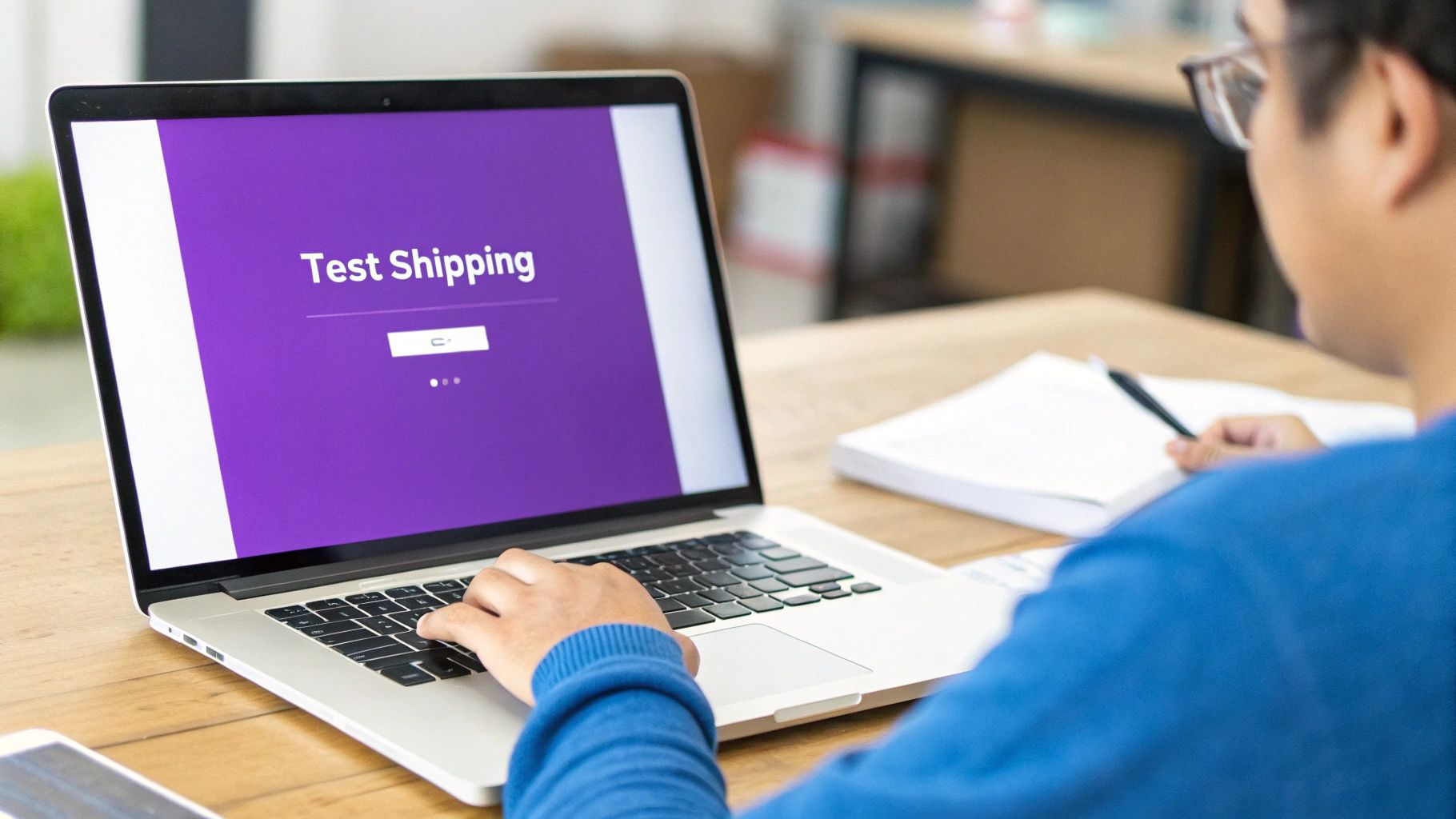
Alright, you've built out your WooCommerce shipping restrictions by zip code. Nice work, but you're not done just yet. A rule is only as good as its real-world performance, and the only way to be sure is to test it from the customer's point of view. A little bit of testing now saves you from a mountain of support tickets and lost sales later.
The best way to do this is to think like a customer. Pop open a private or incognito browser window—this is key, as it stops your admin account from skewing the results—and start shopping. Add a product to your cart, head to the checkout, and start plugging in different addresses.
A solid test run covers all your bases. Don't just check one "good" address and call it a day.
- Test an allowed zip code: First, enter a postal code that should absolutely work. Make sure the correct shipping options pop up with the right prices.
- Test a blocked zip code: Next, try a zip code that's on your "no-fly" list. You should see that friendly (but firm) message telling the customer no shipping options are available.
- Test a wildcard or range: Did you set up a rule like
902*or a range like33101…33199? Test a zip code from inside that pattern to confirm the logic is firing correctly.
Common Troubleshooting Scenarios
Even with the most careful setup, things can go sideways. If your rules aren't working the way you expect, it’s almost always one of a few common culprits. The trick is to diagnose the issue step-by-step instead of just clicking around and hoping for the best.
So, what happens if a customer says they can't get a shipping rate when they should be able to? It's time to put on your detective hat. Start by looking for simple human error; you'd be surprised how often that's the problem.
In my experience, the number one cause of a broken shipping rule is a simple typo. One wrong number in a long list of zip codes or a misplaced asterisk can stop a rule dead in its tracks. Always, always double-check your entries.
If you're positive the zip codes are correct, the next place to look is your shipping zone order. Remember, WooCommerce reads your zones from top to bottom and stops the second it finds a match. If you have a broad, state-wide zone sitting above your specific zip code zone, WooCommerce will never get to your more detailed rule. The broader rule will always win.
Finally, don't forget about caching. Aggressive caching plugins are notorious for holding onto old shipping data, which means your new rules won't show up for customers. If you've double-checked your settings and zone order, the next step is to clear your website cache—and your browser cache, too—to see if that fixes it.
When you start setting up WooCommerce shipping restrictions by zip code, a few questions pop up almost every time. Honestly, getting the answers right is the difference between a smooth launch and a support ticket nightmare.
We've seen these same queries come up again and again from store owners, so let's walk through the most common ones.
Can I Import a Large List of Zip Codes at Once?
This is a big one, especially for stores managing complex delivery areas. Out of the box, WooCommerce makes you paste zip codes directly into the shipping zone settings. That’s perfectly fine if you're dealing with a dozen codes, but it becomes a nightmare when you have hundreds or thousands.
For any kind of large-scale operation, a premium shipping plugin with a CSV import feature is really the only way to go. It lets you manage all your zip codes in a simple spreadsheet and upload them in seconds. Trust me, it saves a massive amount of time and prevents the inevitable typos that come from manual entry.
What Happens If a Zip Code Is in Two Different Shipping Zones?
This scenario is the source of so many shipping headaches. WooCommerce processes your shipping zones from the top down on the settings page. The moment it finds a match for the customer's address, it stops looking.
The rule of thumb is simple: always place your most specific zones above your broader ones. If your "California" zone is listed above your "90210 Free Shipping" zone, a customer in Beverly Hills will never see that free shipping offer. WooCommerce will match them to the statewide zone first and call it a day.
Getting this order right is non-negotiable if you want your rules to work correctly.
Do Zip Code Restrictions Slow Down My Website?
In short, no. The logic for checking a customer's zip code against your list is incredibly lightweight and happens almost instantly during checkout. A well-coded plugin or the native WooCommerce functionality won't have any noticeable impact on your site’s performance.
When you do see performance issues related to shipping, it's almost always from real-time API calls to external carriers like UPS or FedEx. Those have to fetch rates from another server. Your internal zip code rules are a breeze in comparison.
Can I Hide One Shipping Method for a Zip Code But Keep Others?
Yes, but this level of control requires a conditional shipping plugin. Native WooCommerce lets you assign a different set of shipping methods to a zone, but it can’t conditionally hide just one method within that set.
For example, maybe you want to disable "Overnight Shipping" for rural zip codes because it’s unreliable, but still offer "Standard Ground." You'd need a plugin that allows rules like, "If the zip code is X, then hide shipping method Y."
This granular control is essential for complex product catalogs, especially those with specific legal requirements. For businesses dealing with regulated items, understanding the nuances of things like hemp shipping rules and restrictions is a perfect example of why this level of precision is so important.
Take full control of your shipping compliance with Ship Restrict. Our plugin automates your shipping rules, letting you block orders by state, county, city, or zip code, so you can stop worrying about costly mistakes and focus on growing your business. Get started with Ship Restrict today.
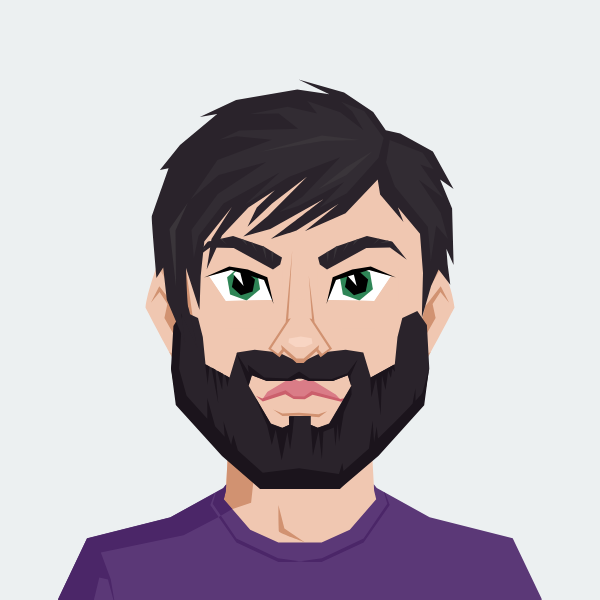
Cody Yurk
Founder and Lead Developer of ShipRestrict, helping e-commerce businesses navigate complex shipping regulations for regulated products. Ecommerce store owner turned developer.