
FFL Dealer Shipping Restrictions: WooCommerce Setup Guide for Seamless Compliance
Learn how to set up FFL Dealer Shipping Restrictions in WooCommerce with our comprehensive guide. Ensure compliance with state, city, and ZIP rules effortlessly.
Cody Y.
Updated on Sep 9, 2025
Trying to manage FFL shipping restrictions with a default WooCommerce setup is like trying to navigate a legal minefield blindfolded. A standard install just can't handle the tangled web of state, county, city, and even ZIP code-specific rules. But with the right tool, you can automate compliance and stop worrying about illegal sales slipping through the cracks.
This guide will walk you through setting up your store the right way.
Navigating FFL Shipping Compliance on WooCommerce
Before you touch a single plugin setting, you need to understand why these rules exist. This isn't just about checking a box; it's about protecting your business from the kind of legal and financial trouble that can shut you down for good. A standard WooCommerce installation simply wasn't built for this, leaving your store wide open to risk.
Out of the box, WooCommerce is a fantastic platform for selling t-shirts or coffee mugs, but it completely lacks the granular controls needed for the firearm industry.

This familiar dashboard is powerful, but you won't find any built-in tools for regulated product compliance. That absence is precisely why a dedicated restriction plugin is a necessity, not a luxury.
The Layers of Regulation
FFL compliance is a multi-layered headache. You’re not just dealing with one set of rules; you have to juggle several intersecting regulations at the same time.
- Federal Mandates: At the top, you have federal laws like 27 CFR Part 478. The big one here is that firearms must be shipped to another FFL holder for any interstate transfer—never directly to a customer's house.
- State and Local Laws: This is where things get messy. States like California have massive lists of prohibited firearms. Then you have cities like Chicago with their own strict ordinances that are completely different from the rest of Illinois.
- Carrier Requirements: On top of all that, carriers like FedEx and UPS have their own strict policies you have to follow, often requiring special agreements, packaging, and labeling.
Key Takeaway: A truly compliant WooCommerce store doesn't just block sales to an entire state. It needs to be smart enough to deny an order based on a specific city ordinance or a handful of restricted ZIP codes, all while staying in line with carrier rules.
Carrier Mandates Are Non-Negotiable
Ignoring carrier rules is one of the fastest ways to get your shipping accounts shut down. Companies like FedEx require licensed FFLs to sign a specific Firearms Shipping Compliance Agreement before you can even think about sending a firearm through their network.
They dictate everything: firearms must be unloaded, packed in sturdy, unmarked containers, and require an adult signature upon delivery. This is all designed to prevent firearms from ending up in the wrong hands. Before getting deep into FFL rules, it’s a good idea to have a solid grasp of how to set up shipping in WooCommerce in general. Knowing the basics makes implementing these specialized rules a whole lot easier.
To help you keep track, here's a quick-reference summary of the essential compliance layers your WooCommerce store needs to address.
Key FFL Shipping Compliance Checks for WooCommerce
| Compliance Layer | Requirement | Impact on WooCommerce |
|---|---|---|
| Federal Law | Interstate transfers must go to an FFL. | Must have a system to verify and manage FFL selection at checkout. |
| State Law | Adherence to "assault weapon" bans, magazine capacity, etc. | Requires rules to block specific products from being shipped to restricted states. |
| Local Ordinances | Compliance with city/county-specific firearm bans. | Your system needs to restrict sales based on city, county, or even ZIP code. |
| Carrier Policy | Adherence to packaging, labeling, and account agreements. | This is a procedural requirement, but your shipping logic must align with it. |
| ATF Record-Keeping | Maintain accurate transaction and FFL records. | WooCommerce order data must be easily accessible for your bound book. |
Each of these layers presents a unique challenge that a default WooCommerce installation simply cannot solve on its own.
Why a Standard Setup Fails
A default WooCommerce installation works with broad "shipping zones," usually defined by country or state. It has no way of telling the difference between a customer in a rural, gun-friendly county and another customer in a highly restrictive city just a few miles away in the same state.
This gap creates some serious business risks:
- Accidental Sales: A customer from a banned ZIP code can easily place an order, forcing you into the awkward position of canceling it, processing a refund, and dealing with an unhappy customer.
- Shipping Errors: An employee could easily ship an order that violates a local ordinance, leading to returned packages, carrier penalties, and potential legal trouble.
- Legal Exposure: Too many of these "mistakes" can draw the attention of the ATF, putting your entire Federal Firearms License at risk. Our guide on using an https://shiprestrict.com/blog/shipping-restrictions/atf-compliance-shipping-plugin-for-woo-commerce gets into the weeds on how to avoid this.
Ultimately, understanding these limitations isn't just academic. It’s the first and most critical step in realizing why a specialized shipping restriction plugin isn’t just a nice-to-have tool—it's a core requirement for any FFL dealer who wants to sell online safely and legally.
Your Pre-Configuration Compliance Checklist
Jumping straight into plugin settings without a solid plan is one of the most common—and costly—mistakes FFL dealers make. Before you even think about creating a single shipping rule, you need to get your WooCommerce environment in order. This pre-flight checklist ensures your store has a stable foundation, which saves a ton of technical headaches and makes the actual setup process far smoother.
Think of it this way: you wouldn’t build a house on shaky ground. The same principle applies here. A well-prepared site is far less likely to suffer from plugin conflicts, data loss, or other strange errors during a critical configuration.
Stabilize Your Technical Foundation
First things first, let's make sure your core systems are up to snuff. Running an outdated version of WordPress or WooCommerce isn't just a security risk; it's one of the biggest sources of compatibility issues when you add new plugins.
- Update Core Files: Head to your WordPress dashboard and check for updates to WordPress itself and the WooCommerce plugin. If you can, always apply these updates in a staging environment first to catch any problems.
- Establish a Backup System: Before installing any new plugin or making major changes, always create a full backup of your website. I’m talking about your database and all your files. A reliable backup is the ultimate safety net if something goes sideways.
- Review Existing Plugins: Take a minute to deactivate and delete any plugins you no longer use. Every extra plugin can slow down your site and create potential conflicts you don't need.
Beyond just the compliance specifics, a successful online store needs to be built right from the start. Make sure you've covered the essential steps for building a website before you dive into complex shipping rules. A well-built site simplifies every other task you'll tackle, from marketing to compliance.
Compile Your Restriction Data
Now it’s time to get all your legal requirements organized in one place. Don't try to create rules from memory. You need a definitive, organized list of every single location where your products face restrictions. Doing this work upfront will save you hours of guesswork later on.
Start with a simple spreadsheet. Create columns for the restriction level (state, city, ZIP), the specific location name, and the products or categories it applies to.
Pro Tip: Your restriction data is the blueprint for your entire compliance setup. A well-organized spreadsheet makes bulk-importing rules into a plugin like Ship Restrict incredibly efficient, turning what could be a multi-day task into a matter of minutes.
This methodical approach is the key to translating complex legal jargon into clean, actionable rules inside WooCommerce. It’s how you’ll know exactly how to block non-compliant orders before checkout in WooCommerce.
Choosing Your Compliance Tool
Finally, think about your long-term strategy. While writing custom code might seem like a quick fix, it often turns into a maintenance nightmare. Custom solutions tend to break with WooCommerce updates, come with zero dedicated support, and require you to call a developer for every tiny change.
A dedicated plugin, on the other hand, is built specifically for this job. You’ll want to look for a tool that offers:
- Granular Control: The ability to set rules by state, county, city, and ZIP code is completely non-negotiable.
- Performance Optimization: A poorly coded plugin can slow your checkout process to a crawl, and that directly costs you sales.
- Ongoing Support and Updates: You need a tool that evolves right alongside WooCommerce and stays current with the regulatory landscape.
By running through this checklist, you create a stable, organized environment for your store. This preparation transforms the setup process from a frustrating ordeal into a straightforward and effective way to implement your FFL dealer shipping restrictions.
How to Configure State-Level Shipping Rules
Alright, this is where the rubber meets the road. We're moving past theory and checklists and diving into the nuts and bolts of setting up state-by-state rules for firearms and regulated accessories. I'm going to walk you through this using real-world examples, not generic placeholders, to show you how to turn legal requirements into automated logic in your store.
The goal here is simple: make your WooCommerce store smart enough to recognize a customer's shipping address and instantly apply the right restrictions. This is how you stop an illegal sale before it even happens, turning a compliance headache into a smooth, professional customer experience. You want a system that works for you, not one you’re constantly fighting against.
Establishing Your First Restriction Rule
Let's start with a classic FFL dealer scenario: blocking all handgun sales to customers in California. This is a perfect first rule because it demonstrates the core logic of any good shipping restriction plugin.
When you open up the plugin, you'll find a dashboard for creating new rules. You’re not writing code here; you're just defining conditions.
- The "What": First, you define which products to restrict. In this case, you'd select the "Handguns" product category.
- The "Where": Next, you choose the location to block. You'll simply select California from a list of states.
- The "Action": Finally, you decide what happens when those conditions match. The action is to disable or hide shipping methods, which effectively stops the checkout process cold.
This simple "what, where, and action" formula is the foundation for every FFL shipping rule you'll ever build.
Customizing Customer-Facing Messages
Here's a pro tip that many store owners miss: don't just block the sale. A generic "no shipping options available" error just creates frustrated customers, abandoned carts, and support tickets.
A professional setup provides clarity. Inside that rule you just created for California, look for an option to add a custom message. Instead of a vague error, you can display something specific and helpful.
"Due to state regulations in California, we are unable to ship handguns to your location. Please contact our support team if you have any questions about this FFL shipping restriction."
This small touch makes a world of difference. It turns a hard stop into a transparent explanation of legal requirements, informing the customer while protecting your business and maintaining the professional tone essential for building trust.
This image shows exactly how a plugin's settings let you map out these critical shipping zones and rules.
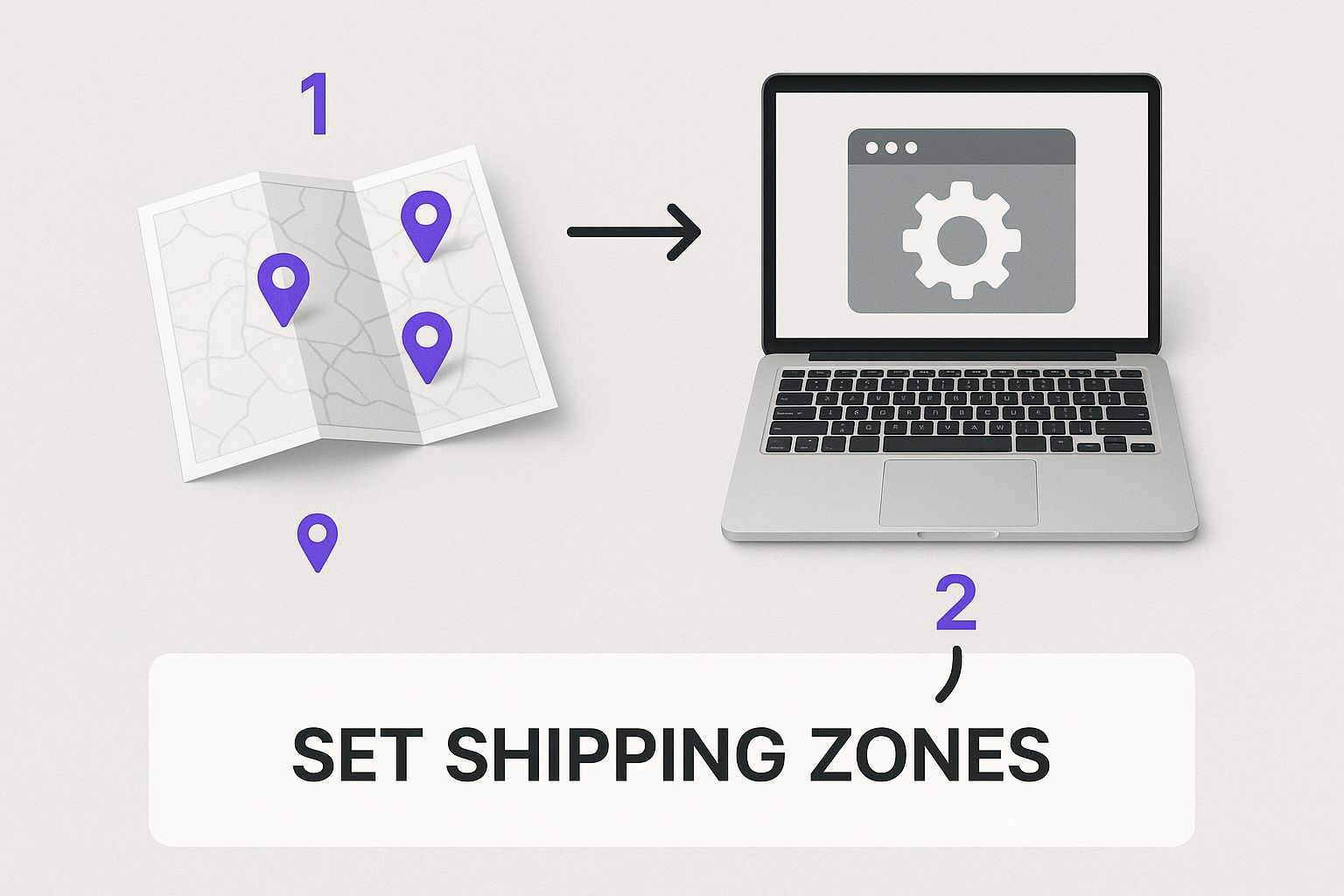
You can see how a digital setup directly translates a complex legal map into simple, actionable rules that protect your FFL.
Layering Multiple Rules for Complex States
Compliance is rarely as simple as blocking one product category in one state. Many states, like Massachusetts, have nuanced laws that demand a more complex, layered approach. For example, they might have specific restrictions on certain semi-automatic rifles but not others.
To handle this, you don't create a single, massive rule. You build a series of smaller, more targeted ones that work together.
- Rule 1: Block the "AR-15 Rifles" category from shipping to Massachusetts.
- Rule 2: Block any product with the tag "High-Capacity Magazine" from shipping to Massachusetts.
- Rule 3: Explicitly allow other categories, like "Bolt-Action Rifles," to ship to Massachusetts without restriction.
This layered method gives you the surgical control needed to navigate tricky state laws. You're not just flipping a state "on" or "off"; you're applying restrictions exactly where they're needed, which maximizes your sales opportunities while keeping you fully compliant.
Remember, federal law already prohibits shipping firearms directly to consumers across state lines—they must go to an FFL in the buyer's state for the transfer. These state rules are an additional layer on top of that foundation. You can read the full ATF guidelines on this topic for more detail.
Applying Rules to Specific Shipping Methods
Sometimes, a restriction isn't about blocking a sale completely but about controlling how an item ships. A great example is ammunition, which is often prohibited from air transport and must go via ground.
A robust plugin will let you tie rules to specific shipping methods. You could create a rule that says: if the cart contains products from the "Ammunition" category and the shipping address is in a certain state, then hide "FedEx 2Day Air" and only show "FedEx Ground." This is absolutely key for aligning your digital storefront with the real-world logistical and carrier rules you have to follow.
By mastering these state-level configurations, you build the essential foundation of your entire compliance system. From here, you can drill down into the even more specific county, city, and ZIP code rules.
Implementing Granular Rules for Cities and ZIP Codes
While state-level rules are the backbone of your FFL compliance strategy, true diligence often lives in the details of local ordinances. A lot of FFL dealers make the mistake of stopping at state lines, leaving their stores exposed to major risks from city- or county-specific regulations. This is where you graduate from basic compliance to building a truly resilient online store.
Your WooCommerce setup has to be able to handle these hyper-local exceptions. A customer in rural Illinois faces entirely different purchasing laws than someone within Chicago's city limits. A standard shipping zone just can't tell the difference, but a powerful restriction plugin can. It lets you layer these more detailed rules right on top of your broader state settings, creating a precise, automated legal shield for your business.
Targeting Specific Cities and Counties
Let's walk through a real-world scenario that trips up countless online sellers: Chicago. The state of Illinois might permit the sale of a particular firearm, but the city of Chicago has its own strict prohibitions. Without a city-level rule in place, a sale could easily slip through, creating a massive headache of canceled orders, returned shipments, and potential legal trouble.
Inside your restriction plugin, the process is pretty similar to the state-level setup, just with more precision.
- First, you define the "what"—the specific product categories or tags that are restricted in Chicago.
- Next, you define the "where." Instead of selecting all of Illinois, you’ll specifically type in Chicago as the restricted city.
- Finally, you set the "action" to disable shipping methods, which effectively blocks the sale at checkout.
This simple rule ensures that even if the rest of Illinois is open for business, any customer who enters "Chicago" in their shipping address will be stopped from completing a non-compliant purchase. You can apply this exact same logic to other notoriously complex areas like New York City, Washington D.C., or any counties with their own unique ordinances.
The Power of ZIP Code Restrictions
Sometimes, city or county rules still aren't precise enough. Certain regulations can apply to very specific geographic pockets, making ZIP code-based restrictions an absolutely essential tool. This is the most granular level of control you can have, and it’s non-negotiable for dealers who want to fully automate their compliance.
Imagine a situation where a particular firearm is banned in Cook County, Illinois. While you could create a rule for every single city inside that county, a much more efficient method is to just use a list of all the ZIP codes within its boundaries.
Expert Insight: Compiling and pasting in a list of several hundred ZIP codes might seem like a chore, but it's a "set it and forget it" task. You do the work one time, and the system protects you from thousands of potential errors indefinitely. It will save you countless hours of manually checking addresses down the line.
Most robust plugins, like Ship Restrict, are built to handle these bulk inputs. You can simply paste a comma-separated list of restricted ZIP codes directly into a rule. This powerful feature prevents shipping errors and costly legal challenges without needing any ongoing manual work from your team. For a deeper dive into the mechanics, our detailed guide on WooCommerce shipping restrictions by ZIP code covers this process from start to finish.
Layering Rules for Maximum Precision
The true strength of an advanced compliance system is its ability to layer rules without creating conflicts. Your state, city, and ZIP code rules don't operate in a vacuum; they work together to form a comprehensive safety net.
Consider this rule stack for a customer in Illinois:
- State Rule: Blocks high-capacity magazines across all of Illinois.
- City Rule: Blocks all semi-automatic rifle sales to Chicago.
- ZIP Code Rule: Blocks all firearm sales to a specific government complex ZIP code.
If a customer from that specific ZIP code tries to buy a standard-capacity handgun, the state and city rules won't apply. However, the hyper-specific ZIP code rule will catch the order and block it. This layered approach ensures the most specific rule always wins, giving you unparalleled control.
To help you visualize when to use each level of restriction, here’s a quick comparison table. It breaks down how to think about applying these different geographic rules for the best results.
Rule Specificity Comparison
Understanding when to apply different levels of geographic shipping restrictions for maximum compliance.
| Restriction Level | Best Used For | Example Scenario |
|---|---|---|
| State | Broad, statewide bans or regulations. | Blocking all handgun sales to California. |
| City/County | Specific municipal or regional ordinances. | Restricting firearm accessory sales to Denver, Colorado. |
| ZIP Code | Hyper-local rules or large area restrictions. | Blocking all sales to the five boroughs of New York City using their ZIP codes. |
By getting these granular controls in place, you transform your WooCommerce store from a simple sales platform into a smart, compliant FFL operation that can confidently navigate the complex map of local firearm laws.
Your compliance work isn’t done when a customer clicks "place order." In fact, a whole new set of rules kicks in the moment you tape up a box. Major carriers like FedEx and USPS have their own strict mandates for transporting firearms, and your WooCommerce store has to support these real-world logistics.
A restriction plugin can't physically pack a box for you, but it can make sure you only offer compliant shipping options from the very start. This is the critical step that bridges your digital checkout and the physical shipping process. If you don't align your online options with carrier policies, you're setting yourself up for refused shipments, suspended accounts, and major operational headaches. It's all about making sure the promises on your website can actually be fulfilled by your shipping partners.
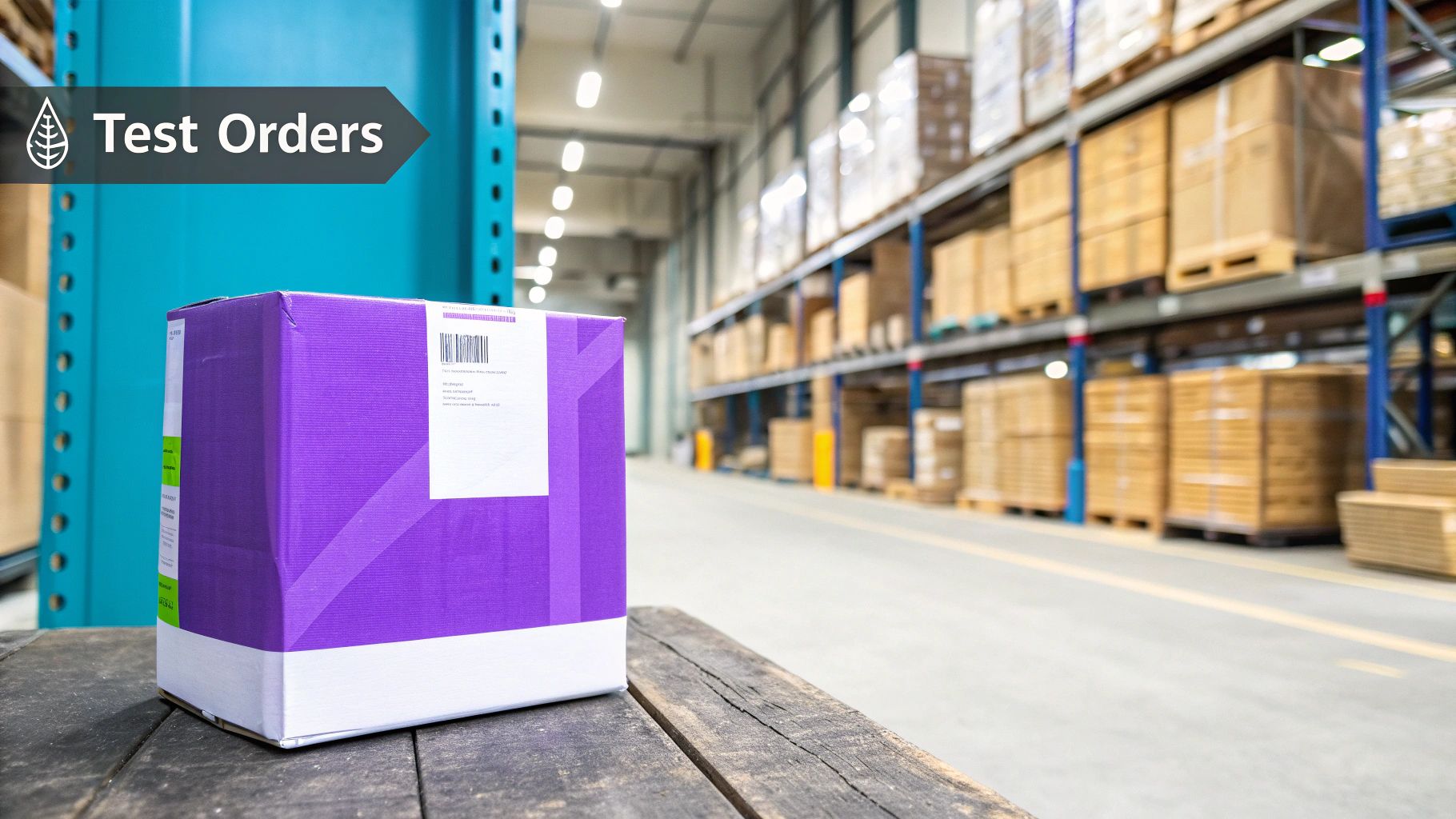
Creating Compliant Shipping Methods
One of the smartest ways to handle carrier rules is to create dedicated, compliant shipping methods right inside WooCommerce. Instead of offering a generic "FedEx Priority" for every product, you can create a specific method that only appears when a firearm is in the cart.
For instance, you could configure a shipping method named "FedEx Priority (FFL - Adult Signature Required)". This isn't just a label change; you use your restriction plugin to tie this specific method to your firearms category.
This approach gives you two immediate wins:
- Clarity for the Customer: The buyer sees exactly what they're getting and understands a signature is mandatory, which cuts down on delivery confusion.
- Guidance for Your Team: Your shipping department knows precisely which service to use. It eliminates guesswork and prevents someone from accidentally choosing a non-compliant option.
Suddenly, your shipping options go from a simple list to an active part of your compliance workflow.
Mandating Adult Signature Confirmation
A non-negotiable from virtually every carrier is that firearm shipments must have an adult signature required upon delivery. Your WooCommerce store needs to enforce this, period.
While some shipping plugins can tack this on as a surcharge, a much cleaner way is to build the cost directly into your compliant shipping method.
Key Takeaway: Don't treat adult signature as an optional add-on for firearm sales. Build it directly into a required shipping method. This prevents customers from deselecting it and ensures every single firearm shipment goes out with the proper delivery confirmation, satisfying a core carrier mandate.
By creating a specific shipping method like the one we just discussed, you automatically bake in the cost and requirement for a signature. Compliance becomes the default, not an option.
Supporting Offline Documentation Requirements
Full compliance also means dealing with offline processes that your online store has to support. A perfect example is the USPS PS Form 1508, the "Statement by a Shipper of Firearms." For FFL dealers using the postal service, this form is a critical piece of the puzzle.
USPS has its own firearm mailing regulations defining how to mail firearms between licensed dealers. To ship rifles or shotguns, dealers have to file a PS Form 1508 with their local postmaster, certifying their licensed status.
Your WooCommerce order details should make it simple to pull the necessary information—like the receiving FFL's address and license number—to accurately complete this physical form for each shipment.
Ultimately, your WooCommerce setup should be the command center for your entire operation. It needs to feed accurate, compliant data not just to the customer, but to your shipping team as well, making sure every package meets the strict standards set by your carriers.
Common Questions About FFL Shipping Setup
Even with a detailed guide, a few questions always pop up when you're dialing in FFL shipping rules in WooCommerce. This is complex territory, and it’s completely normal to hit a tricky scenario that needs a closer look. Let's walk through some of the most common questions we hear from dealers trying to get their setup perfect.
Getting these answers right is the key to building a system you can actually trust—one that automates compliance so you can focus on growing your business, not manually vetting every single order.
Can I Set Up Rules for Ammunition Too?
Yes, absolutely. Firearms get most of the attention because of the FFL transfer requirements, but ammunition sales are just as heavily regulated at the state and local levels. You can and should apply the same principles you use for firearms directly to ammunition for full compliance.
For instance, you can build specific rules just for your "Ammunition" product category. This lets you:
- Block all ammunition sales to entire states like California or New York.
- Restrict certain types of ammo (like specific calibers) from shipping to particular cities.
- Enforce carrier rules by only showing ground shipping options when ammunition is in the cart.
Treating ammunition with the same level of granular control as firearms isn't just a good idea; it's a best practice that protects your business from accidental violations.
What if a City and State Rule Conflict?
This is a fantastic question and gets right to the heart of why a layered rule system is so important. A well-designed plugin will always prioritize the most specific rule. The system checks from the smallest area to the largest—ZIP code first, then city, then county, and finally state.
Example in Action: Imagine you have a state-level rule allowing a specific rifle to be sold in Illinois. However, you also have a city-level rule that bans that exact same rifle in Chicago. If a customer enters a Chicago shipping address, the more specific city rule will override the broader state rule, and the sale gets blocked.
This hierarchy is your safety net. It ensures that local ordinances, which are often stricter, are always enforced.
How Do I Handle FFL Selection at Checkout?
This is a critical piece of the customer experience. Federal law requires firearms to be shipped to an FFL holder in the buyer's state, not directly to their home. Your WooCommerce store has to make this transfer process smooth and easy.
While a shipping restriction plugin is laser-focused on blocking illegal sales, you’ll typically use another tool or a custom field to manage the FFL selection itself. Here’s the standard approach:
- Add a Custom Field: During checkout, add a field that prompts the customer to enter the name and address of their chosen FFL dealer.
- Use an FFL Locator: Some plugins integrate directly with an FFL database, letting customers search for and select a local dealer right on your site.
Once the order is placed, it's your responsibility to verify the dealer's FFL is valid and on file before you ship the firearm out.
Can This Plugin Prevent Sales to Prohibited Individuals?
No, and this is a vital distinction every FFL holder needs to understand. A shipping restriction plugin for WooCommerce operates based on geographic location only. It determines where a product can legally be shipped based on the address someone types in.
It does not perform background checks or verify if a customer is legally allowed to purchase a firearm. That crucial step is the legal responsibility of the receiving FFL dealer, who conducts the ATF Form 4473 background check before physically transferring the firearm to the customer. Your plugin ensures the product gets to that dealer legally; the dealer ensures it gets to the right person legally.
Automating your shipping rules is the single most effective way to protect your business and eliminate costly compliance errors. Ship Restrict provides the granular control you need to enforce state, city, and ZIP code rules automatically, turning your WooCommerce store into a fully compliant FFL sales platform. Stop checking addresses manually and start selling with confidence by visiting https://shiprestrict.com to learn more.
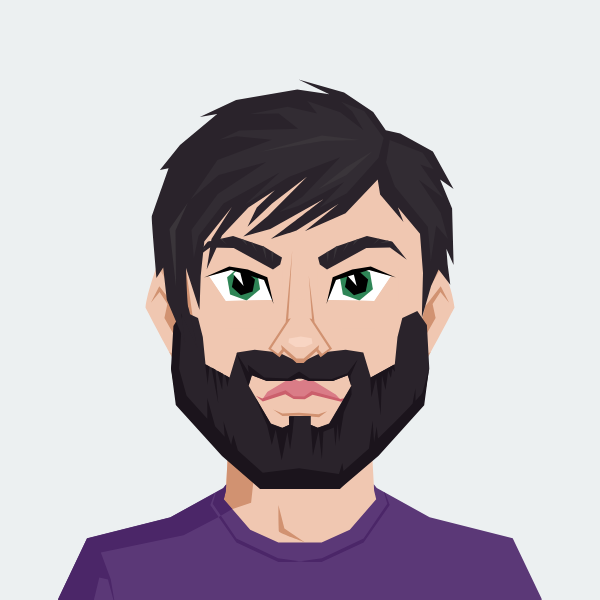
Cody Yurk
Founder and Lead Developer of ShipRestrict, helping e-commerce businesses navigate complex shipping regulations for regulated products. Ecommerce store owner turned developer.