
ATF Compliance Shipping Plugin for WooCommerce: How-To Guide
Learn to set up the ATF Compliance Shipping Plugin for WooCommerce. Ensure legal firearm shipping and avoid common errors with our expert guide.
Cody Y.
Updated on Sep 5, 2025
An ATF Compliance Shipping Plugin for WooCommerce is the digital tool that handles the complex web of shipping rules for you, making sure your online firearms sales follow all federal, state, and local laws. It plugs right into your store and acts as a gatekeeper, preventing illegal sales by blocking shipments based on location, product type, and even customer details. In short, it’s what protects your Federal Firearms License (FFL).
Why Your FFL Needs a Specialized WooCommerce Plugin
If you're running an online firearms business on WooCommerce, you're navigating a legal maze that standard e-commerce tools were never built to handle. The strict regulations from the ATF aren't just suggestions; they're hard rules with serious consequences. This is where a dedicated ATF Compliance Shipping Plugin for WooCommerce becomes more than just another add-on—it’s a core piece of your legal and operational foundation.
FFL holders are up against challenges that generic plugins can't even begin to address. The fundamental issue is that you can’t ship every product to every customer, everywhere. A standard setup might let a buyer from a restricted state purchase an item you're legally forbidden to ship them. That leads to canceled orders, frustrated customers, and worst of all, massive legal and financial risk for your business.
Navigating Complex Shipping Scenarios
Think about the questions a robust plugin needs to answer instantly, for every single order:
- Can this specific firearm model be shipped to a customer in California or New York?
- Is the customer buying a handgun, which triggers different rules like age verification and an FFL transfer?
- Does the cart have both a firearm and a non-regulated accessory? If so, the plugin needs to apply different shipping rules to each.
- Are there obscure local or county-level restrictions that ban certain types of ammunition?
Without automation, someone on your team has to manually check every order against a constantly shifting background of state and local laws. That’s not just slow; it’s a recipe for human error. One simple mistake could put your entire operation on the line. Getting your compliance in order is always the first step, much like following a comprehensive small business compliance checklist for your broader operations.
The real value of a compliance plugin is risk mitigation. It turns your WooCommerce store from a simple sales tool into an active compliance checkpoint, enforcing the rules before a transaction can even be completed.
This proactive approach is everything. The plugin becomes your digital compliance officer, building a checkout process that protects your FFL around the clock. The same logic applies to other regulated industries, and you can see how these rules work for products like alcohol in our guide on WooCommerce alcohol shipping restrictions. By automating these critical checks, you free up your team, slash shipping errors, and build an online firearms business that’s both sustainable and compliant.
Before you can even think about creating complex shipping rules, your WooCommerce store needs a solid foundation. Think of it as the pre-flight checklist for your ATF Compliance Shipping Plugin for WooCommerce. Getting these core elements right from the very beginning will save you from major headaches down the road and make the whole compliance process feel much more intuitive. A powerful plugin is only as good as the information it's fed, so a clean, well-organized catalog is non-negotiable.
This prep work is all about structuring your product data in a way the plugin can instantly understand and act on. Without this groundwork, you risk creating rules that don't fire correctly—or worse, miss critical restrictions entirely. It's the difference between a system that runs on autopilot and one that needs constant manual babysitting.
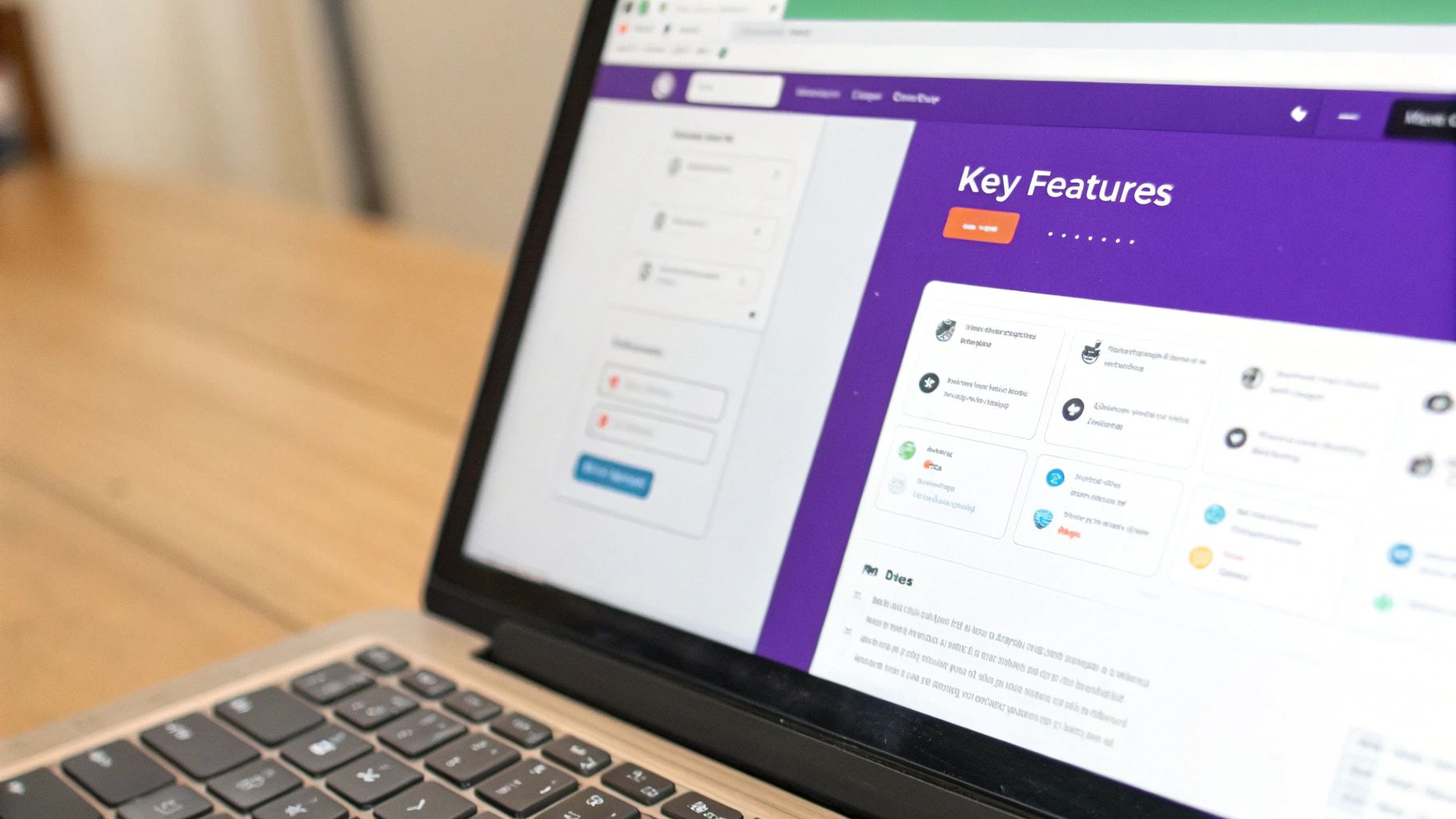
Building Your Product Structure
First things first: organize your products into clear, distinct categories. I’ve seen stores use generic categories like "Guns" or "Gear," and that’s simply not specific enough for a compliance plugin to work with any precision. You have to get granular.
For instance, a typical firearms store's catalog should be broken down logically:
- Handguns: This category should hold all your pistols and revolvers.
- Rifles: A separate home for all long guns classified as rifles.
- Ammunition: This lets you create rules specific to ammo, which often has its own unique state-by-state legal minefield.
- Accessories: For non-regulated items like apparel, optics, or cleaning kits that can ship pretty much anywhere without restriction.
This level of organization is crucial. It allows you to build rules that target only the products that need to be restricted. A rule blocking sales to California should apply to ammunition, not a branded t-shirt. With clear categories, the plugin makes this distinction instantly.
A well-structured catalog is the bedrock of automated compliance. It’s what allows your shipping plugin to differentiate between a heavily regulated firearm and a simple accessory, applying the correct rules to each without manual intervention.
Leveraging Shipping Classes for Precision
Once your categories are squared away, the next layer of organization is WooCommerce Shipping Classes. While categories group similar products for your customers to browse, shipping classes group them for logistical purposes. This is where your ATF compliance plugin really flexes its muscles.
You can create shipping classes that mirror your product categories or get even more specific.
Example Shipping Class Setup
| Shipping Class Name | Associated Product Categories | Purpose for Compliance |
|---|---|---|
| Firearm | Handguns, Rifles, Shotguns | Target all regulated firearms for FFL-only shipping rules. |
| Ammunition | Ammunition | Apply state-specific ammunition shipping bans. |
| Standard | Accessories, Apparel, Optics | Allow unrestricted shipping nationwide. |
By assigning every single product to a specific shipping class, you create an incredibly powerful handle for your plugin. You can now build a rule that says, "If a product with the 'Firearm' shipping class is in the cart, hide all shipping options except 'FFL Transfer'." This is a world away from the nightmare of creating rules for hundreds of individual products.
Defining Your Shipping Zones
Finally, you need to configure your WooCommerce Shipping Zones. These are the geographic areas you ship to. Instead of one massive zone for the entire United States, break it down based on states or regions with known restrictions.
- California Zone: Grouping California by itself lets you apply blanket restrictions for ammunition and certain firearms with ease.
- Northeast Zone: You could group states like New York, New Jersey, and Massachusetts to apply similar magazine capacity restrictions across all of them in one go.
- Lower 48 (Excluding Restricted): Create a zone for all the states where you face fewer regulations to simplify your rule management.
Setting up these foundational elements—categories, classes, and zones—transforms your WooCommerce store from a simple catalog into a structured environment ready for automation. While you're working on these logistics, it's also smart to keep broader e-commerce principles in mind, like understanding how shipping costs can influence customer behavior, to ensure your compliance strategy doesn't hurt your customer experience. With this groundwork complete, you're ready to build the rules that will protect your FFL.
Installing and Configuring Your Shipping Plugin
Alright, you've got your WooCommerce store structured and your products sorted. Now for the hands-on part: getting your ATF Compliance Shipping Plugin for WooCommerce installed and running. This is where your organized catalog transforms into an active compliance machine. We’ll skip the dense technical jargon and walk through this step-by-step, making sure you feel comfortable in the plugin's dashboard from the get-go.
Think of this as activating the brains of your compliance operation. By the end of this section, your store will be ready to handle the specific, tricky demands of selling firearms and ammunition online. You'll then be set to tackle the most critical task: building the rules that safeguard your FFL.
The good news is that most WooCommerce plugins, including powerful tools like Ship Restrict, follow a simple, standard installation process. You don't need to be a developer to get this done.
- Purchase and Download: After buying the plugin, you'll get a
.zipfile. Save it somewhere easy to find on your computer. - Head to Your Dashboard: Log into your WordPress admin panel and go to
Plugins>Add New. - Upload and Install: At the top of the page, you'll see an "Upload Plugin" button. Click it, choose the
.zipfile you just downloaded, and hit "Install Now." - Activate It: After a few moments, WordPress will finish installing and give you an "Activate Plugin" button. Click that, and you're in business. The plugin is now live on your site.
Once it's active, you'll almost always find a new menu item in your WordPress dashboard, usually tucked under the main WooCommerce tab. This is your gateway to the plugin's settings and where the real work of building rules begins.
First Look at the Dashboard
The first time you open the plugin's dashboard, it’s normal to feel a bit overwhelmed by the options. But any well-designed plugin will present a clean interface for creating, viewing, and managing your rules. Don't worry about building anything just yet; the immediate goal is just to get your bearings.
Take a minute to click around and explore. You'll likely see options for adding new rules, a list of existing rules (which will be empty for now), and maybe some global settings. This screen is where you'll spend most of your time crafting your compliance framework.
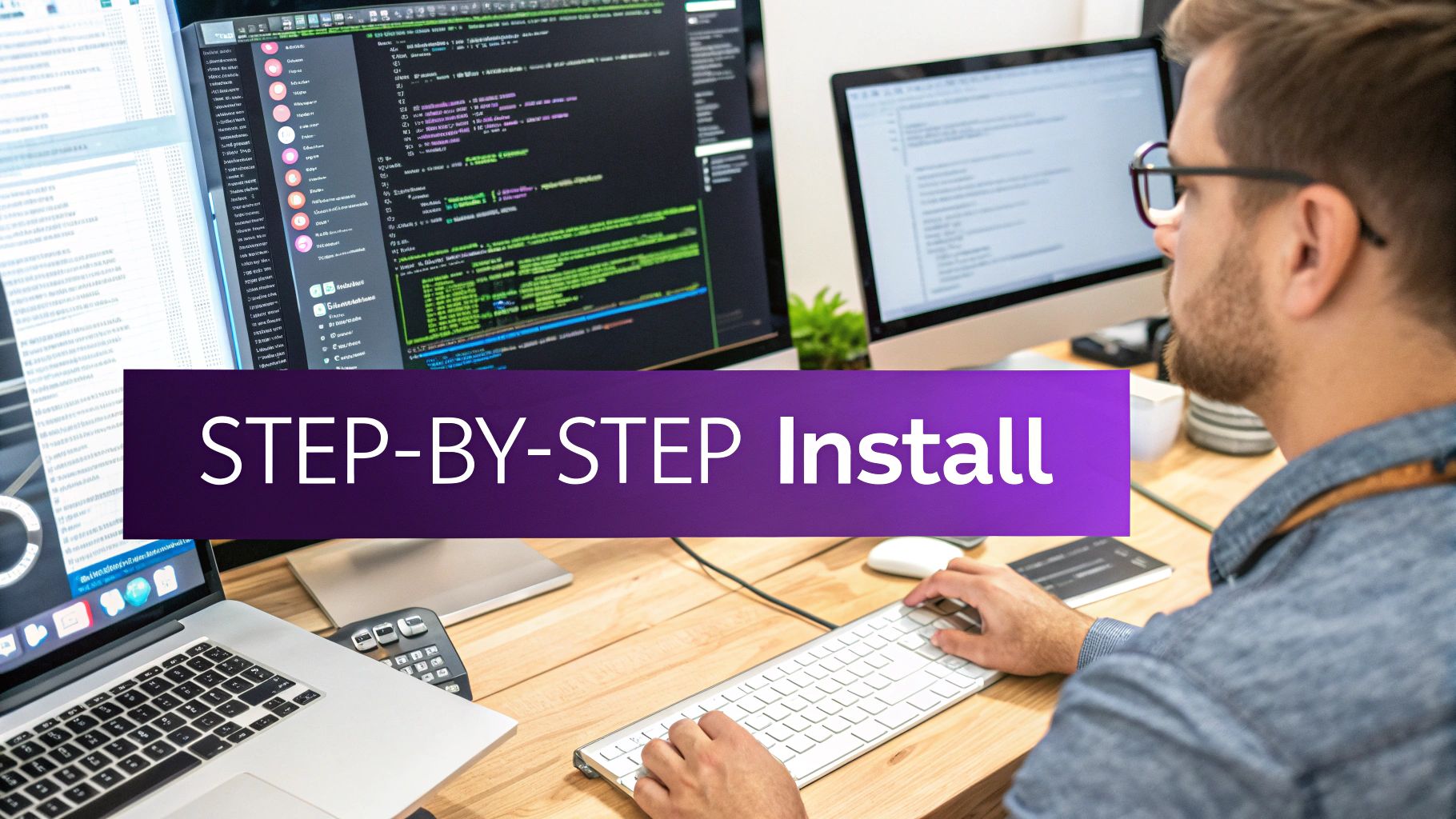
The screenshot above shows a pretty typical interface for a conditional shipping plugin. You can see how rules are built with conditions ("if this happens") and actions ("then do that"). This is the fundamental "if-then" logic you'll be using constantly to automate your ATF compliance.
Global Rules Versus Product-Specific Rules
One of the most important concepts to grasp right away is the difference between a global rule and a product-specific one. Getting this right from the start is the key to building an efficient, error-free system that doesn't become a tangled mess.
A global rule is a broad stroke that applies to your entire store. It’s your first line of defense. A product-specific rule is a scalpel, designed to handle the unique requirements of certain items in your inventory.
Here’s a practical way to think about it:
- Global Rule Example: "Block all international shipping for all products." This is a simple, store-wide policy. You set it once, and it instantly protects every single transaction from leaving the United States.
- Product-Specific Rule Example: "If a product in the 'Handguns' category is in the cart, restrict shipping to FFL dealers only." This rule targets a very specific scenario and won't interfere with a customer buying a t-shirt or a cleaning kit.
Your compliance strategy will be a blend of both. You’ll start with broad, global rules to cover your bases, then layer in more detailed, product-based rules to manage the nuances of different firearms, ammunition types, and state laws. This layered approach is what gives you comprehensive coverage without creating a web of conflicting instructions.
This level of control is precisely why so many FFLs choose WooCommerce. The platform's plugin is used on approximately 33.4% of all e-commerce sites globally as of 2025—a massive footprint representing millions of stores. This widespread adoption has fueled a robust ecosystem of specialized tools built to solve complex problems like ATF compliance. To get a better sense of the platform's scale, you can read more about WooCommerce's significant market presence and its impact on e-commerce. With your plugin installed, you're now ready to tap into that power.
Building Your Essential ATF Compliance Rules
With your shipping plugin installed, you've got the foundation in place. Now for the most important part: building the rules that actively protect your Federal Firearms License (FFL). This is where a dedicated ATF Compliance Shipping Plugin for WooCommerce really shines, transforming from a simple tool into an automated gatekeeper for every single transaction.
This isn't about creating a tangled mess of confusing logic. Instead, we'll focus on a handful of powerful, clear rules that tackle the most common—and highest-risk—compliance scenarios. Think of each example as a mini-tutorial, showing you the exact conditions and restrictions to set. We're turning abstract legal requirements into concrete, automated actions on your storefront.
The process is pretty straightforward, moving from how you classify your items to how you verify compliance before a single box leaves your shop.
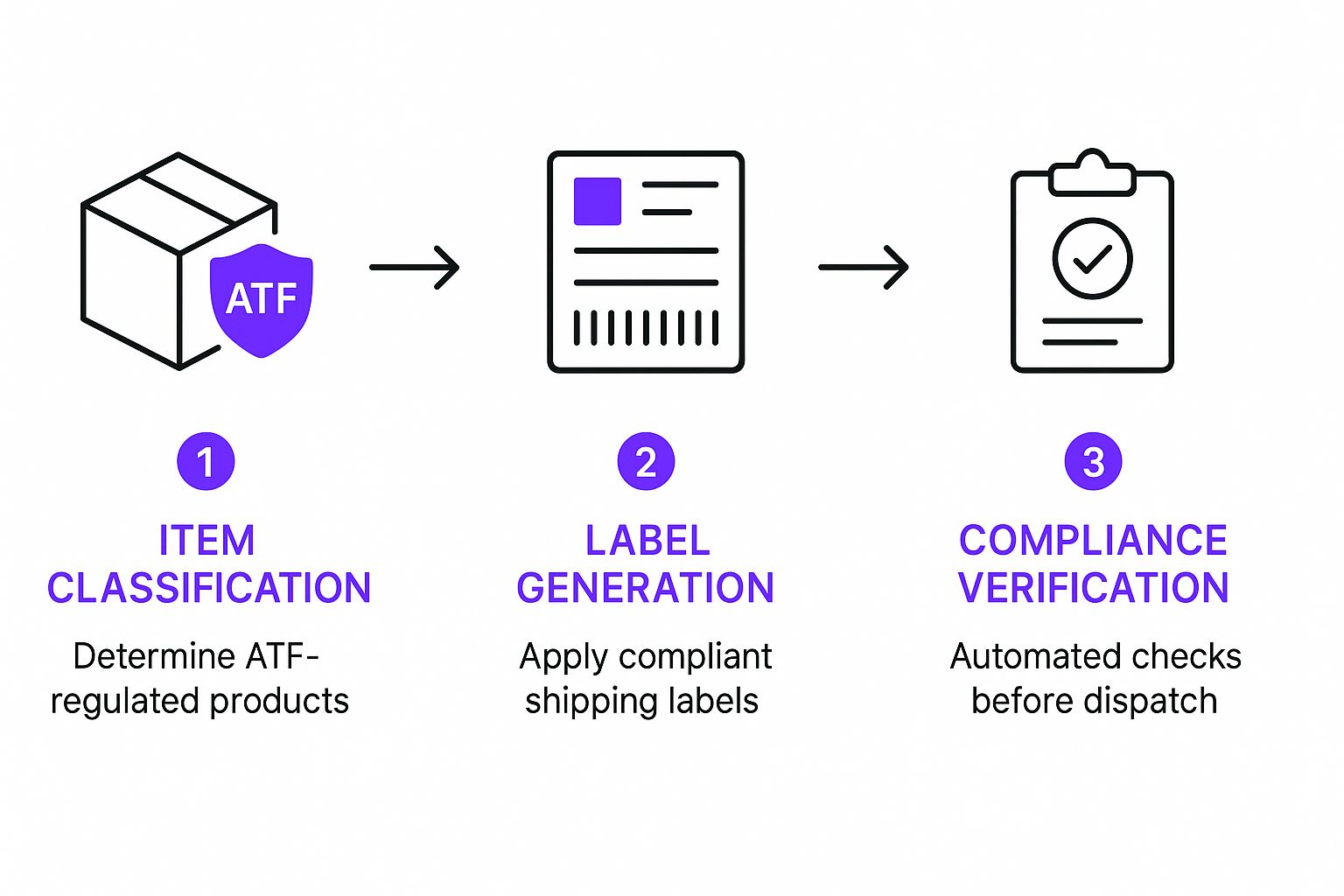
This chart breaks down the core logic your plugin should follow, making sure every regulated item is identified, labeled, and checked against your rules before it's dispatched.
Blocking Ammunition Sales to Prohibited States
Let’s start with a classic, must-have rule for any FFL dealer: blocking ammunition sales to states with outright bans or heavy restrictions. Places like California, New York, and Illinois have specific laws you simply can't afford to ignore. Manually checking the shipping address for every ammo order is just asking for a costly mistake.
An automated rule solves this instantly.
- Define the Condition: The rule should trigger when two things are true: a product from your "Ammunition" category is in the cart, and the customer's shipping address is in a restricted state (like California).
- Set the Action: When those conditions are met, the action is simple but powerful: hide all available shipping methods. From the customer's view, they'll see a message at checkout saying no shipping options are available for their location, which effectively stops the sale cold.
This one rule works 24/7 to prevent illegal shipments. As you build your rules, remember that firearms and ammunition often fall under various hazardous materials regulations, adding another layer of complexity that automation is perfectly suited to handle.
Forcing Firearms to Ship to an FFL Dealer
The absolute cornerstone of online ATF compliance is ensuring firearms are shipped to another licensed FFL dealer for transfer—never directly to a customer's home. Your WooCommerce store has to enforce this without fail.
The logic here is simple. If a regulated firearm is in the cart, you restrict shipping options to an FFL-only method.
- Condition: If the cart contains a product assigned the "Firearm" shipping class.
- Action: Hide all standard shipping methods (like USPS Ground or FedEx Home Delivery) and only show a custom method you've created, like "FFL Dealer Transfer Only."
This does more than just enforce a rule; it educates your customer. By presenting a clearly named "FFL Dealer Transfer" option, you guide them through the legal purchase process. This cuts down on confusion and reduces cart abandonment from people new to buying firearms online.
Separating Firearms and Accessories in a Mixed Cart
One of the trickiest situations is the "mixed cart"—say, a customer buying a handgun, a t-shirt, and a box of ammo in one order. Your system needs to be smart enough to apply different rules to different items. The firearm has to go to an FFL, but the t-shirt and ammo (if legal in their state) can ship directly to their home.
This requires a more nuanced setup, usually involving a couple of rules working together.
- Rule 1 (Firearms): Just like before, force any item with the "Firearm" class to use the "FFL Dealer Transfer" method.
- Rule 2 (Accessories): Make sure items in your "Accessories" or "Apparel" categories can still ship via standard methods like USPS or UPS.
- Split Shipping: More advanced plugins can handle split-shipping, where the system creates two separate shipments from one order. This is a fantastic customer experience, but it requires a plugin built for that specific function.
For a deeper look at these specific scenarios, our guide on firearms and ammunition shipping compliance for WooCommerce stores breaks down additional configurations in detail.
Essential ATF Compliance Rule Configuration
To simplify things, here's a quick-reference table showing how to configure the most common and critical shipping rules FFL dealers need in WooCommerce.
| Compliance Scenario | Required Plugin Condition(s) | Action/Restriction Applied | Example Product Category |
|---|---|---|---|
| No Ammo to CA | Cart contains "Ammunition" AND Shipping State is "California" | Hide all shipping methods; show custom message | Ammunition |
| FFL Transfer Only | Cart contains "Firearm" | Hide all standard methods; show "FFL Dealer Transfer" | Handguns, Rifles |
| No NFA to WA | Cart contains "NFA" AND Shipping State is "Washington" | Hide all shipping methods | Suppressors |
| Mixed Cart Logic | Cart has "Firearm" AND "Accessory" | Apply FFL rule to Firearm; allow standard shipping for Accessory | Firearms, Apparel |
This table covers the foundational rules that will put you in a strong position, turning your store into a compliant and efficient operation.
It's the incredible flexibility of WooCommerce that makes these complex rule sets possible. Since its launch in 2011, the platform has grown to power over 6 million active online stores by 2025, largely thanks to its massive plugin architecture. This ecosystem includes over 902 plugins that let store owners tailor their workflows for regulated goods and stick to ATF shipping regulations. Plugins like Conditional Shipping for WooCommerce, running on over 10,000 sites, provide the vital framework needed to build these essential rules.
Advanced Strategies and Common Pitfalls
Once you have your core compliance rules built, it’s time to start fine-tuning. This is what separates a store that simply works from one that offers a truly seamless checkout experience. An expert-level ATF Compliance Shipping Plugin for WooCommerce goes beyond basic blocking and unlocks sophisticated setups that handle tricky scenarios, from rewarding your dealer partners to preventing common checkout errors.
We’ll dig into how to handle situations like mixed carts and create exclusive shipping options for your FFL dealers. Then, we'll shift gears to troubleshooting, tackling those frustrating issues that can pop up, like rules that cancel each other out or shipping methods that mysteriously vanish when you need them most.
Creating Exclusive FFL Dealer Shipping Options
One of the most powerful things you can do is create special shipping options that are only visible to your verified FFL dealers when they’re logged in. Think flat-rate shipping, free shipping on bulk orders, or even expedited options the general public can’t see. This not only builds stronger relationships with your partners but also makes their ordering process a whole lot smoother.
Here’s a practical way to set this up:
- Assign User Roles: First, make sure you have a dedicated WordPress user role for your dealers, like "FFL Dealer."
- Build the Rule: Create a new shipping rule that checks for that specific user role.
- Define the Action: Set the action to show a specific shipping method (e.g., "Dealer Flat Rate Shipping") that’s normally hidden from everyone else.
This simple setup automates a key part of your B2B operations. Your dealers get a better experience, and you don’t have to waste time manually processing their special shipping requests.
Flawlessly Managing Mixed Carts
One of the most common headaches is the mixed cart—when a customer orders a firearm and a non-regulated item like a t-shirt in the same transaction. A basic rule set might just block all shipping options because a firearm is present. This leaves you with a frustrated customer who just wants their apparel shipped to their home.
Your plugin has to be smart enough to handle this. The goal is to restrict the firearm to an FFL transfer while letting the accessory ship directly to the customer's home address. This usually requires a plugin that can apply rules on a per-package or per-item basis, a feature you’ll find in more robust compliance tools.
Key Takeaway: A properly configured system should never punish a customer for adding non-regulated items to their cart. The ideal checkout experience seamlessly splits the shipping logic, presenting the FFL transfer option for the firearm and standard options for everything else.
Troubleshooting Common Plugin Pitfalls
Even with a perfect setup, things can go wrong. The most frequent problems I see are conflicting rules that cancel each other out or shipping methods that disappear when you expect them to show up. A quick diagnostic can usually solve 90% of these headaches.
The Rule Conflict Problem
This happens when two rules with similar conditions try to do opposite things. For example, you might have:
- Rule A: If a product is in the "Firearm" category, HIDE all shipping methods.
- Rule B: If a product is in the "Firearm" category, SHOW "FFL Transfer Shipping."
Depending on which rule the plugin processes last (its priority), Rule A might execute after Rule B and override it, making all your options vanish. The fix is to consolidate this into a single, more precise rule: "If a firearm is in the cart, hide all standard shipping methods but show the FFL transfer option." For a deeper dive into this logic, you might find our guide to automated shipping compliance for WooCommmerce stores helpful.
A Quick Troubleshooting Checklist
When a shipping option isn't behaving at checkout, run through these steps:
- Check Rule Priority: Do you have multiple rules that could apply to the same product? Try adjusting their execution order. Most plugins have a simple drag-and-drop interface for this.
- Verify Conditions: Double-check every single condition. Is the product actually in the correct category or shipping class? A simple typo or mis-categorization is an incredibly common culprit.
- Test with a Clean Cart: Empty your cart completely and add just the one problem product. If the shipping option appears correctly, you know another item in your original cart was triggering a conflicting rule.
- Review Global Settings: Make sure you don't have a global "catch-all" rule that's accidentally overriding your more specific, product-level rules.
By mastering these advanced configurations and learning how to spot these common pitfalls, you can ensure your store runs smoothly, stays compliant, and provides a clear, frustration-free checkout for every single customer.
Still Have Questions About ATF Compliance Plugins?
Diving into the world of ATF compliance plugins can feel a bit overwhelming. Even after you've set up your core rules and gotten the hang of the advanced stuff, a few specific questions usually pop up. This section is all about tackling the most common uncertainties FFL dealers face when using technology like an ATF Compliance Shipping Plugin for WooCommerce.
Let’s clear up the practical realities of what these tools can and can't do, so you know exactly where they fit into your overall compliance strategy.
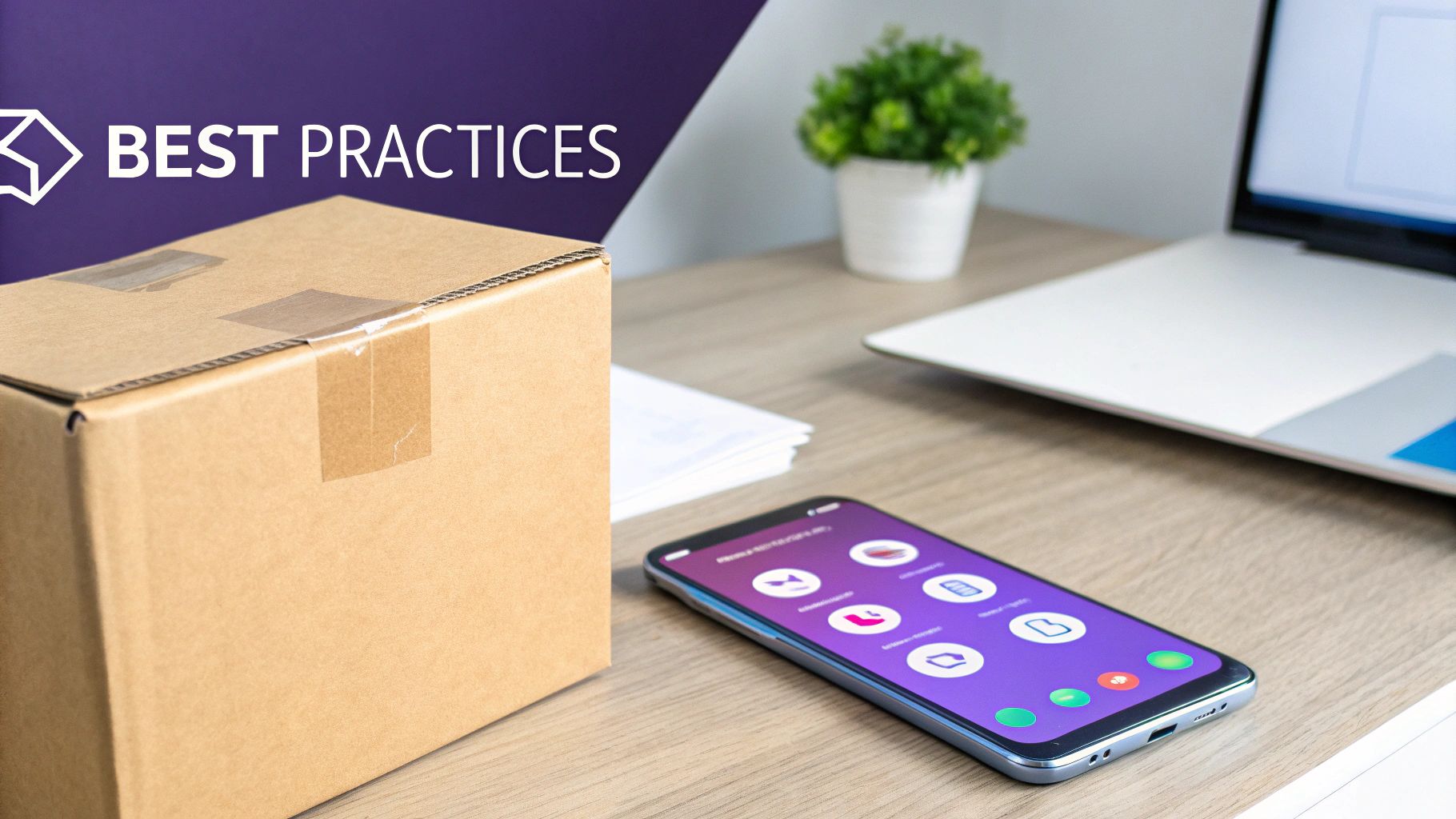
Can a Single Plugin Make My Store 100% Compliant?
No, and it's critical to understand this. A plugin is a powerful tool, but it's not a complete compliance solution on its own. True ATF compliance is a mix of technology, solid business processes, and strict legal awareness.
The plugin automates the shipping and checkout rules—which is a huge piece of the puzzle—but you are still responsible for FFL verification, maintaining your A&D book, and following all federal, state, and local laws. Think of the plugin as the engine enforcing your shipping policies. You’re still the one driving.
What Is the Most Common Setup Mistake?
The most frequent error we see is creating rules that are too broad or that conflict with each other. A classic example is setting up a rule to block all sales to California, then forgetting to create a more specific rule that allows non-regulated items (like t-shirts or cleaning kits) to ship there.
This is why testing is non-negotiable. Always walk through the checkout process from a customer's perspective. Add different combinations of products to the cart and test addresses in various restricted and non-restricted states. Make sure it behaves exactly how you expect it to.
The best practice is to start with your most restrictive rules first, like state-wide bans. Then, layer more specific, permissive rules on top of them (e.g., allowing accessories to ship). This creates a logical hierarchy that prevents those frustrating conflicts.
How Does the Plugin Handle State-Specific Ammo Laws?
This is a perfect use case for a shipping restriction plugin. It's all about creating rules based on the "Shipping State" condition. For every state with unique ammunition laws, you just build a rule that targets your 'Ammunition' product category for that specific state.
From there, you can configure the rule to either hide all shipping options or show a specific "FFL Transfer Required" option, effectively blocking a direct-to-consumer sale where it’s prohibited.
Does This Plugin Manage FFL Dealer Selection at Checkout?
A shipping restriction plugin’s primary job is to enforce the rules, not manage the dealer selection process itself. However, it’s designed to work hand-in-glove with a dedicated FFL locator plugin.
Here’s how the two work together seamlessly:
- The ATF compliance shipping plugin creates the rule that says, "Firearms can only ship via the 'FFL Dealer Transfer' method."
- The FFL locator plugin then gives the customer a map or list to choose their local dealer at checkout.
One plugin handles the "how" (the shipping method), while the other handles the "where" (the FFL location).
Automating your shipping rules is the single most effective step you can take to protect your FFL and grow your online business with confidence. Ship Restrict gives you the powerful, user-friendly tools you need to build a compliant WooCommerce store without the headaches.
Ready to automate your ATF compliance? Explore Ship Restrict today.
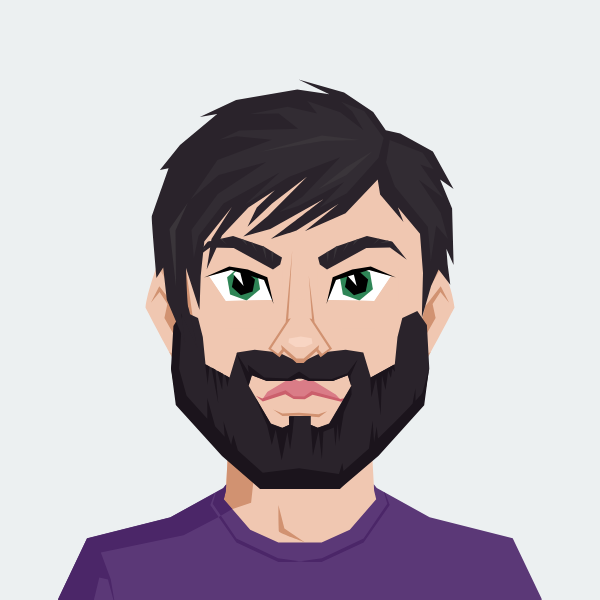
Cody Yurk
Founder and Lead Developer of ShipRestrict, helping e-commerce businesses navigate complex shipping regulations for regulated products. Ecommerce store owner turned developer.