
Setting Up Conditional Shipping Based on Customer Location in WooCommerce
Learn how to set up conditional shipping based on customer location in WooCommerce with this easy guide. Optimize your shipping rules today!
Cody Y.
Updated on Sep 7, 2025
Setting up conditional shipping based on a customer's location in WooCommerce is all about creating rules that automatically tweak shipping options at checkout. By using a plugin like Ship Restrict, you can make sure you're only showing valid, accurate shipping methods for a customer's specific state, city, or even ZIP code. This simple step prevents a ton of costly errors and helps keep your store compliant, especially if you sell regulated or geographically sensitive products.
Why Location-Based Shipping Is a Must-Have
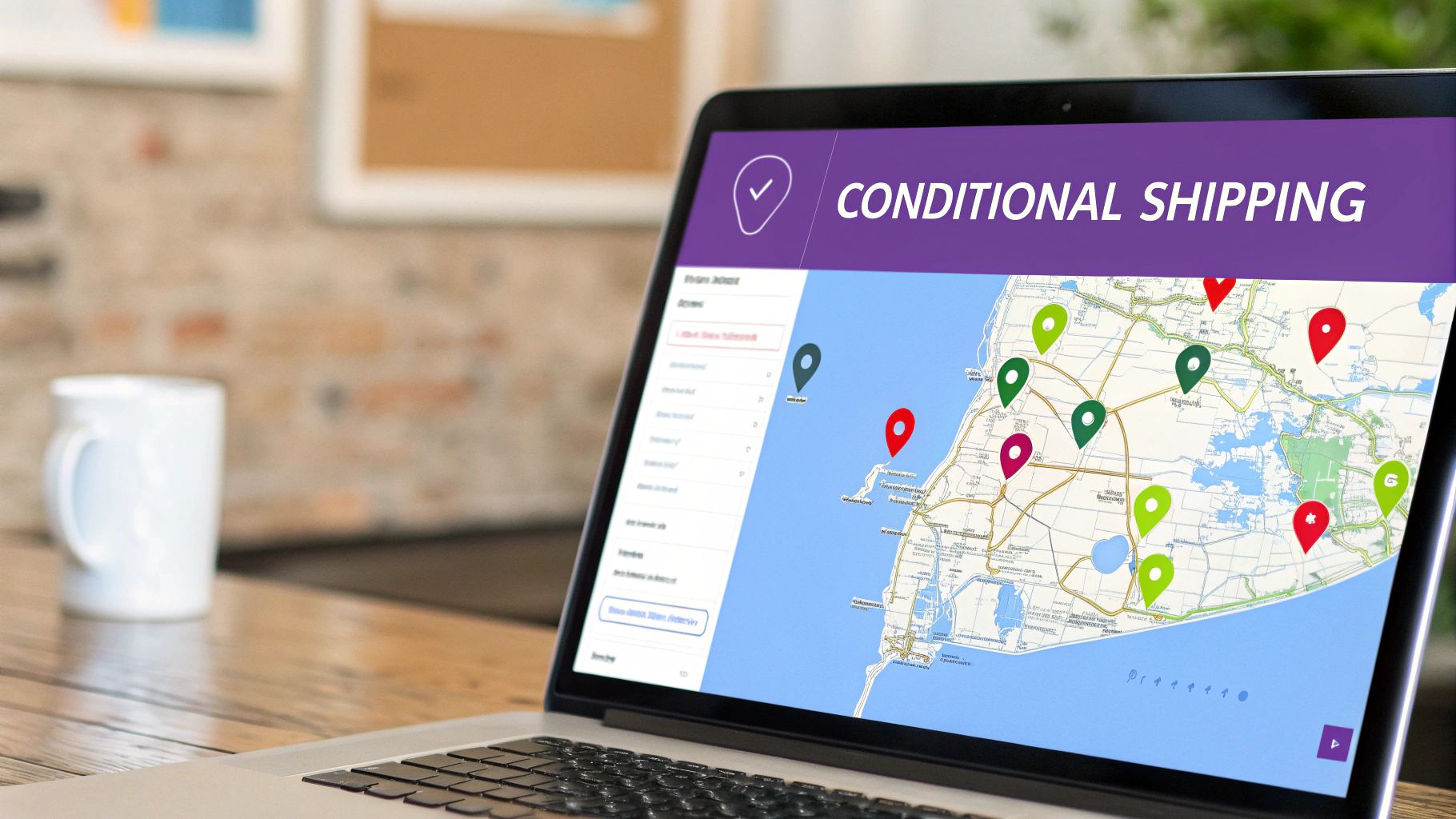
Unexpected shipping costs and "sorry, we don't ship there" messages are two of the fastest ways to kill a sale. When a customer has gone through the entire process of finding a product they love, only to get hit with a roadblock at the very end, it's incredibly frustrating. More often than not, it leads to an abandoned cart.
This is exactly why setting up conditional shipping rules isn't just a nice-to-have feature; it’s a core part of running a smart e-commerce business.
Think about it in real-world terms. Imagine you sell gourmet food products, but you can't legally ship certain perishable items to California due to state regulations. Without automated rules, you’re stuck manually checking every single order, which is a recipe for mistakes, fines, and delays. Or maybe you’re a furniture store that needs to stop customers in Hawaii from choosing a cheap ground shipping option that’s only meant for the continental US.
Solving Key E-Commerce Challenges
Conditional shipping rules are a direct solution to some of the most common headaches for store owners. By defining exactly where specific shipping methods are available, you can immediately start to:
- Protect Your Profit Margins: Stop accidentally eating the cost of expensive cross-country or international freight charges.
- Ensure Legal Compliance: Automatically prevent sales of regulated items to states, counties, or cities where they are banned.
- Improve the Customer Experience: Build trust and reduce checkout friction by only showing customers shipping options that actually apply to them.
This targeted approach is a huge part of creating effective cart abandonment solutions for your e-commerce store, as it gets rid of the sticker shock and confusion that sends would-be buyers running.
For many store owners, the day-to-day grind involves juggling logistics, legal risks, and customer satisfaction. Conditional shipping offers a practical way to get ahead of these issues.
Here's a quick look at how it directly solves these common problems:
Core Problems Solved by Location-Based Shipping
| Problem Area | How Conditional Shipping Helps | Primary Benefit |
|---|---|---|
| Logistical Complexity | Automates which shipping methods are shown based on address. | Reduces manual order review and fulfillment errors. |
| Regulatory Compliance | Blocks shipments of restricted products to specific states or ZIPs. | Minimizes legal risk and potential fines. |
| High Cart Abandonment | Prevents surprise shipping costs or unavailable options at checkout. | Increases conversion rates and builds customer trust. |
| Poor Customer Experience | Shows only relevant and accurate shipping options from the start. | Creates a smoother, more professional checkout process. |
By implementing these rules, you shift from a reactive, one-size-fits-all shipping strategy to a proactive, intelligent system that works for you.
We've seen firsthand how this impacts the bottom line. Data from WooCommerce shows that stores using conditional shipping have reported up to a 15% reduction in abandoned carts. A smarter checkout process also cuts down on shipping-related customer service tickets by about 20%.
This isn't just about blocking orders. It's about building a more reliable and professional fulfillment process that serves both you and your customers better. If you want to dive deeper into the technical side, you can explore our documentation on https://shiprestrict.com/docs/location-restrictions to see just how granular you can get.
Choosing Your Conditional Shipping Toolkit
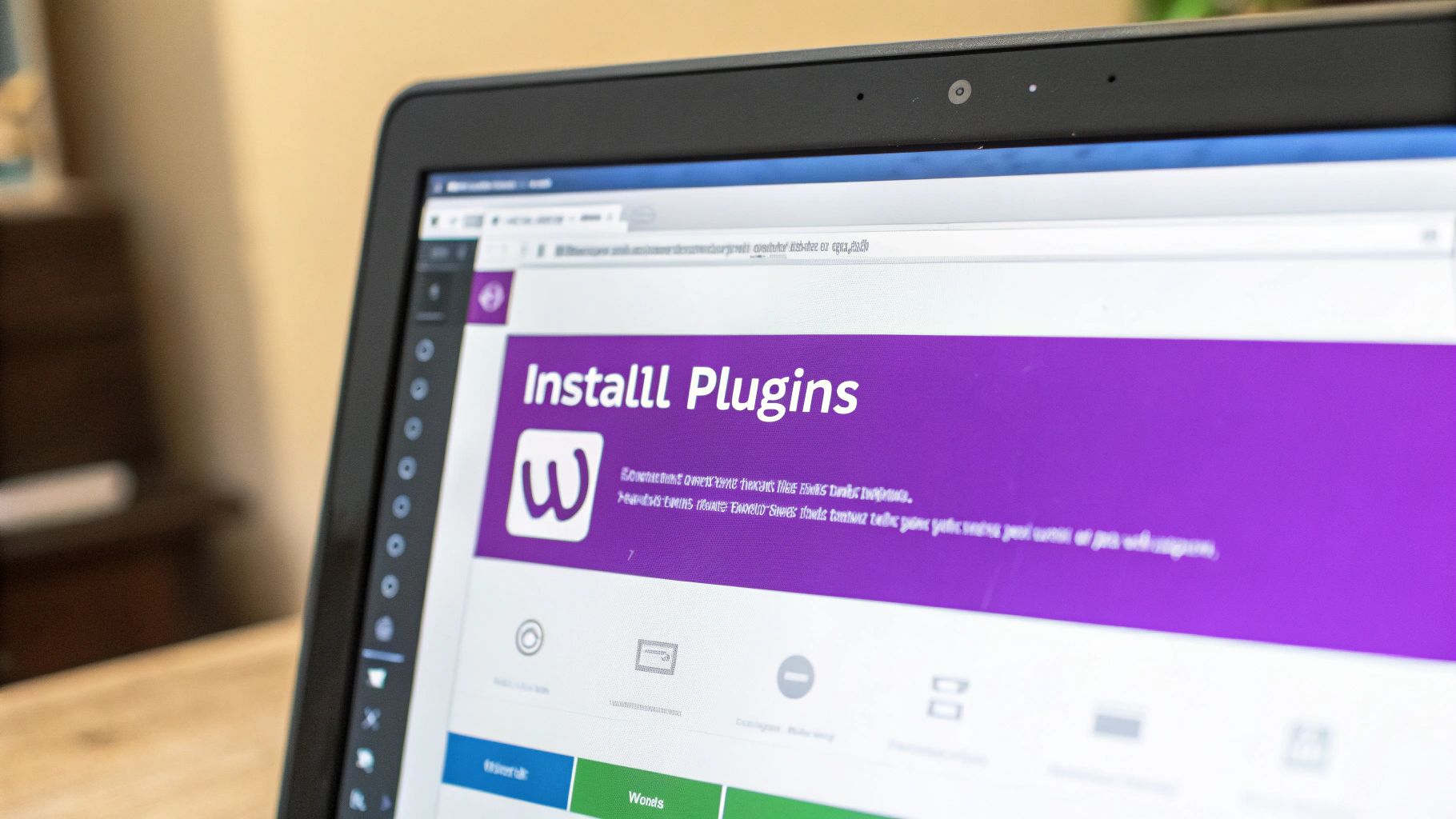
Before you can start building out rules, you need to pick the right tool for the job. The path you take here will directly shape how much power and flexibility you have over your shipping logic. Your decision really comes down to the complexity you need—from simple country-wide restrictions to hyper-specific delivery zones.
For a lot of store owners, the first stop is WooCommerce's native Shipping Zones. It's a fantastic, built-in feature for getting started with basic geographic rules. You can group countries or states together and assign them specific shipping methods, like a flat rate or free shipping. It works, and it's simple.
But that simplicity is also its biggest weakness. The native zones often fall short when you need more granular control, which is where most businesses find themselves when setting up conditional shipping based on customer location in WooCommerce gets serious.
When Native WooCommerce Zones Are Not Enough
Let's say you run a boutique and want to offer a special "Local Delivery" rate just for your city. You can't do it with standard zones because they don't understand specific cities or ZIP codes. This is exactly where dedicated plugins become a necessity, not a luxury.
Here's where you'll typically hit a wall with the default WooCommerce tools:
- City or Postcode Rules: You can't restrict or offer a special shipping rate based on a city, a list of postcodes, or a ZIP code range.
- Complex Conditions: There's no way to layer location rules with other conditions, like cart weight, a specific product category, or the order subtotal.
- User Role Logic: Trying to offer special shipping rates to your wholesale partners in a specific state? It's impossible without an extension.
When your business needs this level of detail, it’s time to look beyond the out-of-the-box options.
Exploring Advanced Plugin Solutions
This is where specialized plugins step in, taking your shipping capabilities from basic to brilliant. They are built to handle the complex scenarios that standard WooCommerce just can't touch. The two most common types you'll find are Conditional Shipping and Table Rate Shipping plugins.
These tools give you the power to create a truly intelligent shipping system. Plugins like Conditional Shipping for WooCommerce are trusted by thousands of store owners for this exact reason, boasting over 10,000 active installations and a stellar user rating. This granular control helps an estimated 30,000 WooCommerce shops globally to optimize logistics, manage costs, and improve the checkout experience. Discover more about the plugin's broad acceptance and features on its official page.
With a proper plugin, you can build layered rules that check for multiple factors at once. For example, you could create a rule that offers free shipping only to customers in California whose carts are over $100 and don't contain any oversized items. That's a level of control you just can't get otherwise.
Comparing Your Options
Let's break down the key differences to help you decide which tool is the right fit for your store.
| Feature | WooCommerce Native Zones | Conditional Shipping Plugins | Table Rate Shipping Plugins |
|---|---|---|---|
| Location Granularity | Country, State/Province | City, ZIP Code, County | City, ZIP Code, County |
| Condition Layering | Not Supported | Supported (e.g., Location + Cart Total) | Supported (e.g., Location + Weight) |
| Best For | Simple, broad regional rules | Complex, multi-condition logic | Detailed rate calculation tables |
| Example Use Case | Offer free shipping to the entire US. | Restrict a product category from shipping to specific cities. | Charge shipping based on weight tiers within a specific ZIP code range. |
Choosing the right toolkit is the foundational step. If your needs are simple and country-based, stick with the native zones. But for precise, powerful, and truly conditional shipping based on customer location, a dedicated plugin is the only way forward.
Right, let's stop talking theory and actually build your first location-based rule. I find the best way to learn is with a real-world example.
Imagine your online store sells small accessories nationwide, but you’ve also got a collection of bulky, oversized items. Shipping those heavy products to remote places like Alaska or Hawaii is incredibly expensive, and you need to account for that.
Our goal here is to create a smart, automated shipping setup that handles this without you having to manually check every single order.
This flowchart gives you a bird's-eye view of how the logic works. The system identifies the customer's location, matches it to a shipping zone you’ve created, and then applies the correct rule at checkout. Simple.
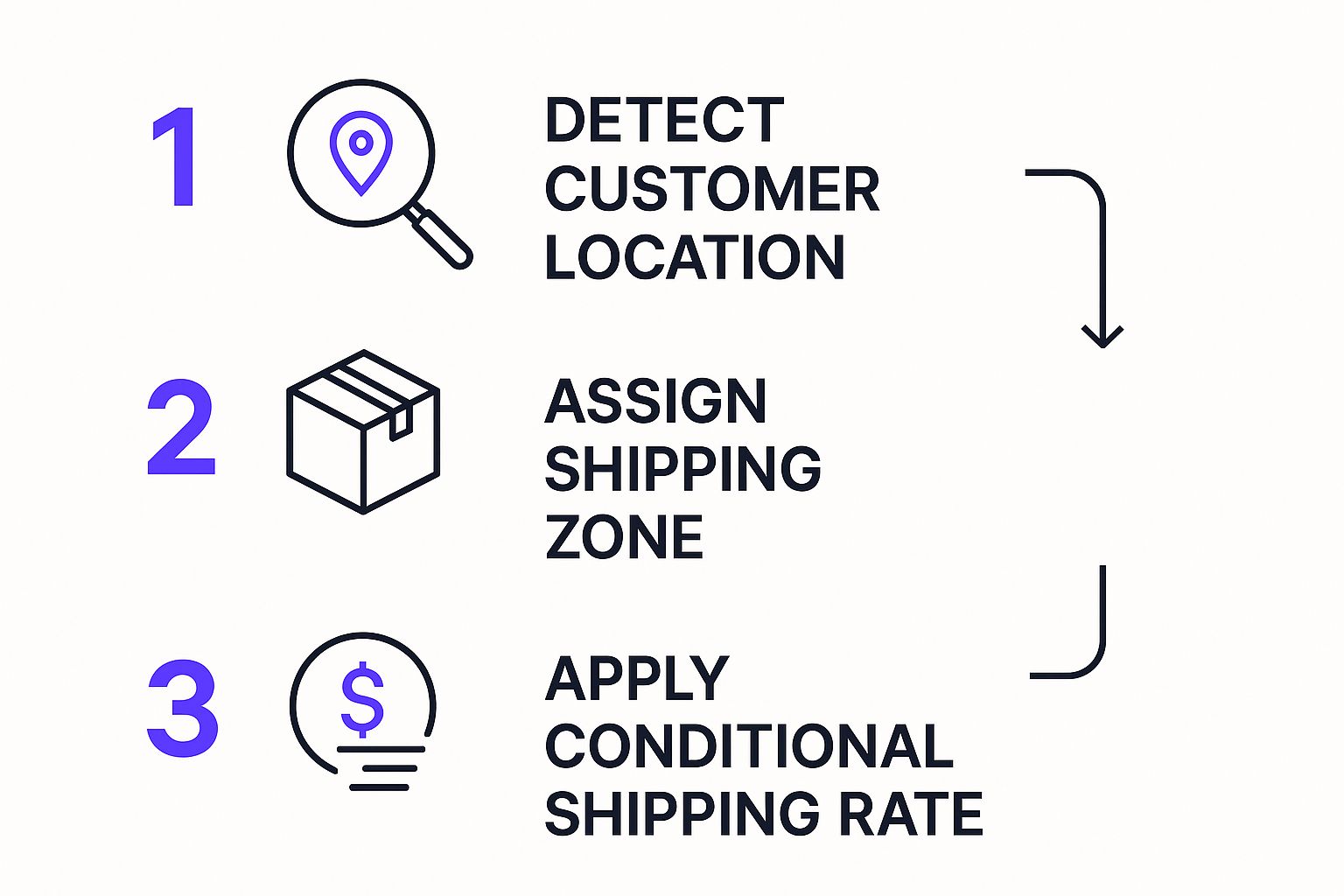
As you can see, it's a three-step dance: the system detects the location, finds the right shipping zone, and then presents the correct conditional shipping rate.
Defining Your Shipping Zones
First things first: before you even touch a plugin, you need to set up your shipping zones inside WooCommerce. These zones are the foundation for any location-based logic you want to build. Think of them as geographic containers you’ll target with specific rules later on.
Head over to WooCommerce → Settings → Shipping. This is where you'll create different zones for the regions you want to treat differently. In our scenario, we’d want to create a specific zone just for Alaska.
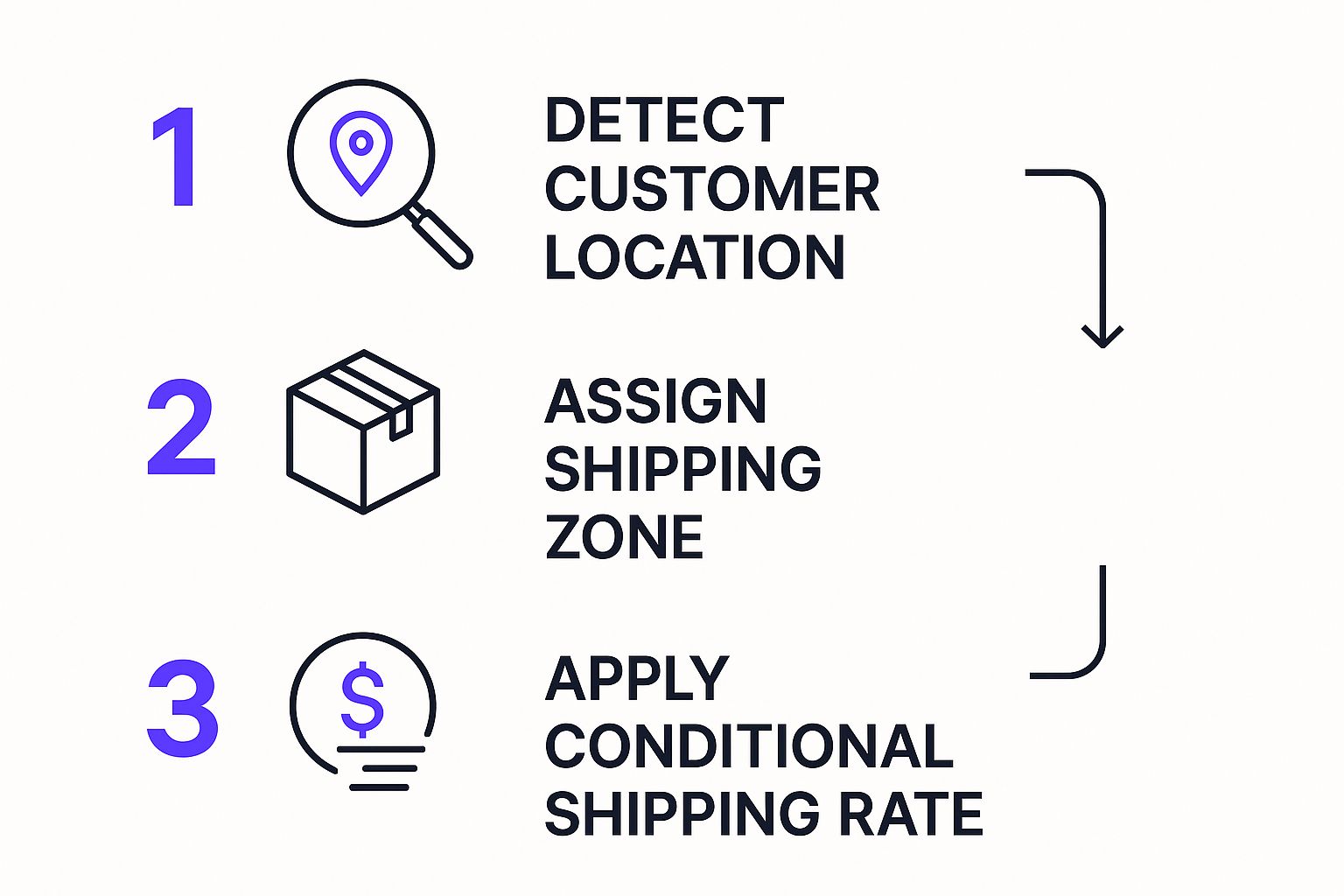
This screenshot shows the main Shipping Zones dashboard. It’s your command center for adding and managing all the geographic regions your rules will target.
Pro Tip: I always recommend creating a "Rest of the World" zone with a default shipping method. This acts as a safety net, ensuring that customers from locations you haven't specifically configured can still check out.
For our example, let's set up a few key zones:
- Continental US: A zone that includes all states except Alaska and Hawaii.
- Alaska & Hawaii: A combined zone for these two non-contiguous states.
- International: A zone for every country outside the United States.
With these containers in place, we can now use a plugin like Ship Restrict to apply some really precise rules.
Building a Simple Location-Based Rule
Let's start with a common and straightforward task: blocking the "Free Shipping" option for customers in Alaska and Hawaii. The cost of shipping those heavy items to these states just makes offering free shipping unprofitable.
Once you have your plugin installed and activated, you’ll find a new menu for creating restriction rules. Here's how you’d set it up:
- Create a New Rule: Give it a clear name you'll remember, like "Disable Free Shipping for AK/HI."
- Define the Condition: This is the "if" part of your logic. Here, the condition is based on the customer's location. You'll simply select the "Alaska & Hawaii" shipping zone you created a minute ago.
- Specify the Action: This is the "then" part. You want to disable a specific shipping method. Just choose "Free Shipping" from your list of available options.
Once saved, this rule works its magic automatically at checkout. When a customer enters an address in Alaska or Hawaii, the free shipping option will just vanish. No more costly shipping mistakes.
Creating a More Complex Surcharge Rule
Alright, let's level up. For our next scenario, the store needs to add a $50 Heavy Item Surcharge for those oversized products only when they are shipped internationally. This means we need to layer two conditions: location and product category.
This rule is more nuanced because it should only fire when both conditions are met. A customer in Canada buying a small accessory shouldn't see this surcharge, and neither should a US customer buying a bulky item.
Here’s the setup:
- Rule Name: International Heavy Item Surcharge
- Conditions (must meet all):
- Condition 1: Customer location is in the "International" shipping zone.
- Condition 2: Cart contains a product from the "Oversized Items" category.
- Action: Add a fee (surcharge) of $50 to the shipping total.
This kind of layered logic is exactly where a dedicated plugin proves its worth. It gives you the precise control needed for setting up conditional shipping based on customer location in WooCommerce without any headaches. You can dive deeper into this kind of logic in our guide on WooCommerce shipping restrictions based on product category, which explores this concept in much more detail.
By starting with a simple rule and then building up to more complex scenarios, you can create a truly robust and intelligent shipping system that protects your margins and gives your customers a clear, transparent experience.
Advanced Shipping Strategies That Boost Sales
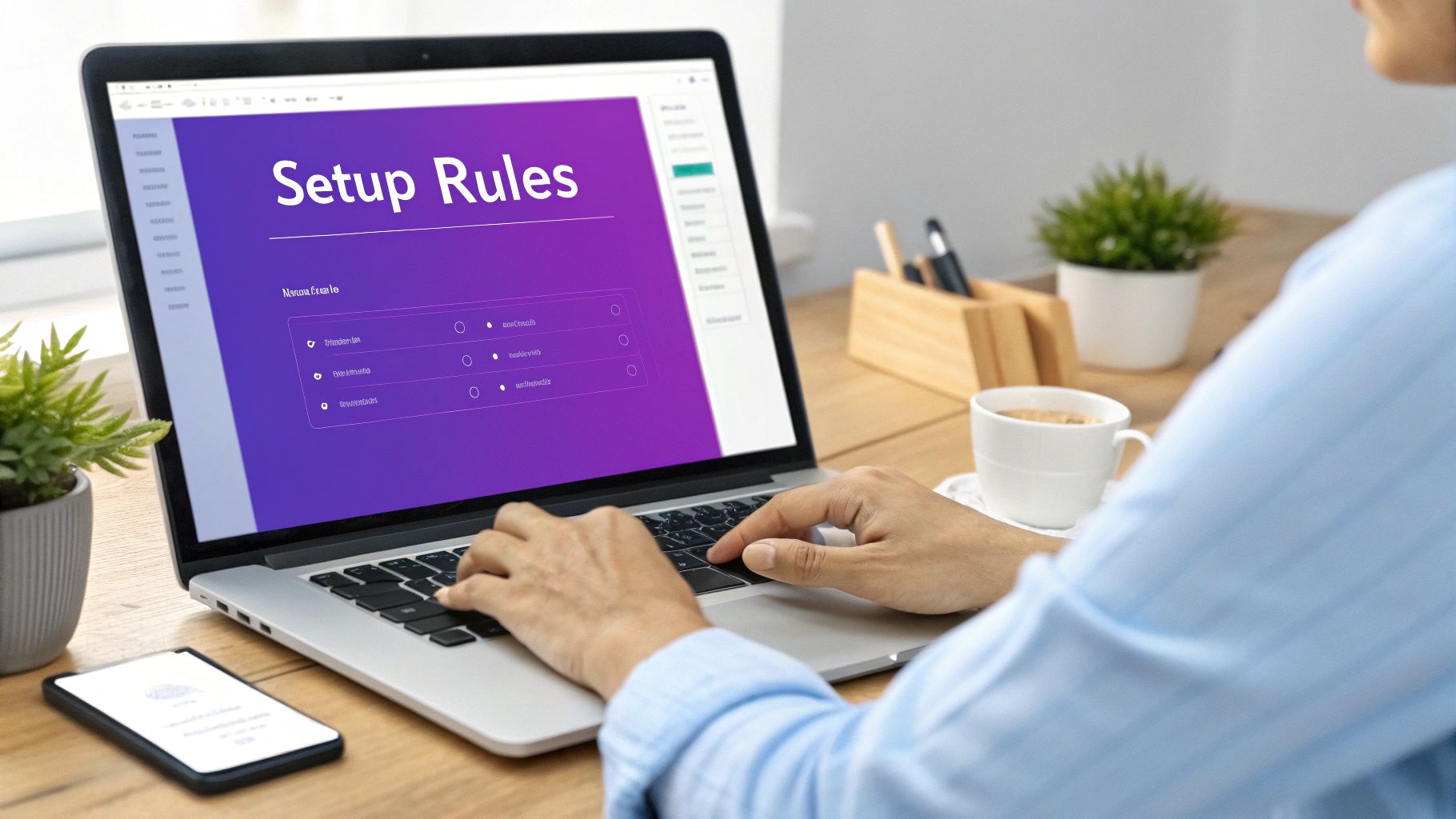
Once you’ve nailed the basics of blocking and allowing shipping methods, you can start using conditional logic as a powerful marketing and sales tool. Smart shipping rules do more than just protect your margins; they let you create targeted offers that can genuinely drive conversions. This is where you move from defense to offense.
By thinking a little more creatively, your shipping setup becomes a real competitive advantage. It allows you to craft precise, appealing offers that your competitors might not be able to match, turning a logistical necessity into a sales driver.
Offer Hyper-Local Incentives
One of the most effective ways to use shipping rules is to offer special perks to your local customers. It helps build a strong community feel and encourages repeat business from shoppers right in your backyard. Instead of a generic "Free Shipping" banner, you can get much more specific.
For example, you could create a "Local Pickup" option that only appears for customers within a specific range of ZIP codes. This is perfect for stores with a physical storefront, as it eliminates shipping costs for both you and the customer. It's a simple rule: if the customer's postcode is on your local list, show the pickup option. If not, hide it.
Another great local strategy is offering discounted delivery rates. A furniture seller, for instance, might offer 25% cheaper local delivery for customers in the same state while applying higher fees for cross-country shipments. This kind of transparency and tailored pricing is a huge win for customer satisfaction.
Drive Sales with Targeted Promotions
Conditional shipping logic is fantastic for running targeted sales campaigns without giving away discounts to everyone. You can create promotions that are only visible to specific customer segments in certain locations, making your offers feel exclusive.
Imagine running a "Free Shipping Friday" promotion exclusively for customers in Canada to test and grow your international market. You can set up a rule that activates the free shipping method only on a specific day of the week and only for addresses within that country.
Here are a few more promotional ideas you can implement:
- Regional Product Launches: Offer free or expedited shipping on a new product, but only to customers in a target state or city for the first week.
- Holiday Specials: Create a rule that offers discounted next-day air shipping for a specific country in the week leading up to a major holiday.
- Perishable Goods Control: For a food business, you could restrict perishable items to shipping zones where you can guarantee next-day delivery. This ensures product quality and keeps customers happy.
Combine Location with User Roles
For B2B or wholesale businesses, layering location rules with user roles unlocks another level of precision. You can reward your most valuable partners with exclusive shipping perks that your retail customers will never even see.
Consider offering special flat-rate shipping to all your verified wholesale partners located in a specific region. This not only simplifies their checkout process but also serves as a valuable incentive for them to keep ordering from you. As you refine your shipping rules, it's also worth exploring complementary strategies to increase ecommerce sales to really boost your store's bottom line.
Here's the rewritten section, designed to sound like an experienced human expert, following all the provided guidelines and examples.
Testing Your Rules and Avoiding Common Pitfalls
Let's be blunt: a broken shipping rule costs you money. It leads to lost sales, frustrated customers, and a lot of cleanup work on your end. Once you've built out all your conditional logic, testing isn't just a final step—it's the most critical one before you go live.
This isn't about a quick check to see if the plugin is turned on. It's about pressure-testing your entire setup from a customer's perspective to catch any weird edge cases or conflicts you might have missed. Launching without proper testing is like trying to sell tickets to a movie premiere before checking if the projector works. You've done all this hard work; don't let a small error prevent a customer from checking out or, even worse, charge them the wrong amount. That's a quick way to lose trust.
Adopting the Customer Point of View
The only way to test properly is to think like your customers. You need to walk through the checkout process multiple times, trying to break things. Don't just test the "happy path" where a standard order to a common location works perfectly.
A solid testing plan means trying out different scenarios:
- Address Variations: Check addresses both inside and outside your defined shipping zones. Use a ZIP code that should qualify for local pickup. Then try a state that should get a surcharge. Finally, test a country where a specific shipping method should be disabled entirely.
- Cart Combinations: What's in the cart matters. Test with a single item, then multiple items. Add products from those restricted categories you set up. See what happens when a cart hits your free shipping threshold.
- Device Checks: Don't forget that your store looks and acts differently on a phone. Verify that everything works seamlessly on both desktop and mobile devices, because the checkout experience can vary quite a bit.
For a more structured approach, we've put together a comprehensive testing guide for Ship Restrict. It offers detailed checklists and procedures to make sure you cover every possible angle before your rules are live.
A classic pitfall we see all the time is setting conflicting rules. For example, creating one rule to disable a shipping method for California and another to enable it for a specific ZIP code within California can cause unpredictable behavior. The plugin will typically apply the first rule it matches, so the order and specificity of your rules are critical.
Common Mistakes to Watch Out For
Beyond conflicting rules, a few other common errors can trip up even seasoned store owners. Knowing what to look for upfront will save you a ton of headaches later.
One of the biggest issues is forgetting to set a default shipping option for locations that aren't covered by your specific rules. If a customer from an unconfigured region tries to check out, they'll likely see a "no shipping options available" message. That’s a guaranteed lost sale. Always have a fallback.
Another frequent mistake involves overlapping ZIP codes or regions. If your "Local Delivery" zone and your "Standard Shipping" zone contain some of the same postcodes, you might not get the result you expect. Make sure your geographic zones are mutually exclusive to avoid any ambiguity. By systematically testing for these common pitfalls, you can launch your new shipping logic with confidence.
Common Questions
Even with a perfect plan, you're bound to have a few questions when you dive into setting up location-based shipping rules in WooCommerce. Let's tackle some of the most common ones we hear from store owners.
Think of this as your quick-reference guide for those little hurdles that can slow you down.
Can I Set Rules for Specific Cities or ZIP Codes?
Yes, you absolutely can. While WooCommerce’s built-in shipping zones do a decent job with countries and states, they just can't handle that level of detail.
If you need to target a specific city or a handful of ZIP codes, you'll need a dedicated plugin like Ship Restrict. That kind of granular control is crucial if you're offering special local delivery rates or in-store pickup options.
What Happens If a Customer's Order Matches Multiple Rules?
That's a great question and a very common scenario. Any solid shipping plugin solves this with a priority system. You can literally drag and drop your rules to set the exact order they should be checked in.
The system simply works its way down the list and applies the very first rule that matches the customer's cart and location.
To keep things clean and avoid conflicts, always order your rules from most specific to most general. For example, a rule for a single ZIP code should always come before a broader rule for the entire state. This simple practice ensures the right logic gets applied every single time.
Will a Conditional Shipping Plugin Slow Down My Checkout?
A well-coded plugin shouldn't have any noticeable impact on your site's speed. Any reputable plugin is going to be heavily optimized to run these checks in a flash, without making your customers wait.
Honestly, the tiny performance cost of running a few shipping rules is nothing compared to the business benefits of charging accurate rates and cutting down on abandoned carts. Just make sure you stick with highly-rated plugins from trusted developers to ensure you're getting quality code.
Ready to automate your shipping rules and put an end to costly mistakes? The Ship Restrict plugin gives you precise control over your shipping logic, saving you a ton of time while protecting your bottom line. Get started with Ship Restrict today.
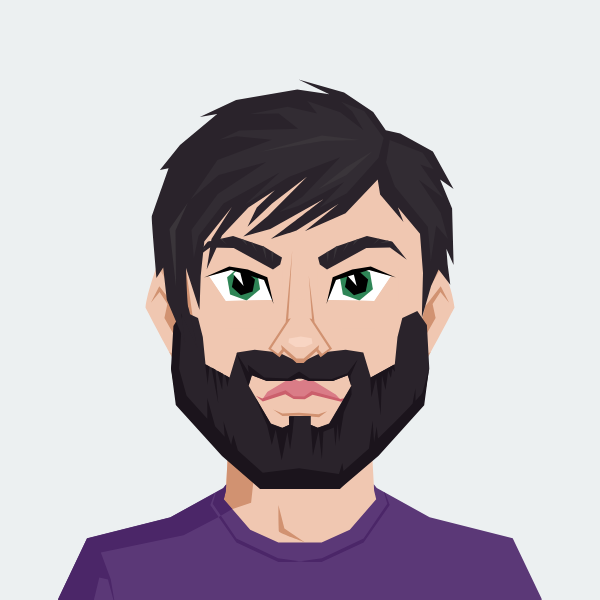
Cody Yurk
Founder and Lead Developer of ShipRestrict, helping e-commerce businesses navigate complex shipping regulations for regulated products. Ecommerce store owner turned developer.