
Dual-Use Goods Shipping Restrictions Setup Guide
Master your dual-use goods shipping restrictions setup. This practical guide covers compliance, configuration, and best practices for e-commerce stores.
Cody Y.
Updated on Nov 8, 2025
Setting up shipping restrictions for dual-use goods means you're doing more than just configuring a plugin. It’s about identifying products on your shelves that could have both civilian and military applications, understanding a labyrinth of international laws, and ensuring your e-commerce store blocks sales to prohibited destinations.
This isn't a simple technical task—it's a critical compliance function. Getting it wrong can expose your business to severe legal and financial penalties for accidentally exporting sensitive technology.
Understanding Dual-Use Goods Compliance Risks
Before you touch a single setting in WooCommerce, you need to understand why this matters so much. A dual-use goods shipping restrictions setup isn’t about blocking a few states or countries. It’s about navigating a complex web of international security regulations that have real teeth.
At its core, a "dual-use" item is anything with a legitimate civilian use that could also be repurposed for military or proliferation activities. This definition is deceptively broad and covers way more than just obvious military hardware.
Everyday Products with Hidden Risks
Take a look at your own inventory. Are you selling high-performance computing parts? They're great for a top-tier gaming PC, but they could also be used to model advanced weapons systems. What about specialized GPS devices? Perfect for civilian surveying, but also critical for missile guidance.
Even certain industrial chemicals, drones, or advanced sensors can fall into this category. The problem is, these items look perfectly harmless sitting on a warehouse shelf, making it easy for sellers to miss the compliance risks. But the responsibility falls squarely on you—the exporter—to know what you’re selling and where it’s going.
The real complexity comes from the fact that regulations aren't just about the item itself. They're about its destination, the end-user, and the intended end-use. A product might be perfectly legal to ship to one country but heavily restricted for another, creating a constantly shifting compliance landscape for online stores.
The Regulatory Maze
Multiple government bodies are in charge of creating and enforcing these rules. In the United States, the main authority is the Bureau of Industry and Security (BIS), which is part of the Department of Commerce.
The BIS website is a resource you'll want to become familiar with if you're dealing with any potential dual-use exports.

This agency maintains the Commerce Control List (CCL), which is essentially a massive catalog that categorizes items based on their technical specs and potential security risks. For a clearer picture, here's a quick rundown of the key players you'll encounter.
Key Regulatory Bodies and Their Core Functions
This table is a quick reference guide to the primary organizations governing dual-use goods exports and what e-commerce businesses need to know about each.
| Regulatory Body | Region/Country | Primary Responsibility | Key Takeaway for Sellers |
|---|---|---|---|
| Bureau of Industry and Security (BIS) | United States | Manages the Export Administration Regulations (EAR) and the Commerce Control List (CCL) for most dual-use items. | This is your primary point of reference for U.S. export compliance. Understand the CCL. |
| Directorate of Defense Trade Controls (DDTC) | United States | Manages the International Traffic in Arms Regulations (ITAR) for defense articles and services. | If your products have direct military applications, you'll be dealing with ITAR, which is even stricter than EAR. |
| European Commission | European Union | Sets the EU's dual-use export control regime, which is implemented by individual member states. | If you sell into or from the EU, you need to be aware of their specific control lists and regulations. |
| Ministry of Economy, Trade and Industry (METI) | Japan | Oversees Japan's export control system under the Foreign Exchange and Foreign Trade Act. | A key body for any business exporting technology or sensitive goods from Japan. |
While relatively few dual-use exports require a specific license, things change quickly when national security, foreign policy, or non-proliferation concerns enter the picture. Those triggers are tied directly to the product, its destination, and the buyer.
Ignoring these rules can lead to devastating consequences—we’re talking massive fines, losing your export privileges, and even criminal charges. Understanding the true cost of shipping compliance violations is a powerful motivator to get this right from day one. This foundational knowledge turns the setup process from a technical chore into a vital strategy for protecting your business.
Alright, before you touch a single setting in WooCommerce, we need to talk prep work. A solid plan here is the difference between a smooth rollout and a compliance nightmare. Just diving into the technical side without a clear strategy is like building a house without a blueprint—it’s a recipe for mistakes and wasted time.
Your first job, and it's a big one, is to comb through your entire product catalog and flag every single item that might be a dual-use good.
Auditing and Classifying Your Products
This isn't just a quick scan of your inventory. You've got to be methodical and cross-reference your products against official control lists. If you're selling in the United States, that means getting very familiar with the Commerce Control List (CCL). For our friends in the UK, you'll be digging into the UK Strategic Export Control Lists. Yes, these documents are dense, but they're the law of the land.
I'd recommend starting with a simple spreadsheet or an internal database. For every product that might be a dual-use item, you need to log its specs, all its potential applications, and any other relevant technical data. This isn't just for your own records; this is the very information you'll need to justify your classifications if a regulator ever comes knocking.
Get a clear tagging system going inside your business. Something like DUAL_USE_LEVEL_1 for your most sensitive stuff, or EXPORT_REVIEW_NEEDED for items in a grey area. This internal system will pay dividends later when you're setting up rules in WooCommerce, as you'll be able to target entire product groups in one go.
The whole point of this audit is to get to a place of absolute clarity. You should be able to glance at any product in your store and know instantly if it’s subject to controls and exactly why. Doing this meticulous work upfront makes everything that follows ten times easier.
Take post-Brexit UK, for example. The UK created its own set of export controls, requiring licenses before shipping controlled goods—including software and tech—outside the UK and EU. Getting this wrong can lead to huge fines and even jail time of up to 10 years. That makes a precise product audit absolutely non-negotiable. You can get into the nitty-gritty of these UK export control regulations on the official government website.
Compiling Your Destination Blacklist
Once you know what you're restricting, the next step is to figure out where you're restricting it. This means building a complete list of all the destinations you can't ship to. And I don't just mean a list of countries; true compliance is all about the details.
Your blacklist needs to be structured to handle restrictions at several different levels:
- Countries: This is your broadest level, usually based on international sanctions.
- States or Provinces: For handling regional laws inside a country.
- Counties or Cities: Sometimes you need to get this specific for local ordinances.
- ZIP or Postal Codes: This is the most granular level, perfect for blocking shipments to specific government sites, military bases, or research labs.
You'll pull this data from official government sources that publish sanctions and embargo lists. The key is to keep this information clean and organized, ideally in a CSV file.
Having this destination data ready to go is a massive time-saver. When you finally log into Ship Restrict to start building rules, you won't be scrambling to look up ZIP codes or country abbreviations. You’ll have a clean dataset ready for a bulk import. This kind of proactive work turns a daunting task into a manageable one and lays the foundation for a truly bulletproof shipping compliance system.
Configuring Precise Shipping Rules in WooCommerce
Okay, with your product audit done and your destination blacklist ready, it's time to put that prep work into action. This is where we get into the nuts and bolts of your dual-use goods shipping restrictions setup by creating precise, automated rules right inside WooCommerce. We'll be using the Ship Restrict plugin to turn your compliance checklist into a live, functioning system.
The goal here isn't just to block a few countries. Real compliance is all about granularity—the power to stop a specific product from shipping to a single ZIP code, a certain county, or an entire state. This level of precision is what lets you navigate complex regulations without resorting to broad, clumsy restrictions that cost you legitimate sales.
The process flow below shows how the critical prep work—auditing, classifying, and list-making—feeds directly into this configuration stage.

As you can see, a solid rule setup is built on a foundation of careful data gathering. You can't automate what you haven't defined.
Creating Your First Restriction Rule
Let's walk through a real-world scenario. Say your store sells advanced drone components, including some high-performance GPS modules. Because of their potential military application, you need to block shipments of these modules to a specific government research facility in California, which you've identified by the ZIP code 93523.
First, head over to WooCommerce > Ship Restrict in your WordPress dashboard and hit "Add New Rule." This is your command center. Give your rule a name you'll recognize later, something descriptive like "Block High-Performance GPS - Edwards AFB."
Next, you need to tell the system what to restrict. You have a few options here:
- Specific Products: Just pick the exact GPS module from your product list.
- Product Categories: If you have a "Dual-Use Electronics" category, you can restrict every item in it at once.
- Product Tags: Remember those tags from your audit? You can apply a single rule to everything tagged
DUAL_USE_LEVEL_1.
For this example, we'll select the specific GPS module. This targeted approach is usually the cleanest and most effective. If you need a more detailed guide on this part, we've got an in-depth post on how to restrict shipping by product in WooCommerce.
Defining Geographic Conditions
Now for the where. Ship Restrict lets you set conditions based on Country, State, County, City, or ZIP Code, and you can layer them for surgical precision.
For our drone component scenario, we'll set the conditions like this:
- Country: United States
- State: California
- ZIP Code: 93523
This multi-layered condition means the rule only fires for customers shipping to that exact location. No accidental blocks for other people in California. And if you had a list of 20 different ZIP codes across multiple states? You could add them all to this one rule.
Customizing Customer-Facing Messages
This is one of the most critical steps. A generic "shipping not available" message just creates frustrated customers and support tickets. What you need is a clear, helpful explanation.
In the "Restriction Message" field, craft a message that informs the customer without being alarming.
Example Message: "Due to U.S. export regulations, the High-Performance GPS Module cannot be shipped to your selected location. Please remove this item from your cart to proceed with your order."
This message does three key things perfectly:
- It tells them exactly which item is the problem.
- It explains why ("regulations").
- It gives them a clear call to action (remove the item).
That kind of transparency builds trust and cuts down on support emails. A good message can be the difference between a lost sale and a customer who understands and simply removes the item to complete their purchase. For more comprehensive details on general e-commerce settings, the official WooCommerce documentation is always a great resource.
Once the message is set, just save the rule. Ship Restrict now automatically checks every cart against this logic. The moment a customer enters that restricted ZIP code, your custom message will pop up, preventing checkout until the problem item is removed. This whole process—from audit to active rule—is the backbone of a compliant and efficient e-commerce operation.
Streamlining Your Setup with Bulk Rule Imports
Look, manually creating rules for dozens—let alone hundreds—of products and locations just isn't scalable. As your product catalog grows or regulations shift, a manual dual-use goods shipping restrictions setup quickly turns into a full-time job. This is where bulk imports become an absolute game-changer, transforming a massive administrative headache into a manageable, repeatable process.
Instead of clicking through endless menus for every single rule, you can manage your entire compliance framework from a single CSV file. This method is crucial not just for your initial setup, but for staying compliant as regulations evolve. New sanctions can drop overnight, and being able to update hundreds of rules in a matter of minutes is a powerful capability.

This kind of efficiency is non-negotiable in a global market with intense regulatory oversight. For perspective, the European Union's dual-use goods sector accounted for about €147 billion in exports in 2021. While the EU approved most trade applications, they still denied 568 of them. That number highlights just how tight the controls are to balance trade with security.
Structuring Your CSV for a Flawless Import
The secret to a successful bulk import lies in structuring your CSV file correctly. Every column has a specific purpose, and getting the format right ensures the Ship Restrict plugin understands your instructions perfectly. Think of your CSV as a direct command line for your compliance system—precision is everything.
A standard file will need several key columns to define each restriction, primarily identifying the product and the specific location to block.
I've put together a sample table that shows the exact column headers you'll need. Getting this right is the first and most important step.
Table: Sample CSV Structure for Bulk Rule Imports
| product_id | restriction_type | country_code | state_code | zip_code | message |
|---|---|---|---|---|---|
| 123 | zip_code | US | CA | 90210 | This item cannot be shipped to your location. |
| 456 | state | US | NY | We are unable to ship this product to New York. | |
| 789 | country | CN | Shipping to this country is currently restricted. |
Each row in your CSV represents one unique rule. As you can see, you can mix and match restriction types—from broad country-level bans to hyper-specific ZIP code blocks—all within the same file.
Pro Tip: Always use product IDs instead of SKUs in your import file. IDs are permanent and unique to each product in WooCommerce. SKUs, on the other hand, can be changed, which would immediately break your restriction rules. You can find the product ID by just hovering over a product in your WooCommerce admin list.
Real-World Scenario: Importing ZIP Code Restrictions
Let's walk through a practical example. Imagine you sell a line of high-powered industrial lasers (SKUs LASER-01 to LASER-10) that are restricted from being shipped to 50 different research facilities and military bases across the United States. Manually creating 500 rules (10 products x 50 ZIP codes) would be an absolute nightmare.
With a bulk import, the process is straightforward. You’d create a CSV file with 500 rows. Each row would contain:
- The
product_idfor one of the lasers - The
restriction_typeset tozip_code - The specific
zip_codefor one of the facilities - Your custom restriction message
Once your spreadsheet is ready, you save it as a CSV and upload it directly into Ship Restrict. The plugin processes the file and creates all 500 rules in seconds. For a detailed walkthrough of the upload screen, check out our guide on how to bulk import shipping restrictions from a CSV file.
Best Practices for Preparing Your Import File
Before you hit that upload button, a little prep work goes a long way in preventing errors. A clean, validated file ensures a smooth import and accurate rules.
- Validate Your Data: Double-check your location data. Make sure country and state codes are in the correct ISO format and that ZIP codes are accurate. A single typo can render a rule useless.
- Start Small: For your first import, try a small batch of 5-10 rules. This lets you test your CSV format and confirm the rules are working as expected before you upload a file with hundreds or thousands of entries.
- Use a Spreadsheet Program: Tools like Microsoft Excel or Google Sheets are your best friend here. They make it easy to manage your data, sort columns, and spot inconsistencies before you export to CSV.
- Keep a Master File: Always save a master copy of your import spreadsheet. This makes it incredibly easy to add, remove, or update rules down the road. You can simply edit your master sheet and re-upload it to overwrite existing rules with the new information.
Validating and Maintaining Your Compliance System
<iframe width="100%" style="aspect-ratio: 16 / 9;" src="https://www.youtube.com/embed/aZerbxOlAps" frameborder="0" allow="autoplay; encrypted-media" allowfullscreen></iframe>Alright, your rules are live and your dual-use goods shipping restrictions setup is active. Take a moment to appreciate that milestone, but don't close the book on this project just yet. The real work of compliance begins now.
Ongoing validation and maintenance are what separate a truly locked-down store from a vulnerable one. A "set it and forget it" mindset is a recipe for disaster. Regulations shift, your product catalog grows, and even software updates can have unintended consequences.
The first thing you need to do is put the system you just built through its paces. Don't just assume it's working perfectly. You have to verify that every single rule fires exactly when it should—and just as importantly, when it shouldn't. This testing protocol is your first line of defense against a compliance breach.
A Practical Testing Protocol
The goal here is twofold: confirm your restrictions are successfully blocking prohibited orders, and just as critically, ensure legitimate orders sail through without a hitch. This calls for a methodical approach where you test both what should be blocked and what should be allowed.
Put together a series of test orders that cover your most important restriction scenarios. For example, if you're blocking a specific drone part from shipping to a particular ZIP code in California, your test run should look something like this:
- An order with only the restricted drone part, shipping to the blocked ZIP code.
- An order containing a mix of restricted and non-restricted items, also shipping to that blocked ZIP code.
- An order with only the restricted part, but this time shipping to an unrestricted address in California.
- An order with a completely non-restricted item, shipping to the blocked ZIP code (this should go through).
During each test, you're looking for more than just a blocked checkout. You need to see the correct customer-facing message pop up, clearly identifying which item is causing the problem. This level of validation ensures your system is not only effective but also user-friendly.
A huge part of maintenance isn't just about the rules themselves, but the integrity of your product data. Your rules are only as good as the attributes they're based on. For a look at how other systems tackle data integrity, check out this entry on implementing validation rules for specific product attributes.
Long-Term Compliance Strategies
Validation isn't a one-and-done task. To keep your compliance system robust, you need a long-term maintenance strategy. The regulatory landscape is always in motion; a rule that's perfectly accurate today could be obsolete tomorrow.
Schedule regular, systematic reviews of your entire compliance setup. A quarterly check-in is a solid starting point. During this audit, you'll want to scan your product catalog for any new items that might fall under dual-use regulations and re-verify your restriction lists against the latest government advisories.
To get ahead of changes, subscribe to email updates from regulatory bodies like the U.S. Bureau of Industry and Security (BIS) or the UK's Export Control Joint Unit. When a new sanction drops, don't wait for your quarterly review. Have a workflow ready to implement urgent updates immediately, using the bulk import feature to push changes across your entire catalog in minutes.
Troubleshooting Common Issues
Even the most carefully planned systems can hit a snag. One of the most common issues we see is conflicting rules. You might have one rule that blocks an entire product category from a state, but another that specifically allows a single product from that category to ship to the same state.
To troubleshoot this, isolate the product and location in question and take a hard look at every active rule that could possibly apply. Ship Restrict processes rules in a specific order, so understanding that hierarchy is crucial. Try deactivating rules one by one until you find the conflict, then tweak the logic so they play nice together.
Another potential headache is a rule that simply fails to fire. More often than not, this comes down to a simple data entry error. Double-check that you’ve used the correct product ID (not the SKU) and that all your geographic data—like state abbreviations or ZIP codes—is formatted perfectly. A single typo can be all it takes to disable a critical restriction.
By pairing proactive testing with a scheduled maintenance plan, your compliance system will become a reliable, long-term asset for your business.
Got Questions? We've Got Answers
Setting up shipping restrictions for dual-use goods can feel like walking a tightrope. A lot of questions come up along the way. Here are some of the most common ones we hear from store owners, along with straightforward advice.
How Do I Know if I’m Selling a Dual-Use Good?
This is the big one. Your best bet is to go straight to the source: official government lists.
For anyone selling in the United States, you'll want to get familiar with the Commerce Control List (CCL). If you're based in the EU, the key document is the EU's Dual-Use Control List. These resources classify items by their technical specs and potential uses. Look for categories that match your products—think advanced electronics, specific chemicals, or high-performance navigation systems.
When in doubt, don't guess. The safest move is always to consult a trade compliance expert to get a final, definitive classification for your products.
Can I Block a Shipment Only if Multiple Dual-Use Items Are in the Cart?
That's a tricky one. Most plugins, including Ship Restrict, are built to create rules for specific products, categories, or tags. They excel at blocking Item A from going to Location Z.
Building a rule based on a combination of different items usually requires a much more complex rules engine or even custom code. For high-stakes products like these, it's often much safer and simpler to just apply a broad restriction to the entire product category. You can always handle legitimate, one-off exceptions manually.
The real goal of any compliance system is to stamp out risk, period. Getting too clever with complicated logic can accidentally create loopholes. It’s far better to be a little too restrictive and manually approve an order than to let a prohibited shipment slip through the cracks.
How Do I Tell Customers About Restrictions Without Killing Sales?
Honesty and clarity are your best friends here. Don't leave customers guessing.
First, customize your checkout messages. Instead of a generic "shipping not available," make it specific: "Due to export regulations, this item cannot be shipped to your location." This immediately tells them the issue isn't a bug, but a legal requirement.
Second, get ahead of the problem by putting a short notice directly on the product pages for your dual-use goods. This manages their expectations before they even add the item to their cart. An FAQ page explaining your commitment to compliance can also do wonders for building trust and cutting down on frustrated emails.
How Often Should I Update My Shipping Restriction Rules?
Regulations can and do change overnight. A quarterly review is a decent starting point, but it's not nearly enough to keep you fully protected.
The only way to stay on top of things is to subscribe to updates from the agencies that matter, like the Bureau of Industry and Security (BIS) in the U.S.
When a new sanction drops or a control is updated, you need to act immediately—don't wait for your next scheduled check-in. This is where a tool with a bulk import feature becomes absolutely critical. It lets you push urgent, widespread changes in minutes, not hours. Keeping your rules current is a constant job, not a one-and-done task.
Ready to automate your compliance and eliminate shipping errors for good? Ship Restrict gives you the powerful, granular control needed to sell regulated products with confidence. Start protecting your business today with Ship Restrict.
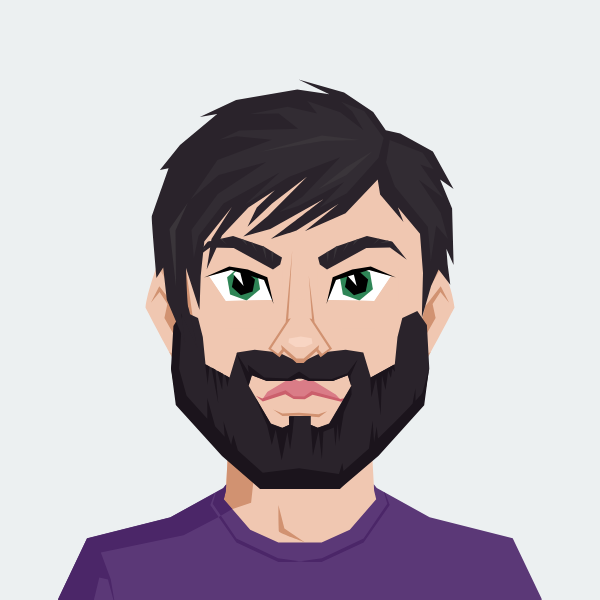
Cody Yurk
Founder and Lead Developer of ShipRestrict, helping e-commerce businesses navigate complex shipping regulations for regulated products. Ecommerce store owner turned developer.