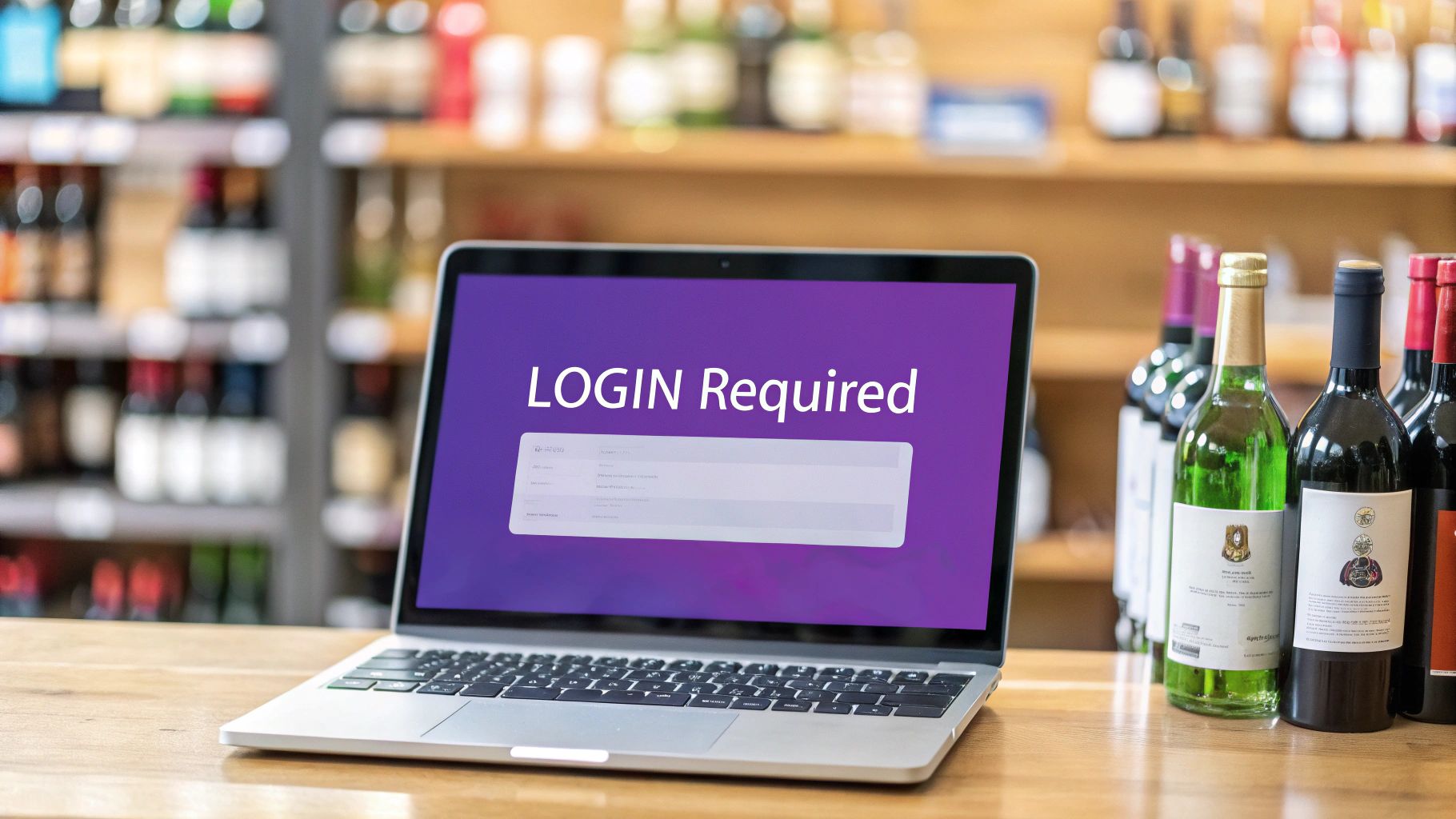
Disable guest checkout age restricted items in WooCommerce
Learn how to Disable guest checkout age restricted items in WooCommerce and protect age-restricted products with plugins, code snippets, and compliance tips.
Cody Y.
Updated on Nov 20, 2025
Selling age-restricted items online means you absolutely must disable guest checkout to stay compliant. Letting customers buy products like alcohol or vapes as a guest opens up a massive legal loophole. It makes it nearly impossible to reliably verify their age or keep the records you need to prove you're following the law.
Why Disabling Guest Checkout Is a Must, Not a Maybe
Allowing customers to check out without an account might seem like a good way to reduce friction, but it's a high-stakes gamble when you're selling regulated goods. The convenience of a guest checkout is completely overshadowed by the significant legal and financial risks it introduces.
Think of a mandatory login not as a barrier, but as your first and most essential line of defense.
When a customer creates an account, you establish a verifiable record. This simple action provides a solid foundation for age verification and creates a clear audit trail. It’s the digital equivalent of a bouncer checking IDs at the door—a necessary step to make sure you're only selling to people who are legally allowed to buy.
The Real-World Consequences
Failing to lock down your age verification process can have devastating consequences for your business. The legal landscape is unforgiving, and authorities are quick to impose steep penalties on businesses that sell to minors, whether it was intentional or not.
These aren't just small fines, either. They can include:
- Hefty Monetary Penalties: We're talking fines that can reach thousands of dollars per violation, which can quickly add up to a business-crippling sum.
- Loss of Business Licenses: Regulatory bodies can suspend or permanently revoke your license to sell certain products, effectively shutting down a key part of your operation.
- Reputation Damage: News of selling to underage customers can destroy the trust you've built with your community and payment processors, leading to long-term financial harm.
The huge growth in online sales of regulated products has put this issue under a microscope. For example, e-cigarette sales jumped by 46% between 2020 and 2022. With 7.8% of high school students reportedly using them, the pressure on retailers is immense. Guest checkouts just make it far too easy for underage purchases to slip through the cracks, exposing your store to these severe risks.
To get a clearer picture of the vulnerabilities, let's compare the risks of guest checkout against the benefits of requiring an account.
Guest Checkout Risks vs Registered User Benefits for Restricted Items
| Feature | Risk with Guest Checkout | Benefit with Registered Account |
|---|---|---|
| Age Verification | One-time check; difficult to re-verify or track consistently. | Persistent record of age verification status tied to a user profile. |
| Record Keeping | Minimal audit trail; hard to prove due diligence in case of an audit. | Clear, auditable history of purchases and verification checks. |
| Repeat Purchases | Customer must be re-verified for every single purchase. | "Verified" status can be stored, streamlining future checkouts. |
| Fraud Prevention | Anonymous nature makes it easier for fraudulent IDs or stolen cards. | Account history and saved details help identify suspicious activity. |
| Customer Contact | Limited ability to contact customers about compliance issues. | Reliable contact info for order updates, recalls, or compliance comms. |
As you can see, requiring an account is less about inconvenience and more about building a secure, defensible sales process.
By requiring an account, you shift from a reactive, hope-based strategy to a proactive, evidence-based compliance model. It’s a non-negotiable step for any serious e-commerce store in a regulated industry.
From Manual Checks to Automated Compliance
Manually reviewing every single order just isn't scalable or reliable. An error can easily slip through, leading to a costly compliance breach. This is where understanding the principles of workflow automation comes in handy; you create rules that the system enforces automatically, every time.
Disabling guest checkout is a core part of this automated strategy. It ensures that every single customer purchasing a restricted item has passed through a mandatory checkpoint.
This approach not only protects your business but also builds a framework for more advanced compliance measures. For a deeper dive, check out our guide on age verification for online sales and best practices for regulated products. It’s all about creating a secure and responsible shopping environment from the very first click.
Laying the Groundwork for Checkout Restrictions
Before you even think about touching a plugin or code snippet, your product catalog needs to be clean. Trust me, jumping straight into the technical side without prepping your products is a recipe for disaster. It leads to misapplied rules, frustrated customers, and a tangled mess that’s a nightmare to manage down the road.
A little bit of organization now will save you a massive headache later.
The first move is a simple but thorough audit of everything you sell. Your goal? Clearly tag every single item that requires age verification. The cleanest way to do this in WooCommerce is with categories or tags. A common approach is to create a dedicated product category—something like "Age-Restricted"—and assign all the relevant products to it.
This simple act of organization is the foundation for every rule you'll build. It lets you target a specific group of products with surgical precision, leaving the rest of your store completely untouched.
Organize Your Products for Success
Think of your product categories as the blueprint for your store's checkout logic. If that blueprint is a mess, the whole structure will be unstable. A well-organized catalog ensures your restrictions only kick in where they're absolutely supposed to.
Here’s a quick checklist to get it right:
- Create a dedicated category: Head over to
Products > Categoriesin your WordPress dashboard. Create a new category called "Age Restricted" or "Verification Required." - Assign products consistently: Now for the tedious part. Go through your entire catalog and meticulously assign every applicable item to this new category. Don't miss any.
- Use tags for more detail: What if you sell different types of restricted items, like vapes and alcohol? You can use tags for more granular control later on, while still keeping everything under the main "Age-Restricted" category.
Doing this transforms an abstract legal requirement into a concrete, actionable group of products inside your store.
Update Your Legal Pages
While product organization is the technical groundwork, updating your legal pages is the compliance groundwork. Your Terms of Service and Privacy Policy need to be crystal clear. Explicitly state that purchasing certain items requires creating an account for the purpose of age verification.
This kind of transparency is huge. It manages customer expectations right from the start and shows you’re serious about following the law.
Key Takeaway: A well-defined product catalog isn't just good housekeeping; it's the bedrock of an effective age-restriction strategy. Getting this right prevents you from accidentally blocking legitimate customers or, even worse, failing to block underage ones.
For any e-commerce store running custom checkout rules like these, a solid technical foundation is non-negotiable, starting with a robust WordPress hosting solution.
This infographic really drives home the financial risk of skipping these steps.
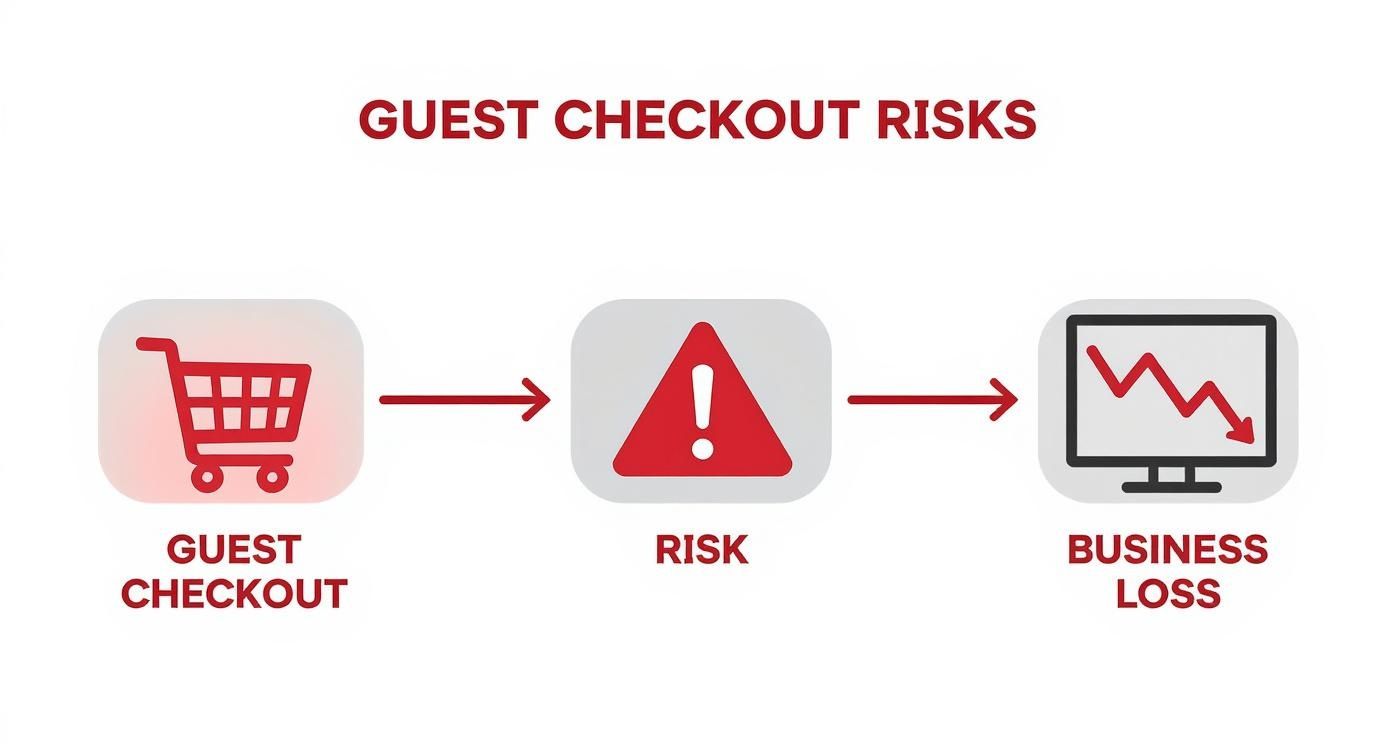
It clearly shows how allowing anonymous purchases opens you up to serious compliance risks, which can hit your bottom line hard with fines and other penalties.
Using Plugins to Conditionally Disable Guest Checkout
If you'd rather not get your hands dirty with code, plugins are the most direct route for disabling guest checkout on age-restricted items. They give you a user-friendly interface to build out complex rules, turning what could be a technical headache into a series of simple clicks.
The whole idea is to create a conditional rule. You're essentially telling your store, "If a product from the 'Age-Restricted' category is in the cart, then hide the guest checkout option." This forces the customer to either log in or create an account, which is exactly what you need. Best of all, this targeted approach ensures your regular products can still be purchased with zero friction.
Choosing the Right Plugin for the Job
The WooCommerce ecosystem has plenty of plugins that claim to handle this, but they aren't all built the same. You need a tool that's a specialist in conditional logic for both shipping and checkout. A plugin like Ship Restrict is designed for this exact kind of granular control, letting you create rules based on product categories, tags, or even specific items in the cart.
When you're weighing your options, keep these factors in mind:
- Rule Flexibility: Can it create rules based on product categories, specific items, or other cart contents? The more specific, the better.
- User Experience: Does it let you show custom messages explaining why guest checkout is disabled? This is crucial for preventing cart abandonment.
- Performance: A poorly coded plugin can drag your whole site down. Look for options that are lightweight and well-supported.
- Compatibility: Make sure it plays nice with your version of WooCommerce and any other critical plugins you're running.
You can dig deeper by exploring some of the best shipping restriction plugins for WooCommerce in our comparison guide, which lays out the features of the top players.
A Practical Configuration Example
Let's walk through a typical setup. Our goal is simple: disable guest checkout, but only when an item from our "Age-Restricted" category is in the shopping cart.
First, you'll install and activate whatever plugin you've chosen. From there, you'll navigate to its settings, usually tucked under the WooCommerce menu in your WordPress dashboard. This is where you'll build a new restriction rule.
The screenshot below shows a pretty standard interface for creating a new shipping restriction.

This is mission control. It's where you define the conditions that trigger the rule—in our case, selecting the specific product category you need to restrict. This setup lets you be incredibly precise about which items require a logged-in user to complete the purchase.
Using a plugin is like setting up an automated gatekeeper. It checks every single cart, and if it finds a regulated product, it automatically guides the customer down the correct, compliant checkout path.
The market for these tools is booming for a reason. The global Age-Restricted Commerce Controls market is valued at around USD 5.1 billion and is projected to keep growing. This surge is fueled by e-commerce's massive expansion, which demands solid digital solutions to replace old-school, in-person age verification and keep businesses compliant.
While plugins offer incredible convenience, it's smart to be aware of the trade-offs. Premium plugins come with a price tag, and piling on too many can sometimes affect your site's speed. But for most store owners, the simplicity, reliability, and peace of mind they deliver are well worth the investment, especially when weighed against the serious risks of non-compliance.
Going Custom: Using Code for Total Control
<iframe width="100%" style="aspect-ratio: 16 / 9;" src="https://www.youtube.com/embed/DCOnvLJ0QEk" frameborder="0" allow="autoplay; encrypted-media" allowfullscreen></iframe>While plugins are fantastic for getting things done quickly, some of us prefer to get our hands dirty with code. If you’re comfortable editing your theme files and want to keep your site as lean as possible, a custom PHP snippet is a powerful, lightweight alternative to a plugin.
This approach gives you surgical control over your checkout process without adding another plugin to your stack, which is always a win for site speed.
It all comes down to adding a small piece of code to your theme's functions.php file. One thing I can't stress enough: always use a child theme for modifications like this. If you drop this code directly into your main theme's file, it will be completely wiped out the next time the theme gets an update. A child theme is your insurance policy, keeping your custom code safe from those updates.
The Code Snippet Explained
The logic here is pretty simple. The code hooks into the WooCommerce checkout process and takes a quick look at what’s in the customer’s cart. If it spots a product from your "Age-Restricted" category, it immediately disables the guest checkout option on the fly.
Here’s the complete PHP snippet, ready to go. Just remember to swap out 'age-restricted' with the actual slug of your product category if you named it something else.
add_filter( 'woocommerce_checkout_registration_enabled', 'disable_guest_checkout_for_restricted_items' ); add_filter( 'woocommerce_checkout_registration_required', 'disable_guest_checkout_for_restricted_items' );
function disable_guest_checkout_for_restricted_items( $is_enabled ) { // Set your age-restricted category slug here $restricted_category = 'age-restricted'; $restricted_item_in_cart = false;
// Loop through cart items to check for the category
foreach ( WC()->cart->get_cart() as $cart_item ) {
if ( has_term( $restricted_category, 'product_cat', $cart_item['product_id'] ) ) {
$restricted_item_in_cart = true;
break; // Exit the loop once a restricted item is found
}
}
// If a restricted item is found, force account creation/login
if ( $restricted_item_in_cart ) {
return true;
}
return $is_enabled;
}
You'll notice the break; command inside the loop. This makes the code super efficient—it stops checking the cart the moment it finds a single restricted item, which helps keep your checkout snappy.
Pro Tip: Think of this snippet as a starting point. You can easily adapt it to check for multiple categories, specific product tags, or even individual product IDs. This gives you incredible flexibility to disable guest checkout for age restricted items under all sorts of different conditions.
Why Bother With Custom Code?
For developers and hands-on store managers, taking the code route has some real advantages that plugins can't always match.
- Performance: Code snippets are incredibly lightweight. You're not loading the extra database tables, scripts, and styles that often come bundled with a full plugin, which helps keep your page load times down.
- Total Control: You get direct, granular control over the logic. There are no settings panels or pre-defined limitations to work around. The only limit is what you can write in the code itself.
- No Extra Costs: This solution is completely free. You avoid the subscription fees or one-time purchase costs that come with premium plugins.
The obvious trade-off is the technical skill required. You need to be comfortable editing theme files and have a basic grasp of PHP. But for those who do, it's an elegant and efficient way to handle compliance while keeping your site running like a well-oiled machine.
Communicating Checkout Changes to Your Customers
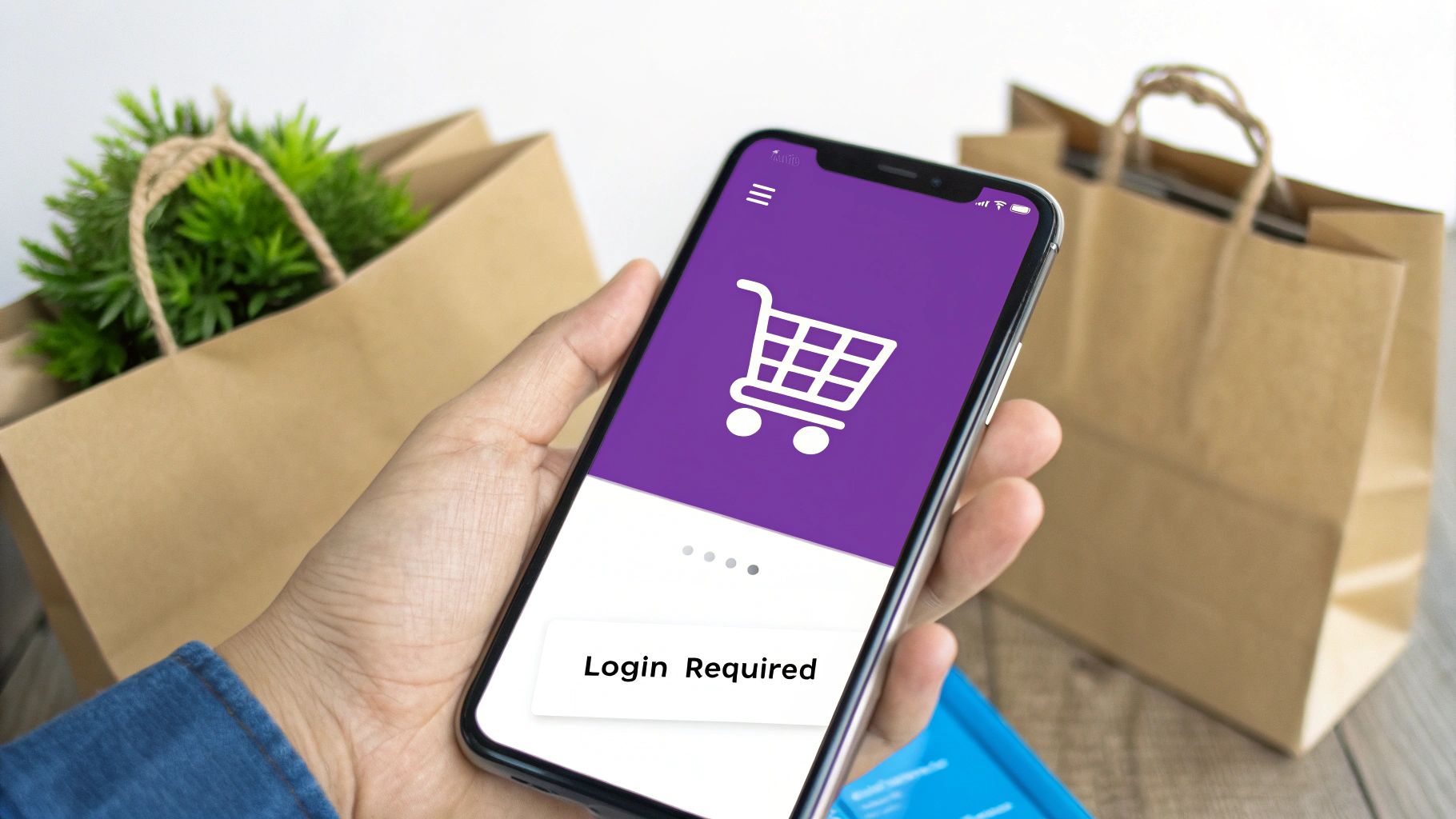 Getting the technical rules right is only half the battle. How you explain this new checkout process to your customers is just as critical. A sudden roadblock is one of the fastest ways to spike your cart abandonment rate, so you need to be proactive with clear messaging.
Getting the technical rules right is only half the battle. How you explain this new checkout process to your customers is just as critical. A sudden roadblock is one of the fastest ways to spike your cart abandonment rate, so you need to be proactive with clear messaging.
The goal here is to turn a potential point of friction into a moment of transparency. You’re not just making people jump through hoops for no reason—you're following the law. A simple, well-placed message can be the difference between a frustrated user and a compliant, happy customer.
Crafting the Perfect Message
Keep your copy short, helpful, and direct. Skip the jargon and get straight to the point. The trick is to frame the login requirement as a legal necessity that protects both them and you, not as some arbitrary rule you made up.
Here are a few copy examples you can adapt for your own store:
- On the Cart Page: "Heads up! Your cart contains an age-restricted item. To continue, please log in or create an account for age verification."
- At Checkout: "For legal compliance, an account is required to purchase this product. It’s a quick, one-time step to ensure we're following the law."
- Pop-up Notification: "To purchase [Product Name], please sign in. This helps us legally verify your age."
These messages quickly explain what action is needed and, more importantly, why. That little bit of context goes a long way in managing expectations.
The best communication strategy is always proactive, not reactive. Tell customers about the login rule before they even get to the final checkout step. You'll prevent last-minute surprises and show you're committed to a transparent sales process.
Strategic Placement for Maximum Impact
Where you put your messages matters. You need them to be seen at the right moment without being annoying. Bombarding someone with pop-ups is a terrible idea, but a subtle, well-timed notice can guide them smoothly through the process.
Think about placing messages in these key locations:
- Product Page: A small notice right below the "Add to Cart" button for any restricted items.
- Cart Page: A prominent banner at the top of the page if a restricted item is present.
- Checkout Page: Directly above the login or registration form to reinforce why it's there.
The need for this kind of clear communication is only growing, especially with younger buyers. Generation Z is the largest youth group on the planet, and their spending power is projected to overtake baby boomers' by 2029. As this generation comes of age for products like alcohol and tobacco alternatives, the pressure on retailers to nail seamless but secure age verification is intense. To stay compliant, many social and mobile commerce platforms are making account creation mandatory. You can discover more insights about e-commerce stats and trends on burstcommerce.com.
By carefully crafting and placing your messages, you can make the required login feel like a standard, professional part of the buying journey instead of an unexpected hurdle.
Testing Your Setup and Fixing Common Problems
Alright, you've got your rules configured. Now it's time to put on two hats: one for a compliant customer and another for a curious teenager trying to find a loophole. Just flipping the switch and calling it a day is a recipe for lost sales or, even worse, a compliance headache. Proper testing is what makes sure all your hard work pays off when it matters.
This final step validates everything. You need to be 100% sure your effort to disable guest checkout for age restricted items is working as intended, without accidentally turning away legitimate customers. Don't rush this part—it's your last line of defense against some very costly mistakes.
Your Essential Testing Checklist
Before you go live, you have to run through a few key scenarios. The best way to do this is by opening your website in a private or incognito browser window. This simulates a brand new visitor experience for each test, so your results aren't skewed by old cookies or cached data.
- Scenario 1 The Restricted Purchase: Start by adding an age-restricted item to your cart and heading to the checkout page. The guest checkout fields should be completely gone, pushing you toward the login or account creation form.
- Scenario 2 The Unrestricted Purchase: Next, clear your cart completely. This time, add a regular, non-restricted product—think a t-shirt or a cleaning kit—and proceed to checkout. The guest checkout option should be right there and fully functional.
- Scenario 3 The Mixed Cart: This is the most important one. Add both a restricted product and a non-restricted product to the same cart. Your store should treat the entire cart as restricted, disabling guest checkout just as it did in the first scenario.
If all three tests pass with flying colors, you’re in excellent shape. For a deeper dive into more advanced validation methods, our comprehensive Ship Restrict testing guide has you covered.
Troubleshooting Common Implementation Issues
Even with the most careful setup, sometimes things just don't work right the first time. If your tests fail, don't panic. The problem is usually one of a few common culprits that are surprisingly easy to track down and fix.
Key Takeaway: Most checkout glitches come down to a simple misconfiguration or a conflict with another plugin. The first step is always to figure out where the breakdown is happening—is your rule too aggressive, or not aggressive enough?
Here’s how to tackle the most frequent problems you might run into:
Problem My restriction is blocking all products. This almost always means the rule you created is too broad. Go back and double-check your plugin settings or the code snippet you added. You need to make sure it’s targeting the specific "Age-Restricted" product category slug, not accidentally applying a blanket ban on your entire store.
Problem The restriction isn’t working at all. If guest checkout is still showing up for restricted items, the issue is likely a plugin conflict or a caching problem. The first thing to do is clear all your website and browser caches. If that doesn't solve it, start deactivating your other plugins one by one (especially anything related to the checkout process or performance optimization) to see if the restriction suddenly starts working. This process of elimination is the quickest way to find the troublemaker.
Common Questions Answered
When you're dealing with age-restricted products, forcing customers to create an account can bring up some tricky questions. Let's walk through the most common concerns store owners have when they decide to turn off guest checkout.
Will Disabling Guest Checkout Kill My Conversion Rate?
It's a fair question. Any extra step at checkout can feel like friction, but the legal and financial fallout from selling to a minor is a much bigger problem than a potential dip in conversions. It's all about how you frame it.
When you clearly state that creating an account is a necessary step for legal compliance, you're not just adding a hurdle—you're building trust. You can soften the impact by making your registration form as quick and painless as possible. Think one-click social logins or asking for the bare minimum information needed.
Can I Disable Guest Checkout for Just One Product?
Absolutely. Whether you're using a plugin like Ship Restrict or a custom code snippet, you can get incredibly specific. The easiest way to handle this is by creating a product category—even if it's just for one item—called something like "Age Restricted."
From there, you just apply your rule to that category. Even if it only ever contains that single product, the logic holds up perfectly. Some more advanced tools might even let you target products directly using their unique ID.
Key Takeaway: The entire cart is treated as a single entity. The system can't split the checkout process—if one restricted item is in the cart, the entire order is subject to its rules.
What If a Cart Has Both Restricted and Non-Restricted Items?
Your rules will always apply to the cart as a whole. If you've set a rule that says "if an age-restricted item is present, disable guest checkout," then the customer must log in or create an account to buy anything in that cart.
This is true even if they have a mix of regular and restricted products. The most restrictive item in the cart dictates the checkout rules for the entire order. There's no way around it.
Ready to stop worrying about shipping compliance and costly mistakes? Ship Restrict gives you the granular control you need to enforce complex shipping rules without the headache. Learn more and get started today.
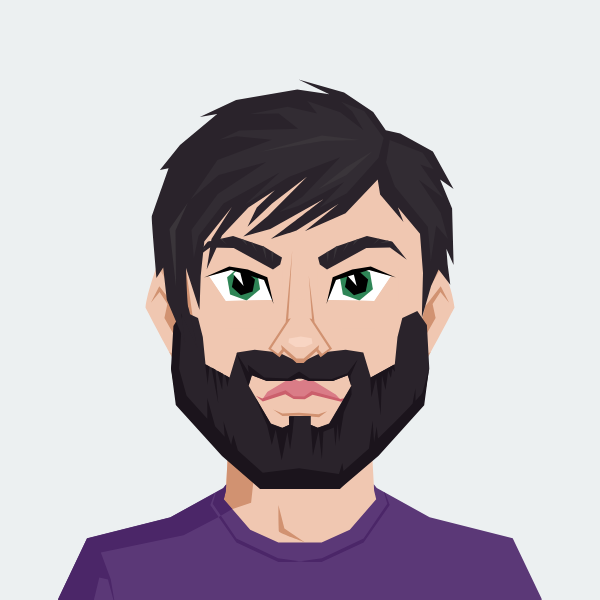
Cody Yurk
Founder and Lead Developer of ShipRestrict, helping e-commerce businesses navigate complex shipping regulations for regulated products. Ecommerce store owner turned developer.